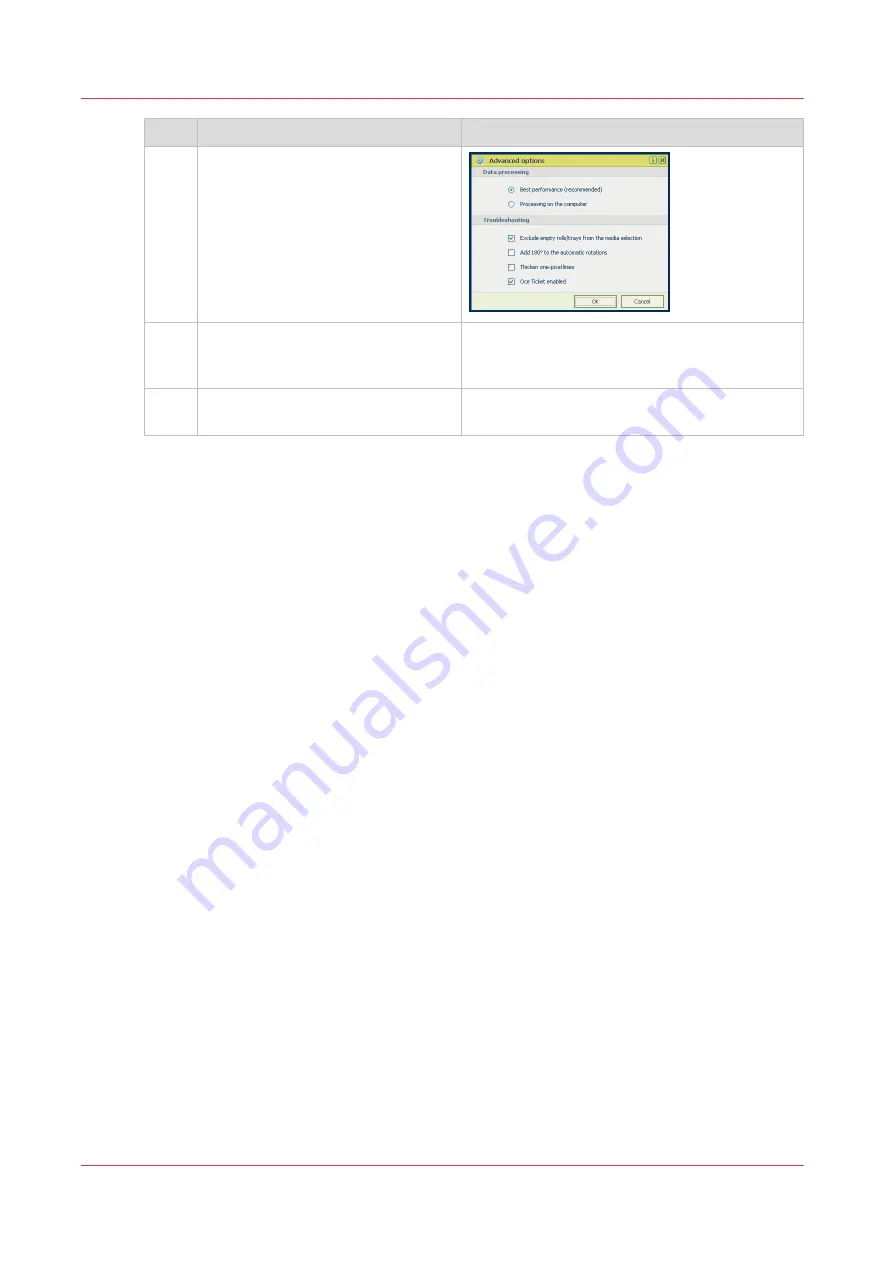
Step
Action
Remarks
5
In the [Options] menu in the upper
right hand corner of the screen
choose [Advanced options]. Make
sure a checkmark is placed in the
[Océ Job Ticket enabled] box of the
[Troubleshooting] section to overrule
the default values for the job set-
tings.
6
Check all tiles in the printer driver
and change the settings, if necessa-
ry.
7
Click [OK] to send the print job to the
[Smart Inbox] or the print queue.
Use the Océ Wide format Printer Driver for Microsoft® Windows® to send a print job
188
Chapter 4 - Use the Printing System
Содержание ColorWave 500
Страница 1: ...Operation guide Océ ColorWave 500 ...
Страница 4: ......
Страница 10: ...Contents 10 ...
Страница 11: ...Chapter 1 Introduction ...
Страница 16: ...Available documentation 16 Chapter 1 Introduction ...
Страница 17: ...Chapter 2 Get to Know the Printing System ...
Страница 49: ...Chapter 3 Define your Workflow with Océ Express WebTools ...
Страница 177: ...Chapter 4 Use the Printing System ...
Страница 253: ...Chapter 5 Maintain the Printing System ...
Страница 282: ...Calibrate the scanner 282 Chapter 5 Maintain the Printing System ...
Страница 283: ...Chapter 6 License Management ...
Страница 289: ...Chapter 7 Account Management ...
Страница 297: ...Chapter 8 Solve Problems ...
Страница 310: ...Print a test print 310 Chapter 8 Solve Problems ...
Страница 311: ...Chapter 9 Support ...
Страница 317: ...Chapter 10 Contact ...
Страница 329: ......






























