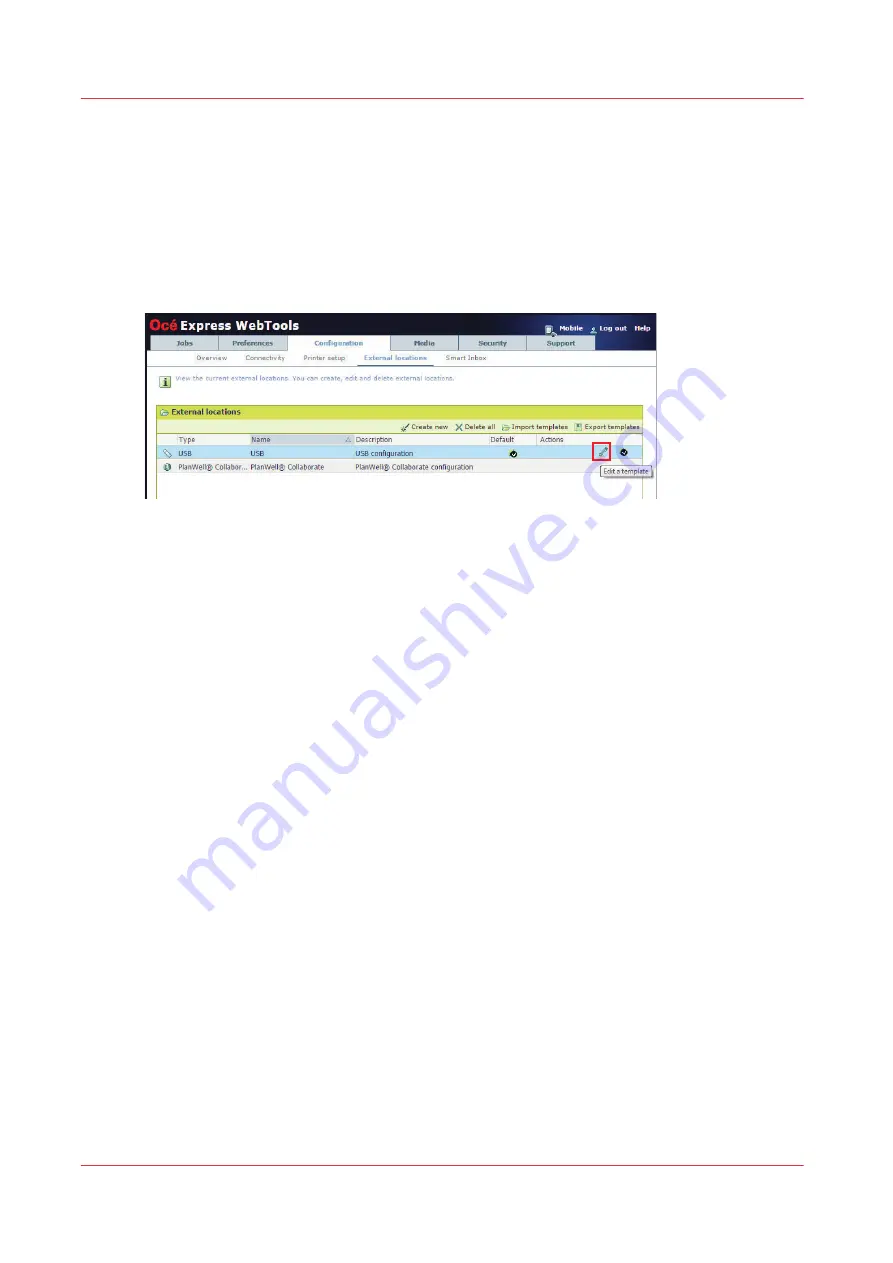
Enable or disable USB
Introduction
If you want to use USB as a location, you have to make settings for USB first. You can make the
settings in Océ Express WebTools.
Illustration
Procedure
1.
Open the [Configuration] - [External locations] tab.
2.
Select [USB], and click on the [Edit] icon under [Actions]. A window opens.
3.
Enter the [Name] recognizable for the user. This name appears on the user panel.
4.
Enter the [Description] of USB as location.
5.
Under [Enabled functionalities] you can choose the functionalities you want to use for USB.
• Choose [Print from and scan to], when you want to enable print from and scan to USB.
• Choose [Print from only] if you want to enable print from USB only.
• Choose [Scan to only] if you want to enable scan to USB only.
• Choose [None] if you want to disable the USB functionality.
6.
Click [Ok] to save the settings for USB as an external location.
Result
When you enable USB and insert a USB key on the user panel, the external USB location can be
used via the user panel and in Océ Express WebTools.
If you disable USB, USB cannot be used as an external location.
Enable or disable USB
102
Chapter 3 - Define your Workflow with Océ Express WebTools
Содержание ColorWave 500
Страница 1: ...Operation guide Océ ColorWave 500 ...
Страница 4: ......
Страница 10: ...Contents 10 ...
Страница 11: ...Chapter 1 Introduction ...
Страница 16: ...Available documentation 16 Chapter 1 Introduction ...
Страница 17: ...Chapter 2 Get to Know the Printing System ...
Страница 49: ...Chapter 3 Define your Workflow with Océ Express WebTools ...
Страница 177: ...Chapter 4 Use the Printing System ...
Страница 253: ...Chapter 5 Maintain the Printing System ...
Страница 282: ...Calibrate the scanner 282 Chapter 5 Maintain the Printing System ...
Страница 283: ...Chapter 6 License Management ...
Страница 289: ...Chapter 7 Account Management ...
Страница 297: ...Chapter 8 Solve Problems ...
Страница 310: ...Print a test print 310 Chapter 8 Solve Problems ...
Страница 311: ...Chapter 9 Support ...
Страница 317: ...Chapter 10 Contact ...
Страница 329: ......






























