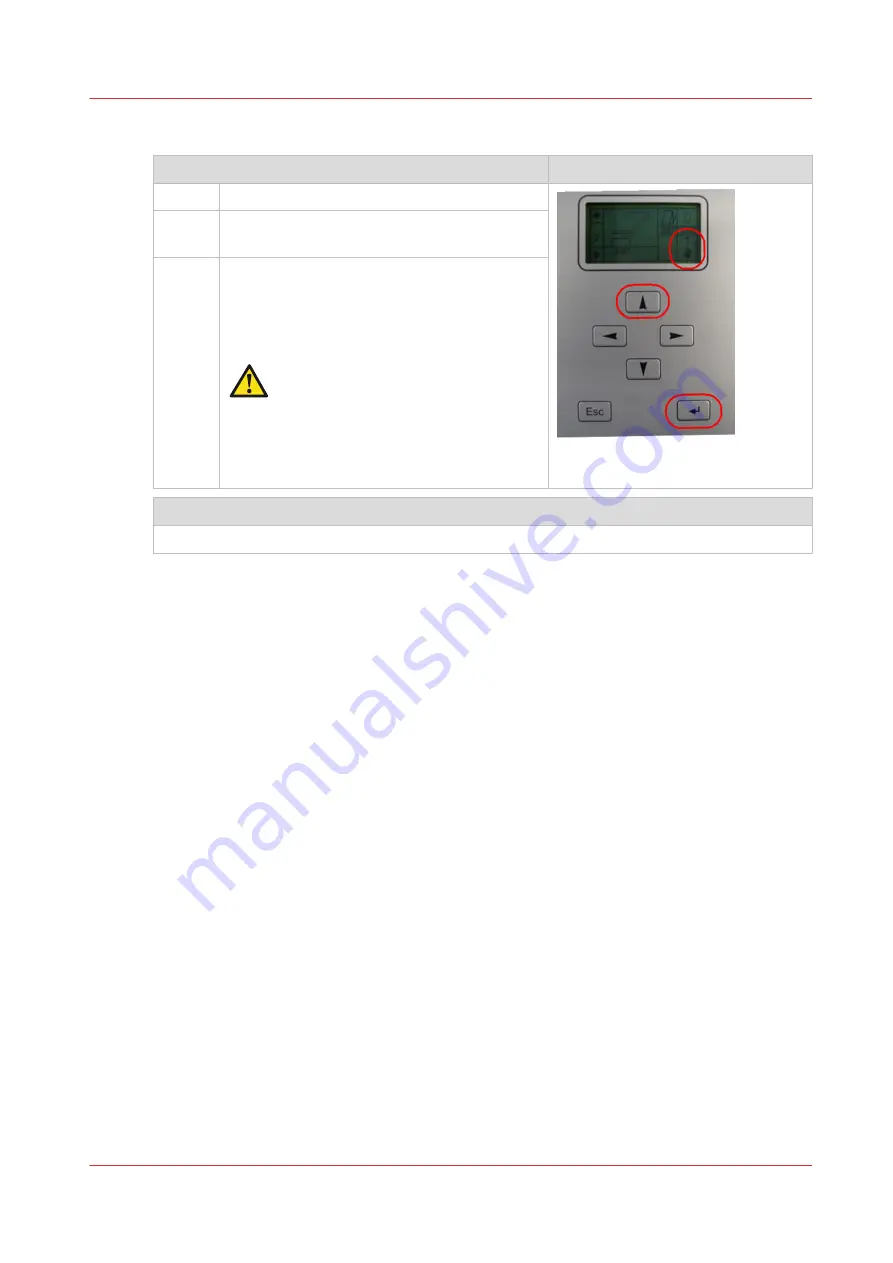
Procedure
Switch from online mode to manual mode
Operator interface
1
Press the [Enter] button once
2
Press [arrow up] until you see the "hand" sym-
bol. Then press the [Enter] button.
3
The display shows an icon of a folded package.
The number below this icon indicates the
width of the folded package. The number left
of the icon indicates the folding program num-
ber.
If the folding program number is "G" and the
width of the folded package is "0", please press
[arrow up] to select a valid folding program
number (1 to 8).
Switch from manual mode to online mode
Repeat the same procedure as explained above, but now make sure that the 'ONL' is displayed.
Switch the folding device to manual operation and back
Chapter 2 - Get to Know the Printing System
39
Содержание ColorWave 500
Страница 1: ...Operation guide Océ ColorWave 500 ...
Страница 4: ......
Страница 10: ...Contents 10 ...
Страница 11: ...Chapter 1 Introduction ...
Страница 16: ...Available documentation 16 Chapter 1 Introduction ...
Страница 17: ...Chapter 2 Get to Know the Printing System ...
Страница 49: ...Chapter 3 Define your Workflow with Océ Express WebTools ...
Страница 177: ...Chapter 4 Use the Printing System ...
Страница 253: ...Chapter 5 Maintain the Printing System ...
Страница 282: ...Calibrate the scanner 282 Chapter 5 Maintain the Printing System ...
Страница 283: ...Chapter 6 License Management ...
Страница 289: ...Chapter 7 Account Management ...
Страница 297: ...Chapter 8 Solve Problems ...
Страница 310: ...Print a test print 310 Chapter 8 Solve Problems ...
Страница 311: ...Chapter 9 Support ...
Страница 317: ...Chapter 10 Contact ...
Страница 329: ......






























