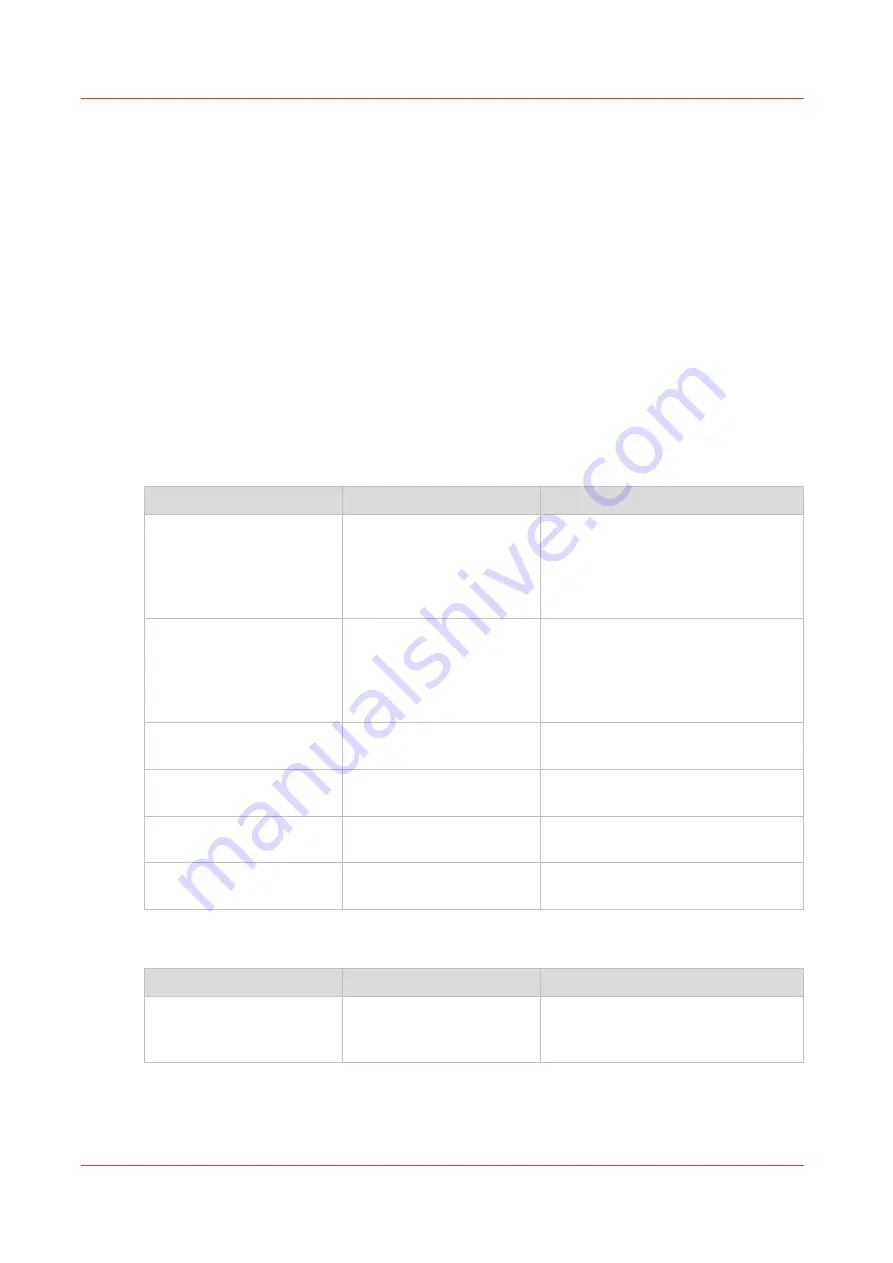
Recommended settings for copy jobs
Introduction
Use the advised settings to optimize the output of your copy job.
Dependent of a color or grayscale copy job, select the corresponding settings.
Workflow
1. Start by selecting the best image preset for your job. Use column two in the table below, or
for more information see
The Image preset for copy jobs on page 211
2. When you want to further optimize the settings, you can select the advanced settings, under
[Show all settings] on the user panel. When you want to influence the imaging process and
thus optimize the output quality, you can select the corresponding [Original type] for your job.
Use column three in the table below, or for more information see
.
Advised settings for color copy
Original document
[Image] preset
Optimize under [Show all settings]
(Folded) CAD drawing
[Fast CAD]
with large area fills:
[Normal color]
• For folded originals set the origi-
nal type to [Folded lines/text]
• When you want to emphasize col-
ors, set [Color highlighting] to
[On].
(Folded) CAD drawing with
marks from marker pens
[Fast CAD].
with large area fills:
[Normal color]
• For folded originals set the origi-
nal type to [Folded lines/text]
• When you want to emphasize col-
ors, set [Color highlighting] to
[On].
Map, GIS, business graph-
ics, etc.
[Normal color]
Architectural impressions,
artwork etc.
[Normal color]
Set original type to [Artwork]
Photos, posters, and high
definition color prints
[Photo/Poster]
Medium quality color
prints
[Normal color]
Advised settings for grayscale copy
Original document
Preset [Image]
Optimize under [Show all settings]
(Folded) CAD drawing
[Fast CAD B/W]
with large area fills:
[Normal CAD B/W]
For folded originals set the original
type to [Folded lines/text]
4
Recommended settings for copy jobs
220
Chapter 4 - Use the Printing System
Содержание ColorWave 500
Страница 1: ...Operation guide Océ ColorWave 500 ...
Страница 4: ......
Страница 10: ...Contents 10 ...
Страница 11: ...Chapter 1 Introduction ...
Страница 16: ...Available documentation 16 Chapter 1 Introduction ...
Страница 17: ...Chapter 2 Get to Know the Printing System ...
Страница 49: ...Chapter 3 Define your Workflow with Océ Express WebTools ...
Страница 177: ...Chapter 4 Use the Printing System ...
Страница 253: ...Chapter 5 Maintain the Printing System ...
Страница 282: ...Calibrate the scanner 282 Chapter 5 Maintain the Printing System ...
Страница 283: ...Chapter 6 License Management ...
Страница 289: ...Chapter 7 Account Management ...
Страница 297: ...Chapter 8 Solve Problems ...
Страница 310: ...Print a test print 310 Chapter 8 Solve Problems ...
Страница 311: ...Chapter 9 Support ...
Страница 317: ...Chapter 10 Contact ...
Страница 329: ......






























