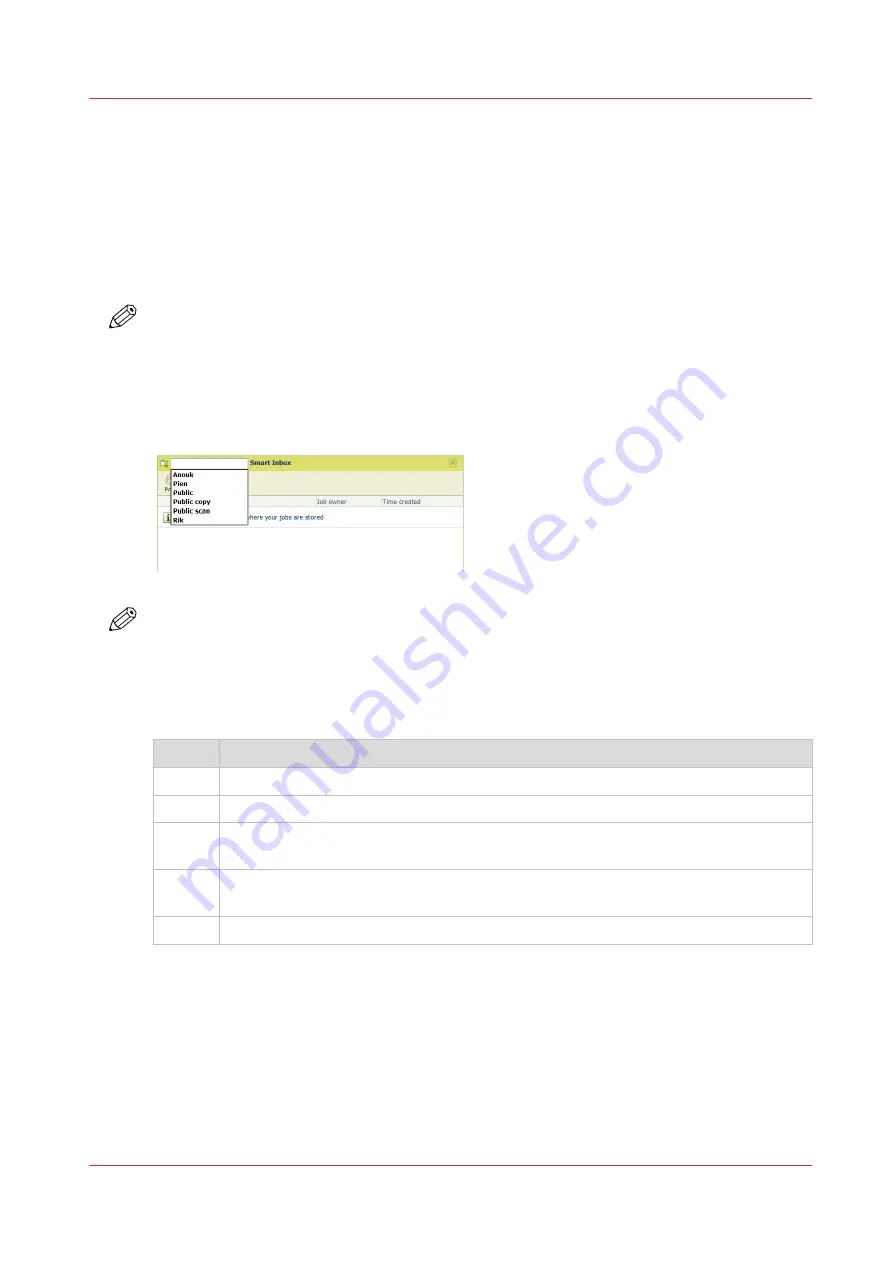
Create and open a Smart Inbox
Introduction
A Smart Inbox is used as a personal folder to print files from, scan files to, or store files in. In Océ
Express WebTools you can create a Smart Inbox in:
• The
[Jobs] tab - Smart Inbox
section.
• The
[Jobs] tab - Publisher Express
section.
• The
[Configuration] tab - [ Smart Inbox ]
section.
NOTE
• Note that the behavior of the Smart Inbox can differ, depending on which of the three ways is
used for the creation.
• When user authentication is enabled your Smart Inbox rights can differ.
Create a Smart Inbox in the [Jobs] tab - Smart Inbox section
NOTE
• The Smart Inboxes created in the Smart Inbox section are, while empty, only visible on your
personal browser. Once there is a job in the specific Smart Inbox, that Smart Inbox also
becomes visible on the user panel and in other browser sessions.
• The Smart Inboxes created in the Smart Inbox section are not permanent. Once the Smart
Inbox is empty, it will disappear from the user panel and from not-personal browser sessions.
Step
Action
1.
Select the [Jobs] tab.
2.
Click on [Open Smart Inbox].
3.
Click on the blank field to open a drop-down list with the Smart Inboxes available on
your system.
4.
Enter the name of the new Smart Inbox and press Enter, or select the desired Smart
Inbox from the list.
5.
The Smart Inbox is now displayed in the Smart Inbox section.
Create and open a Smart Inbox
Chapter 3 - Define your Workflow with Océ Express WebTools
71
Содержание ColorWave 500
Страница 1: ...Operation guide Océ ColorWave 500 ...
Страница 4: ......
Страница 10: ...Contents 10 ...
Страница 11: ...Chapter 1 Introduction ...
Страница 16: ...Available documentation 16 Chapter 1 Introduction ...
Страница 17: ...Chapter 2 Get to Know the Printing System ...
Страница 49: ...Chapter 3 Define your Workflow with Océ Express WebTools ...
Страница 177: ...Chapter 4 Use the Printing System ...
Страница 253: ...Chapter 5 Maintain the Printing System ...
Страница 282: ...Calibrate the scanner 282 Chapter 5 Maintain the Printing System ...
Страница 283: ...Chapter 6 License Management ...
Страница 289: ...Chapter 7 Account Management ...
Страница 297: ...Chapter 8 Solve Problems ...
Страница 310: ...Print a test print 310 Chapter 8 Solve Problems ...
Страница 311: ...Chapter 9 Support ...
Страница 317: ...Chapter 10 Contact ...
Страница 329: ......






























