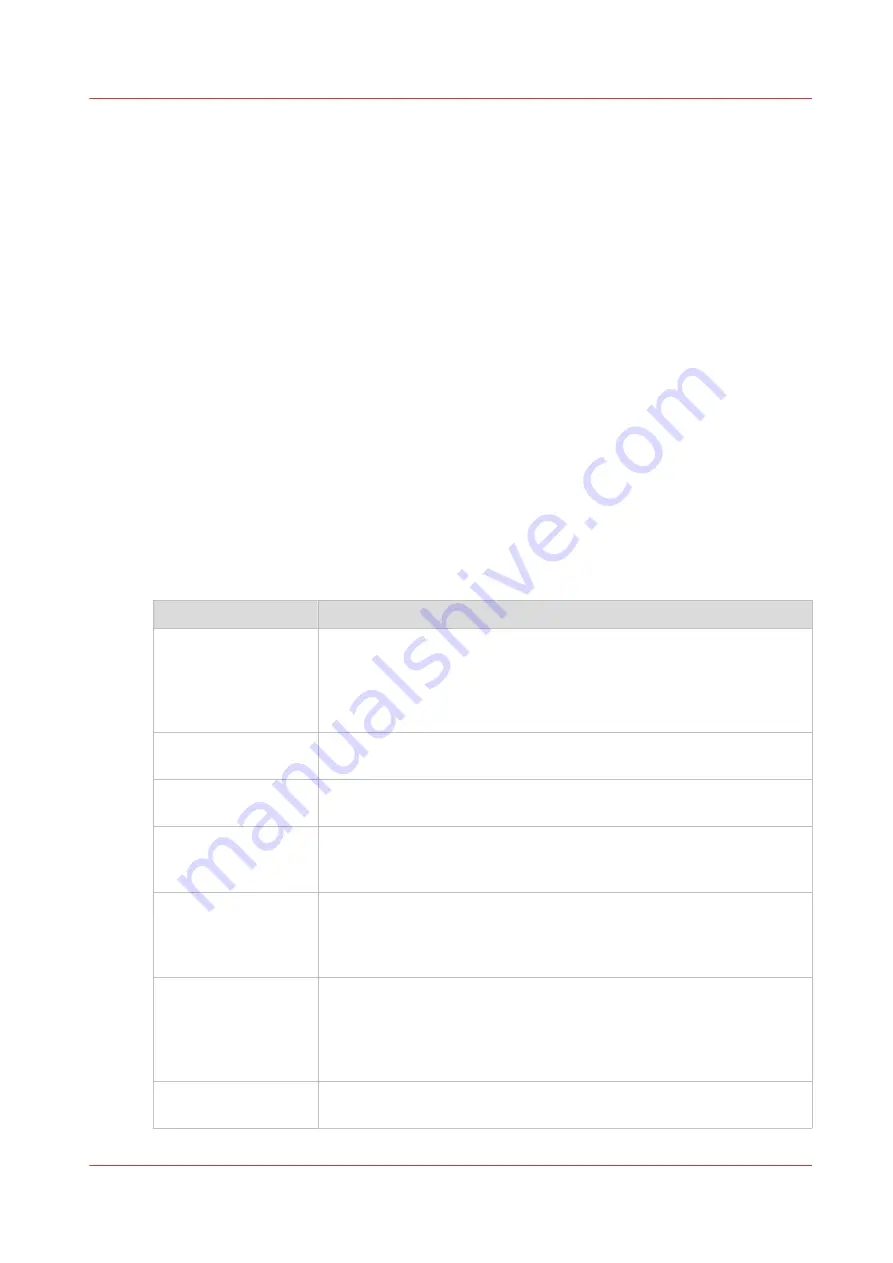
Advised settings for scan jobs
Introduction
When you use a certain type of original document you can select specific templates and settings
that influence the quality and productivity of your job. Use the advised settings in the table below
to get the best results.
Workflow
1. Start by selecting the best template for your job. Use the table below for the factory installed
scan templates.
Eleven scan templates are factory installed on the system, and you can create new scan
templates in Océ Express WebTools. The first five factory installed templates are available on
the user panel after installation. You can enable or disable the templates via Océ Express
WebTools. For more information, see
Create a new template on page 123
disable scan templates on page 128
2. When you then want to further optimize the settings, you can select the advanced settings
when you tap the scan tile on the user panel. When you want to influence the imaging
process and thus optimize the output quality, you can select the corresponding [Original type]
for your job. For more information, see
Advanced settings for scan jobs on page 235
Advised settings
Scan template
Original document
01 - Fast CAD B/W
Black and white CAD drawings, when productivity or a small file size is
an important factor.
Line information is enhanced and background is suppressed. For black
and white CAD originals with large area fills, choose the [CAD B/W]
template.
02 - CAD B/W
Black and white CAD drawings, when quality is an important factor.
Line information is enhanced and background is suppressed.
[03 - Fast Color]
Productive scanning of a wide range of colored originals.
For originals with large area fills, choose the [Color] template.
04 - Color
Almost all originals, to make a good quality color scan.
The quality settings are balanced between color accuracy and the en-
hancement of fine information, while background is being suppressed.
[05 - CAD color]
Color CAD drawings, when quality and file size is an important factor.
Line information is enhanced and background is suppressed. When
you have a CAD original with large area fills, choose the [Color] tem-
plate.
[06 - Fast CAD color]
Color CAD drawings, when productivity or file size is an important fac-
tor.
Line information is enhanced and background is suppressed. When
you have a CAD original with large area fills, choose the [Color] tem-
plate.
[07 - Diazo B/W]
CAD original with a varying background, like a Diazo original or a Chi-
nese blueprint, to make a black and white scan.
4
Advised settings for scan jobs
Chapter 4 - Use the Printing System
241
Содержание ColorWave 500
Страница 1: ...Operation guide Océ ColorWave 500 ...
Страница 4: ......
Страница 10: ...Contents 10 ...
Страница 11: ...Chapter 1 Introduction ...
Страница 16: ...Available documentation 16 Chapter 1 Introduction ...
Страница 17: ...Chapter 2 Get to Know the Printing System ...
Страница 49: ...Chapter 3 Define your Workflow with Océ Express WebTools ...
Страница 177: ...Chapter 4 Use the Printing System ...
Страница 253: ...Chapter 5 Maintain the Printing System ...
Страница 282: ...Calibrate the scanner 282 Chapter 5 Maintain the Printing System ...
Страница 283: ...Chapter 6 License Management ...
Страница 289: ...Chapter 7 Account Management ...
Страница 297: ...Chapter 8 Solve Problems ...
Страница 310: ...Print a test print 310 Chapter 8 Solve Problems ...
Страница 311: ...Chapter 9 Support ...
Страница 317: ...Chapter 10 Contact ...
Страница 329: ......






























