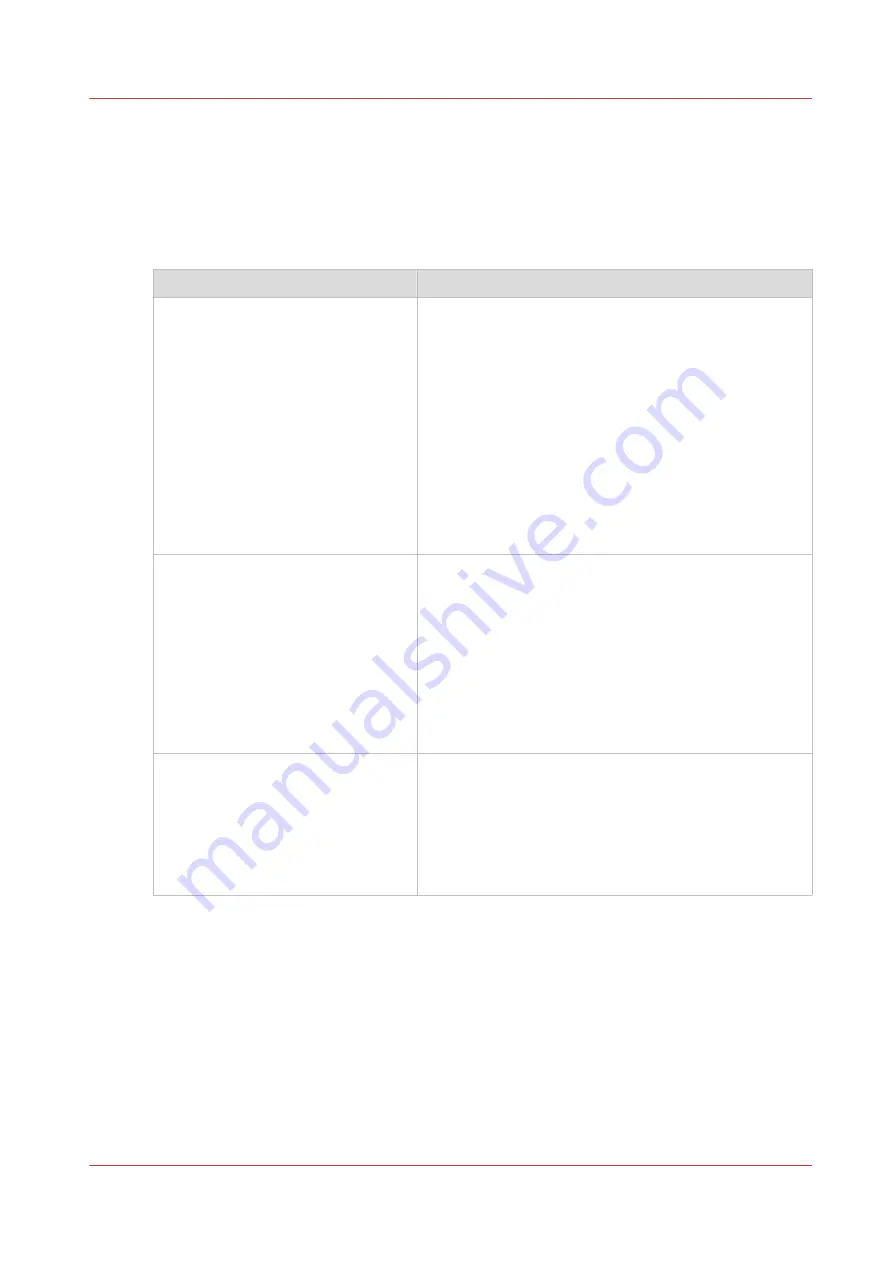
What is Color feel?
Definition
With the [Color feel] setting you can fine-tune the
look and feel
of the printed output.
The [Color feel] setting defines the color space conversion method.
[Color feel]
Description
[CAD colors]
Use this setting to get a print with bright, saturated col-
ors.
Advised for vector drawings (like HP-GL).
All primary and secondary colors are clean, because
they are printed with pure inks. This is clearly visible if
you look at the color yellow that is printed with yellow
ink only.
An increase in coverage results in (almost) the same in-
crease in ink.
The blue color is not purplish but nice blue.
This mode is preferred for CAD drawings created with
applications like AutoCAD or ArcView.
Photos printed in this mode will look dull and grayish.
[Graphics colors]
Use this setting to get a print with photo-realistic colors.
Advised for photos or graphic art presentations.
If you select [Graphics colors] you can also adjust the
advanced Color Management settings.
• [Graphics colors: RGB input color profile]
• [Graphics colors: CMYK input color profile] (only for
TIFF and JPEG files or for PostScript and PDF files)
• [Graphics colors: Grayscale input color profile] (only
for PostScript and PDF files)
• [Graphics colors: rendering intent]
[None, managed by application]
Use this setting if your color management is completely
done by the application that generated the print file.
If color management is not handled correctly by the ap-
plication, possible problems are:
• - blue will be purplish (like in most inkjet printers)
• - raster-file information (like photos) will look dull and
dark.
What is Color feel?
Chapter 3 - Define your Workflow with Océ Express WebTools
147
Содержание ColorWave 500
Страница 1: ...Operation guide Océ ColorWave 500 ...
Страница 4: ......
Страница 10: ...Contents 10 ...
Страница 11: ...Chapter 1 Introduction ...
Страница 16: ...Available documentation 16 Chapter 1 Introduction ...
Страница 17: ...Chapter 2 Get to Know the Printing System ...
Страница 49: ...Chapter 3 Define your Workflow with Océ Express WebTools ...
Страница 177: ...Chapter 4 Use the Printing System ...
Страница 253: ...Chapter 5 Maintain the Printing System ...
Страница 282: ...Calibrate the scanner 282 Chapter 5 Maintain the Printing System ...
Страница 283: ...Chapter 6 License Management ...
Страница 289: ...Chapter 7 Account Management ...
Страница 297: ...Chapter 8 Solve Problems ...
Страница 310: ...Print a test print 310 Chapter 8 Solve Problems ...
Страница 311: ...Chapter 9 Support ...
Страница 317: ...Chapter 10 Contact ...
Страница 329: ......
















































