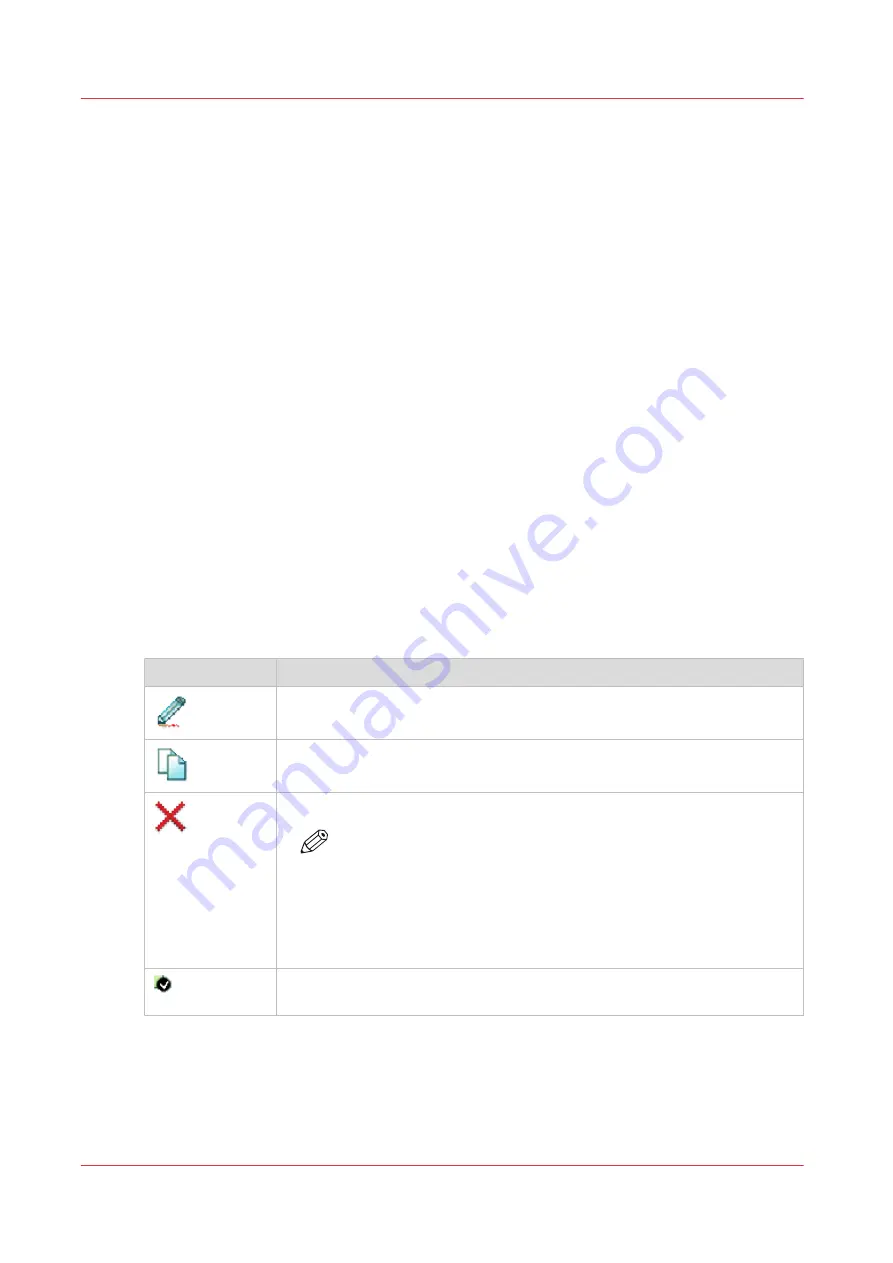
Configure the Templates
Fold and Scan templates
Introduction
A template is a group of predefined settings you can configure yourself. Select the template on
the user panel to easily submit a job with optimized settings.
You can create templates for folding and scanning in Océ Express WebTools under the
[Preferences] tab. You can create various templates and select one of the templates as default.
For scan templates you can also enable one of the factory installed templates.
General template actions
There are several general actions you can perform for templates. You can:
•
Create a new template on page 123
•
Delete all templates on page 124
•
•
•
Restore the factory defaults of the templates on page 127
•
Enable or disable scan templates on page 128
Actions per template
Next to this, you can perform actions per template. When you move the mouse pointer over the
template in the list you can see the available actions:
Icon
Description
[Edit a template], to change the settings or the destination. You can also
modify factory installed scan templates.
[Copy a template], to create a new template.
[Delete a template], to remove one specific template.
NOTE
• When you have deleted a factory installed scan template, you
can retrieve it by restoring the factory defaults. For more infor-
mation, see
Restore the factory defaults on page 62
• Some destinations (external locations and Smart Inboxes) can-
not be deleted when they are set as a scan destination in the
scan template.
[Set this template as the default template], to set one default selected tem-
plate.
Configure the Templates
122
Chapter 3 - Define your Workflow with Océ Express WebTools
Содержание ColorWave 500
Страница 1: ...Operation guide Océ ColorWave 500 ...
Страница 4: ......
Страница 10: ...Contents 10 ...
Страница 11: ...Chapter 1 Introduction ...
Страница 16: ...Available documentation 16 Chapter 1 Introduction ...
Страница 17: ...Chapter 2 Get to Know the Printing System ...
Страница 49: ...Chapter 3 Define your Workflow with Océ Express WebTools ...
Страница 177: ...Chapter 4 Use the Printing System ...
Страница 253: ...Chapter 5 Maintain the Printing System ...
Страница 282: ...Calibrate the scanner 282 Chapter 5 Maintain the Printing System ...
Страница 283: ...Chapter 6 License Management ...
Страница 289: ...Chapter 7 Account Management ...
Страница 297: ...Chapter 8 Solve Problems ...
Страница 310: ...Print a test print 310 Chapter 8 Solve Problems ...
Страница 311: ...Chapter 9 Support ...
Страница 317: ...Chapter 10 Contact ...
Страница 329: ......






























