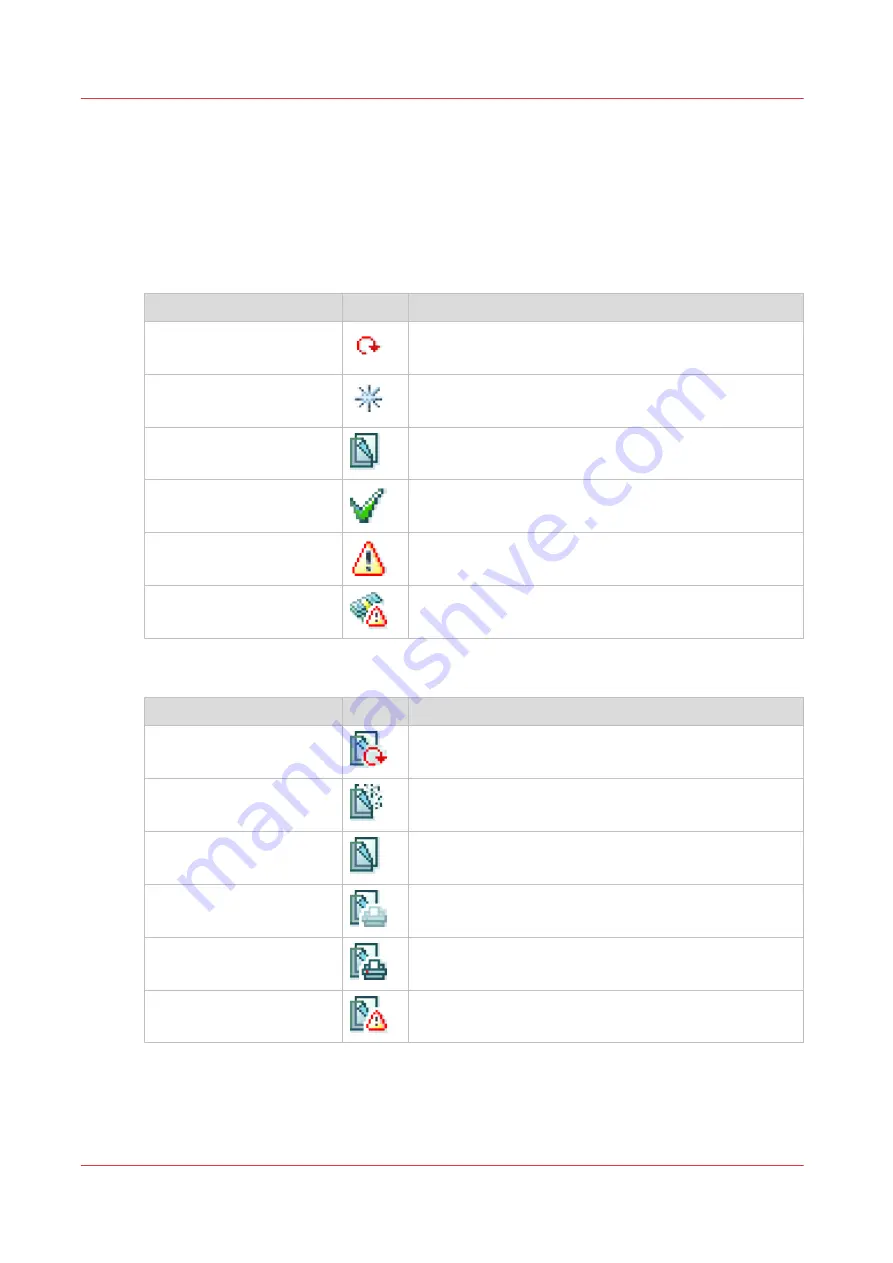
The job states
Introduction
When a job is placed in a Smart Inbox or in the job queue, the icon in front of the job name gives
information about the status of the job.
Overview of the job states in the Smart Inbox
State
Icon
Description
Receiving
Indicates that the Smart Inbox is receiving the job data.
New
Indicates that a new job is available in the Smart Inbox.
Queued
Indicates that the job is copied to the queue and waiting
to be printed.
Printed
Indicates that the job has been printed.
Attention needed
General error message.
Account data missing
State when the account data for the job is missing.
Overview of the job states in the Job queue
State
Icon
Description
Receiving
Indicates that the Queue is receiving the job data.
Processing
Indicates that the Queue is processing the job data.
Ready to print
Indicates that the job is ready for printing.
Scheduled
Indicates that the job is waiting to be printed.
Printing
Indicates that the job is currently being printed.
Attention needed
General error message.
The job states
54
Chapter 3 - Define your Workflow with Océ Express WebTools
Содержание ColorWave 500
Страница 1: ...Operation guide Océ ColorWave 500 ...
Страница 4: ......
Страница 10: ...Contents 10 ...
Страница 11: ...Chapter 1 Introduction ...
Страница 16: ...Available documentation 16 Chapter 1 Introduction ...
Страница 17: ...Chapter 2 Get to Know the Printing System ...
Страница 49: ...Chapter 3 Define your Workflow with Océ Express WebTools ...
Страница 177: ...Chapter 4 Use the Printing System ...
Страница 253: ...Chapter 5 Maintain the Printing System ...
Страница 282: ...Calibrate the scanner 282 Chapter 5 Maintain the Printing System ...
Страница 283: ...Chapter 6 License Management ...
Страница 289: ...Chapter 7 Account Management ...
Страница 297: ...Chapter 8 Solve Problems ...
Страница 310: ...Print a test print 310 Chapter 8 Solve Problems ...
Страница 311: ...Chapter 9 Support ...
Страница 317: ...Chapter 10 Contact ...
Страница 329: ......
















































