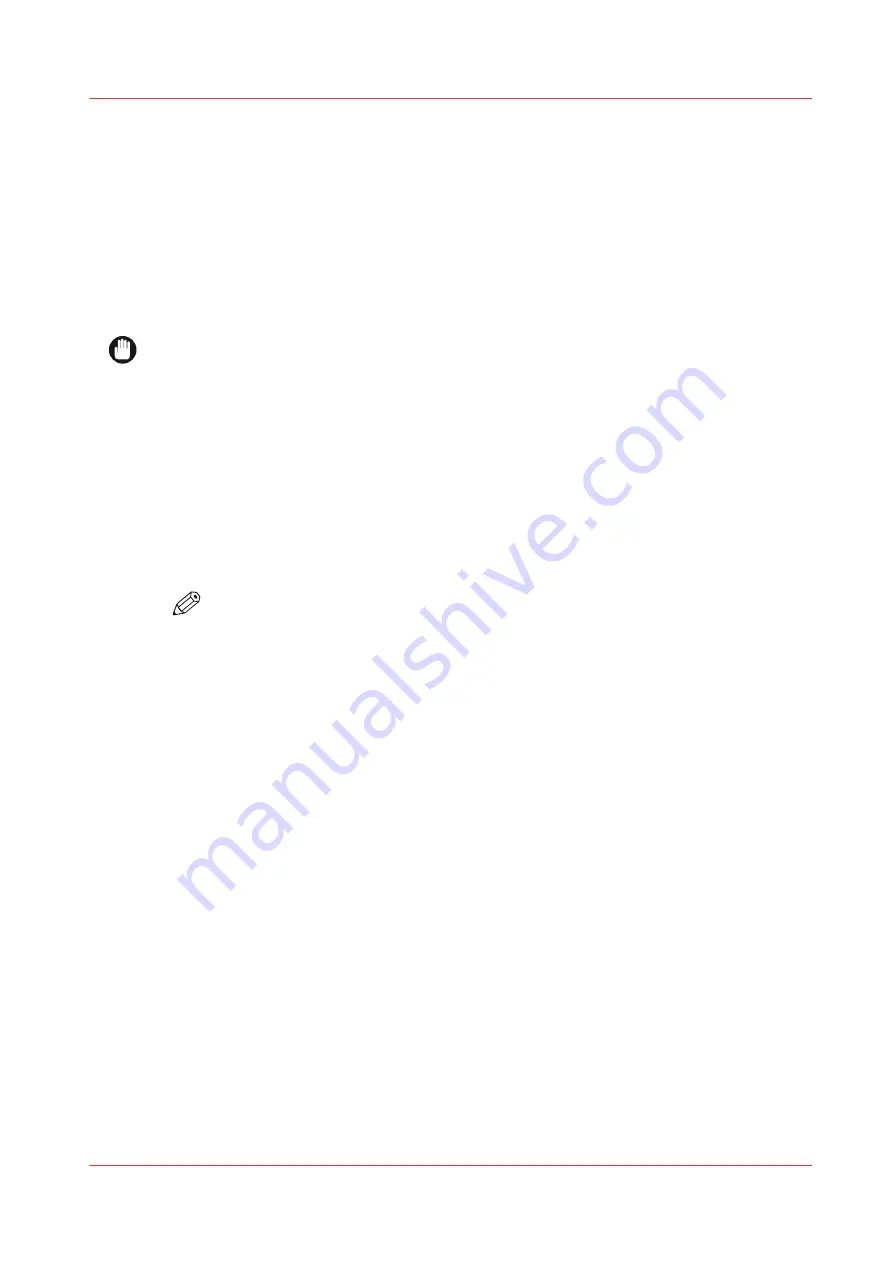
Calibrate the scanner
Introduction
You can calibrate the scanner when you are not satisfied with the copy or scan quality. Use the
calibration wizard to calibrate the scanner.
Before you begin
Clean the scanner before you start the calibration procedure. Dirty parts of the scanner cause
copy and scan quality to decrease. For more information, see
.
IMPORTANT
• Handle the calibration sheet with care.
• Do not touch the black area of the calibration sheet with your fingers.
• Before you use the calibration sheet, wipe off any dust from the calibration sheet.
Procedure
1.
Tap on the system menu thumbnail. The system menu opens.
2.
Tap on [Scanner calibration] in the list in the right part of the display.
3.
Log in as a Key operator or Power user. A wizard opens up.
4.
Follow the instructions in the wizard.
5.
Insert the scanner calibration sheet when instructed in the wizard.
6.
Tap the green button to start the scanner calibration.
NOTE
[Calibrating the scanner takes between 5 to 10 minutes.]
Calibrate the scanner
Chapter 5 - Maintain the Printing System
281
Содержание ColorWave 500
Страница 1: ...Operation guide Océ ColorWave 500 ...
Страница 4: ......
Страница 10: ...Contents 10 ...
Страница 11: ...Chapter 1 Introduction ...
Страница 16: ...Available documentation 16 Chapter 1 Introduction ...
Страница 17: ...Chapter 2 Get to Know the Printing System ...
Страница 49: ...Chapter 3 Define your Workflow with Océ Express WebTools ...
Страница 177: ...Chapter 4 Use the Printing System ...
Страница 253: ...Chapter 5 Maintain the Printing System ...
Страница 282: ...Calibrate the scanner 282 Chapter 5 Maintain the Printing System ...
Страница 283: ...Chapter 6 License Management ...
Страница 289: ...Chapter 7 Account Management ...
Страница 297: ...Chapter 8 Solve Problems ...
Страница 310: ...Print a test print 310 Chapter 8 Solve Problems ...
Страница 311: ...Chapter 9 Support ...
Страница 317: ...Chapter 10 Contact ...
Страница 329: ......






























