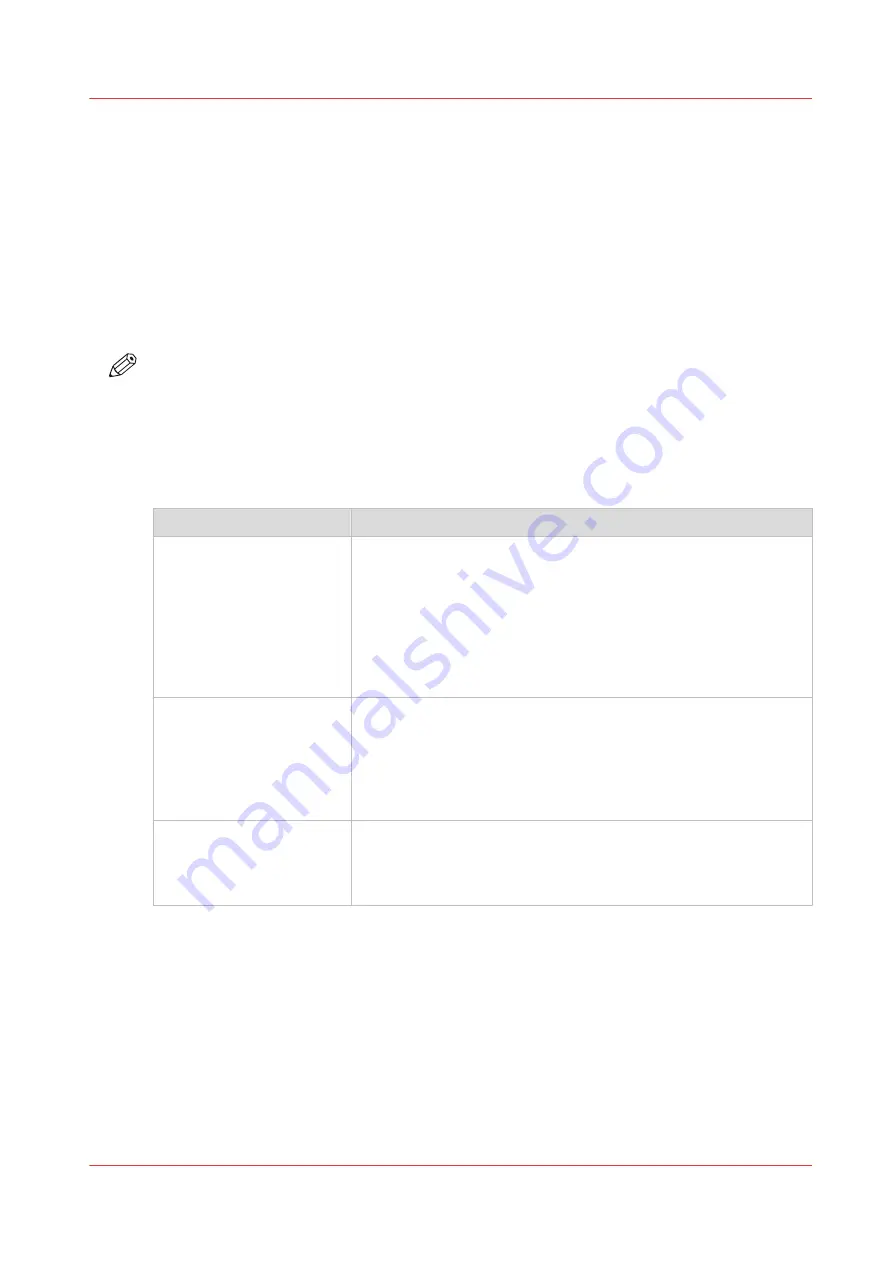
The Océ Delivery Tray (optional)
Correct use of the Océ Delivery Tray
Introduction
To avoid output problems, attach the Océ Delivery Tray correctly to the printer and adjust the
height according to your printing preferences. For best use, follow the guidelines in the Océ
Delivery Tray guide available on
When you encounter output problems, use the overview below for help.
NOTE
• The Océ Delivery Tray is not supported in combination with any of the other finishing devices.
• When using the Océ Delivery Tray make sure the [Print delivery] setting in the [Preferences] -
[Print job defaults] tab is set to [Back output] and the finishing device configuration is set to
[Océ Delivery Tray], see
Select the finishing device configuration on page 37
Procedure
Problem
Action
Your copies are not neatly
stacked
It is essential to correctly attach the Océ Delivery Tray to your Océ
ColorWave 500 in order to get neatly stacked output.
Move the Océ Delivery Tray towards the back of the printer, and
make sure you align parallel. Attach the Océ Delivery Tray to the
printer and make sure it is well connected. Following this proce-
dure ensures an optimal positioning of the device and minimises
the chances of damaging your Océ Delivery Tray and the Océ Col-
orWave 500.
Your copies show dog ears Adjust the position of the left and right output guide flaps to suit
the width of the media you print on. When an output guide flap is
positioned exactly on the edge of your print output, this may re-
sult in dog ears.
It is advised to leave the middle output guide flap in the exact mid-
dle of the Océ Delivery Tray.
Your pile of stacked copies
is not flat, resulting in
curved copies
Adjust the length of the delivery tray to your print job. Make sure
the length is not shorter than the longest print length within your
print job. If the delivery surface is too small for the copies, this
may result in curves or small creases in your print output.
The Océ Delivery Tray (optional)
Chapter 2 - Get to Know the Printing System
41
Содержание ColorWave 500
Страница 1: ...Operation guide Océ ColorWave 500 ...
Страница 4: ......
Страница 10: ...Contents 10 ...
Страница 11: ...Chapter 1 Introduction ...
Страница 16: ...Available documentation 16 Chapter 1 Introduction ...
Страница 17: ...Chapter 2 Get to Know the Printing System ...
Страница 49: ...Chapter 3 Define your Workflow with Océ Express WebTools ...
Страница 177: ...Chapter 4 Use the Printing System ...
Страница 253: ...Chapter 5 Maintain the Printing System ...
Страница 282: ...Calibrate the scanner 282 Chapter 5 Maintain the Printing System ...
Страница 283: ...Chapter 6 License Management ...
Страница 289: ...Chapter 7 Account Management ...
Страница 297: ...Chapter 8 Solve Problems ...
Страница 310: ...Print a test print 310 Chapter 8 Solve Problems ...
Страница 311: ...Chapter 9 Support ...
Страница 317: ...Chapter 10 Contact ...
Страница 329: ......






























