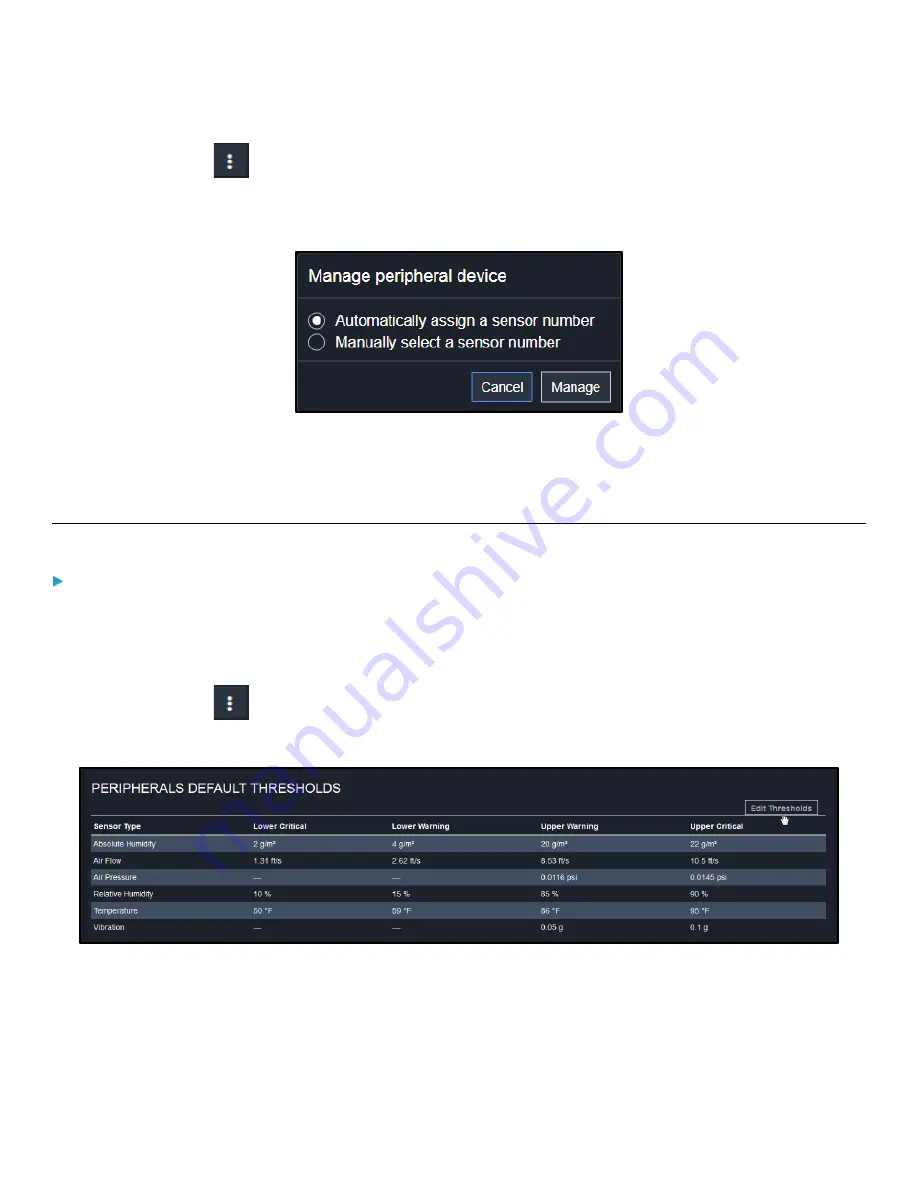
Chapter 3: Using the Web Interface
61
4.
Click Peripherals >
> Manage.
•
The management action triggers a "Manage peripheral device" dialog. Simply click Manage if you are managing
multiple
sensors/actuators.
•
If you are managing only
one
sensor/actuator, you can choose to assign an ID number by selecting "Manually
select a sensor number." See
5.
Managed sensors/dry contacts show one of the managed states.
Configuring Default Threshold Settings
To configure default threshold settings:
Any changes made to default threshold settings not only re-determine the initial threshold values applying to newly added
sensors but also the threshold values of the already-managed sensors where default thresholds are being used. See
Individual Sensor/Dry Contact Pages
1.
Click Peripherals >
> Default Threshold Setup.
2.
Click the desired sensor type (required), and then click Edit Thresholds.
3.
Make changes as needed.
4.
To enable any threshold, select the corresponding checkbox.
5.
Type a new value in the accompanying text box.
For concepts of thresholds, deassertion hysteresis and assertion timeout, see
(on page 50).






























