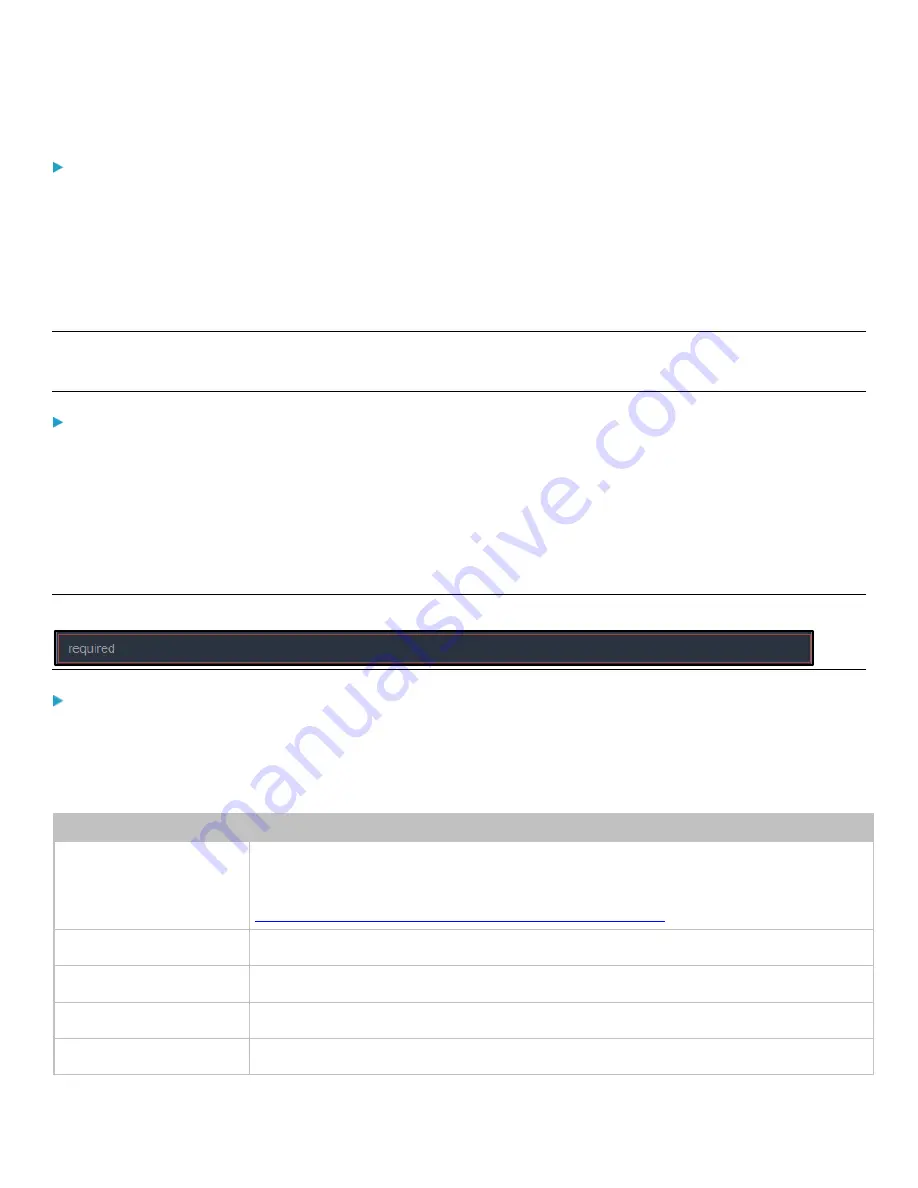
Chapter 3: Using the Web Interface
101
To obtain a new CA-signed SSL certificate:
1.
Create a Certificate Signing Request (CSR) on the PDU. See
Creating a New SSL Certificate Signing Request (CSR)
(on page 101).
2.
Submit it to a certificate authority (CA). After the CA processes the information in the CSR, it provides you with a
certificate.
3.
Install the CA-signed certificate onto the PDU. See
and Certificate (on page 103).
Note: If you are using a certificate that is part of a chain of certificates, each part of the chain is signed during the validation
process.
A CSR is not required in either scenario below:
•
If you make the PDU create a
self-signed
certificate. See
Creating a Self-Signed Certificate
•
If appropriate, valid certificate and key files are already available, and you just need to install them. See
Downloading Existing Certificate and Key
(on page 105).
Creating a New SSL Certificate Signing Request (CSR)
Follow this procedure to create the CSR for your PDU.
Note: You must enter information in the fields showing the message 'required.'
To create a new SSL certificate signing request (CSR):
1.
Choose Device Settings > Security > SSL Certificate.
2.
Provide the information requested.
3.
Subject:
Field
Description
Country
The country where your company is located. Use the standard ISO country code. For a list of
ISO codes, visit the
ISO website
at
http://www.iso.org/iso/country_codes/iso_3166_code_lists.htm
State or Province
The full name of the state or province where your company is located.
Locality
The city where your company is located.
Organization
The registered name of your company.
Organizational Unit
The name of your department.






























