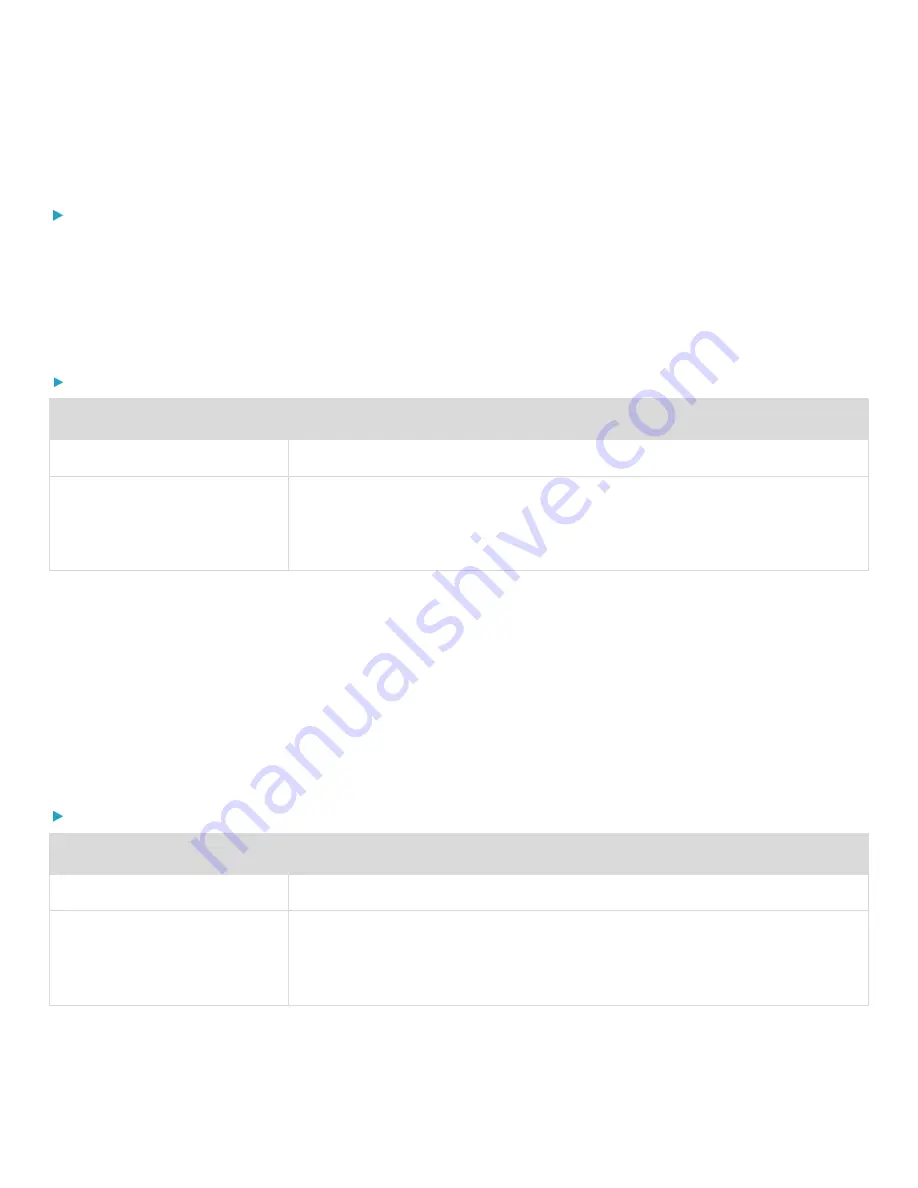
Chapter 3: Using the Web Interface
82
Configuring Wired Network Settings
To configure wired network settings:
1.
Select Device Settings > Network.
The Network page appears.
2.
Select Wired from the Network Interface drop-down to configure IPv4/IPv6 settings.
3.
Configure IPv4 or IPv6 settings as follows:
IPv4 settings:
Field or Setting
Description
Enable IPv4
Enable or disable the IPv4 protocol.
IP Auto Configuration
Select the method to configure IPv4 settings.
•
DHCP: Auto-configure IPv4 settings via DHCP servers.
•
Static: Manually configure the IPv4 settings.
•
DHCP settings: Optionally specify the preferred hostname, which must meet the following requirements:
Consists of alphanumeric characters and/or hyphens
Cannot begin or end with a hyphen
Cannot contain more than 63 characters
Cannot contain punctuation marks, spaces, and other symbols
•
Static settings: Assign a static IPv4 address, which follows this syntax "IP address/prefix length".
Example: 192.168.84.99/24
IPv6 settings:
Field or Setting
Description
Enable IPv6
Enable or disable the IPv6 protocol.
IP Auto Configuration
Select the method to configure IPv6 settings.
•
Automatic: Auto-configure IPv6 settings via DHCPv6.
•
Static: Manually configure the IPv6 settings.
4.
Automatic settings: Optionally specify the preferred hostname, which must meet the above requirements.
5.
Static settings: Assign a static IPv6 address, which follows this syntax "IP address/prefix length".






























