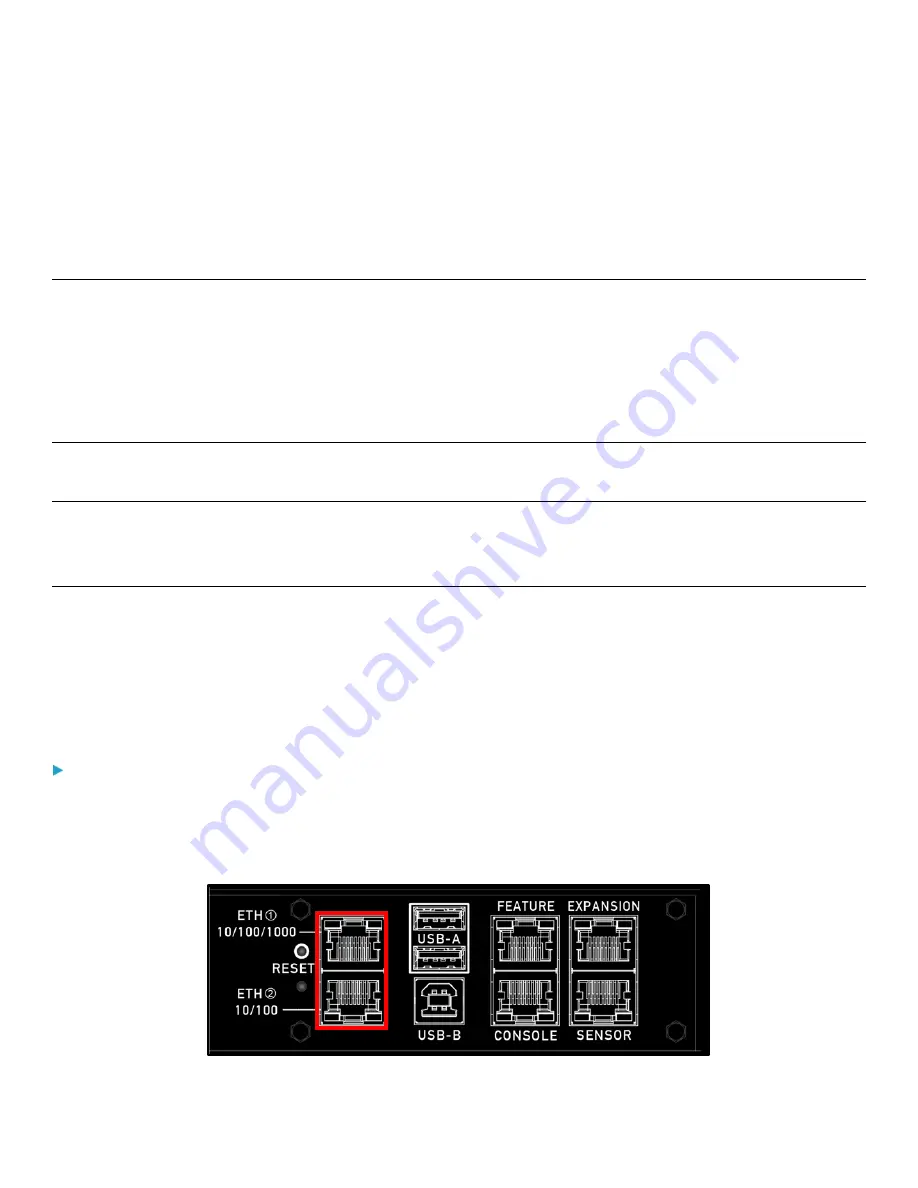
19
Chapter 2: Connecting Your PDU
This chapter explains how to connect your PDU.
Connecting the PDU to a Power Source
1.
Connect the power cable to an appropriately rated branch circuit.
2.
Rackmount PDUs Only: Press the power button on the front left (facing) of your PDU.
3.
When your PDU powers up, it proceeds with the power-on self-test and software loading for a few moments. At this
time, the outlet LEDs cycle through different colors
Note: All devices have overcurrent protection mechanisms. Connect each device to an appropriately rated branch circuit.
See the markings on your PDU for appropriate input ratings or range of ratings.
4.
When the software has completed loading, the outlet LEDs show a steady color and the front panel display illuminates.
The factory default state powers on all of the outlets.
Connecting the PDU to Your Network
To remotely administer the PDU, it must be connected to your local area network (LAN). Your PDU can be connected to a
wired or wireless network.
The Ethernet port must be enabled for this connection to work properly. Per default, the Ethernet port is enabled. See
(on page 82).
To make a wired connection:
1.
Connect a standard Cat5e cable (or better, not provided) to the ETHERNET port on your PDU.
2.
Connect the other end of the cable to your network.
3.
The following image shows the ETHERNET port.






























