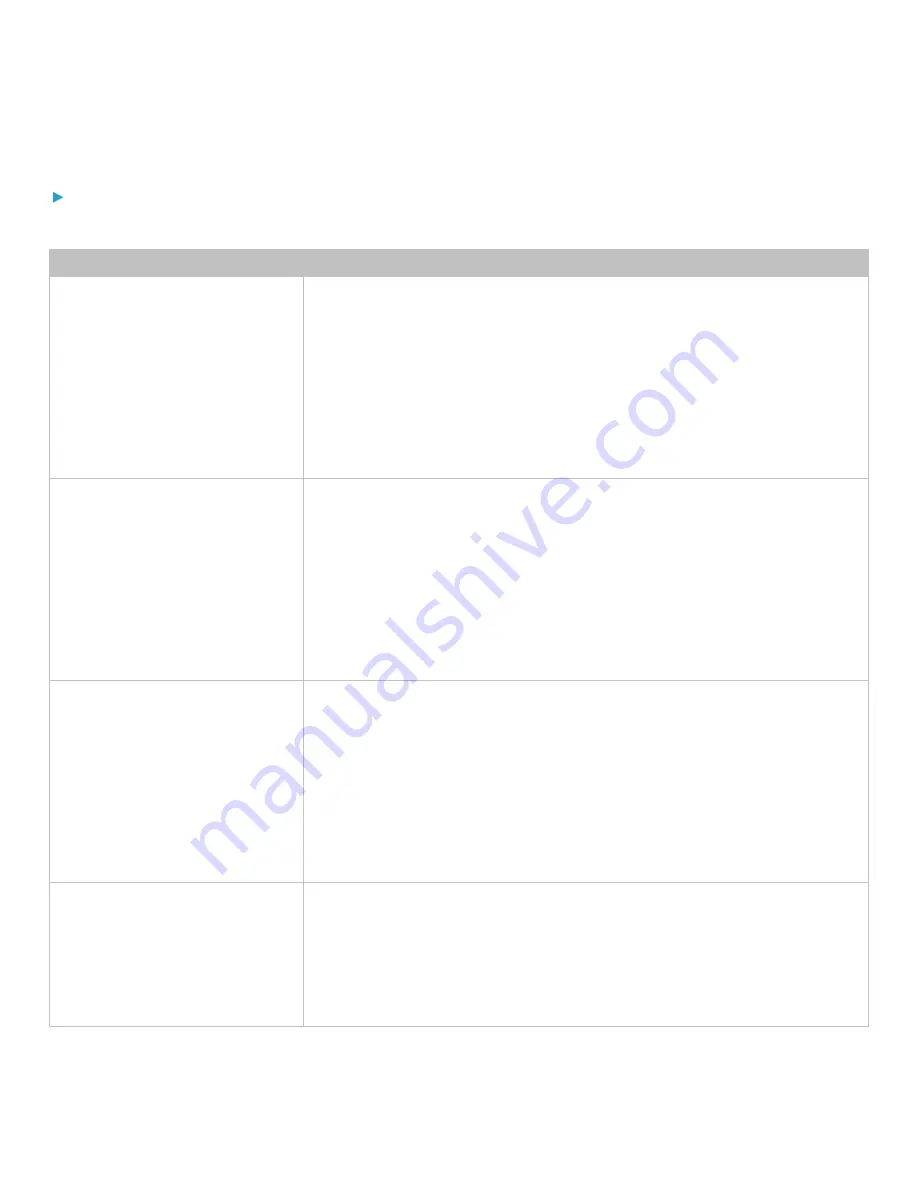
Chapter 3: Using the Web Interface
122
Understanding Radio Button Selections for Different Events
Radio buttons for different events:
According to the event you select, the "Trigger condition" field containing three radio buttons may or may not appear.
Event types
Radio buttons
Numeric sensor threshold-crossing
events, or the occurrence of the
selected event -- true or false
Available radio buttons include "Asserted," "Deasserted" and "Both."
•
Asserted: The PDU takes the action only when the selected event occurs. That
is, the status of the event transits from FALSE to TRUE.
•
Deasserted: The PDU takes the action only when the selected event disappears
or stops. That is, the status of the selected event transits from TRUE to FALSE.
•
Both: The PDU takes the action both when the event occurs (asserts) and when
the event stops/disappears (deasserts).
State sensor state change
Available radio buttons include "Alarmed/Open/On," "No longer alarmed/Closed/Off"
and "Both."
•
Alarmed/Open/On: The PDU takes the action only when the chosen sensor
enters the alarmed, open or on state.
•
No longer alarmed/Closed/Off: The PDU takes the action only when the chosen
sensor returns to the normal, closed, or off state.
•
Both: The PDU takes the action whenever the chosen sensor switches its state.
Sensor availability
Available radio buttons include "Unavailable," "Available" and "Both."
•
Unavailable: The PDU takes the action only when the chosen sensor is NOT
detected and becomes unavailable.
•
Available: The PDU takes the action only when the chosen sensor is detected
and becomes available.
•
Both: The PDU takes the action both when the chosen sensor becomes
unavailable or available.
Network interface link state
•
Link state is up: The PDU takes the action only when the network link state
changes from down to up.
•
Link state is down: The PDU takes the action only when the network link state
changes from up to down.
•
Both: The PDU takes the action whenever the network link state changes.








































