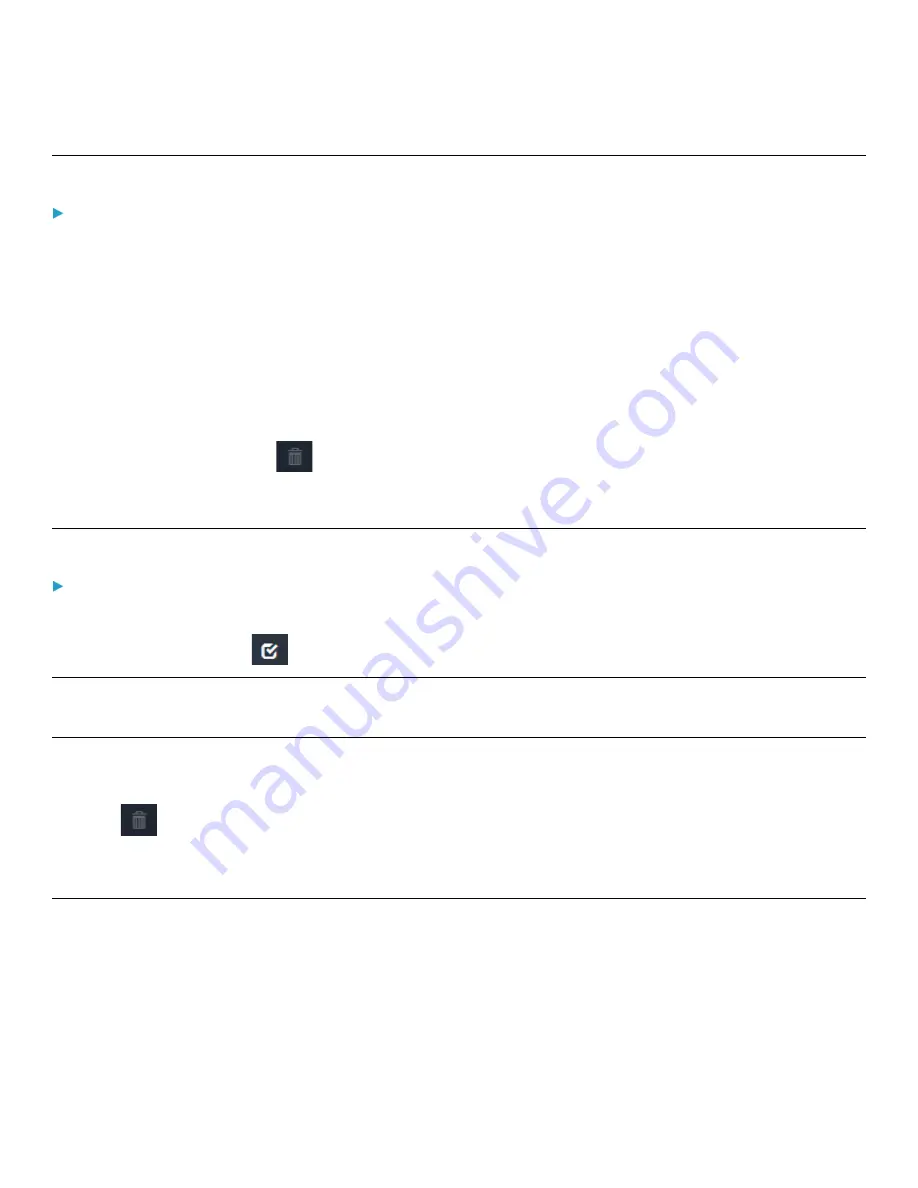
Chapter 3: Using the Web Interface
75
Editing or Deleting Users
To edit or delete a user account:
1.
Select User Management > Users to open the Users page, which lists all user accounts.
2.
Click the desired user.
The Edit User page for that user appears.
3.
Make changes as desired.
•
For information on each field, see
(on page 71).
•
To change the password, type a new password in the Password and Confirm Password fields. If the password field
is left blank, the password remains unchanged.
•
To delete this user, click
, and confirm the operation.
4.
Click Save.
Deleting Multiple User Accounts
To delete multiple user accounts:
1.
Select User Management > Users to open the Users page, which lists all user accounts.
2.
On the Users page, click
to make checkboxes appear in front of user names.
Tip: To delete only one user, you can simply click that user without making the checkboxes appear. See the previous
procedure.
3.
Select one or multiple users.
•
To select all roles, except for the admin role, select the top-most checkbox in the header row.
4.
Click
.
5.
Click Delete on the confirmation message.
Creating Roles
A role is a combination of permissions. Each user must have at least one role.
The PDU provides two built-in roles. The Operator role is assigned to a newly created user account per default. See
Creating Users
(on page 71).






























