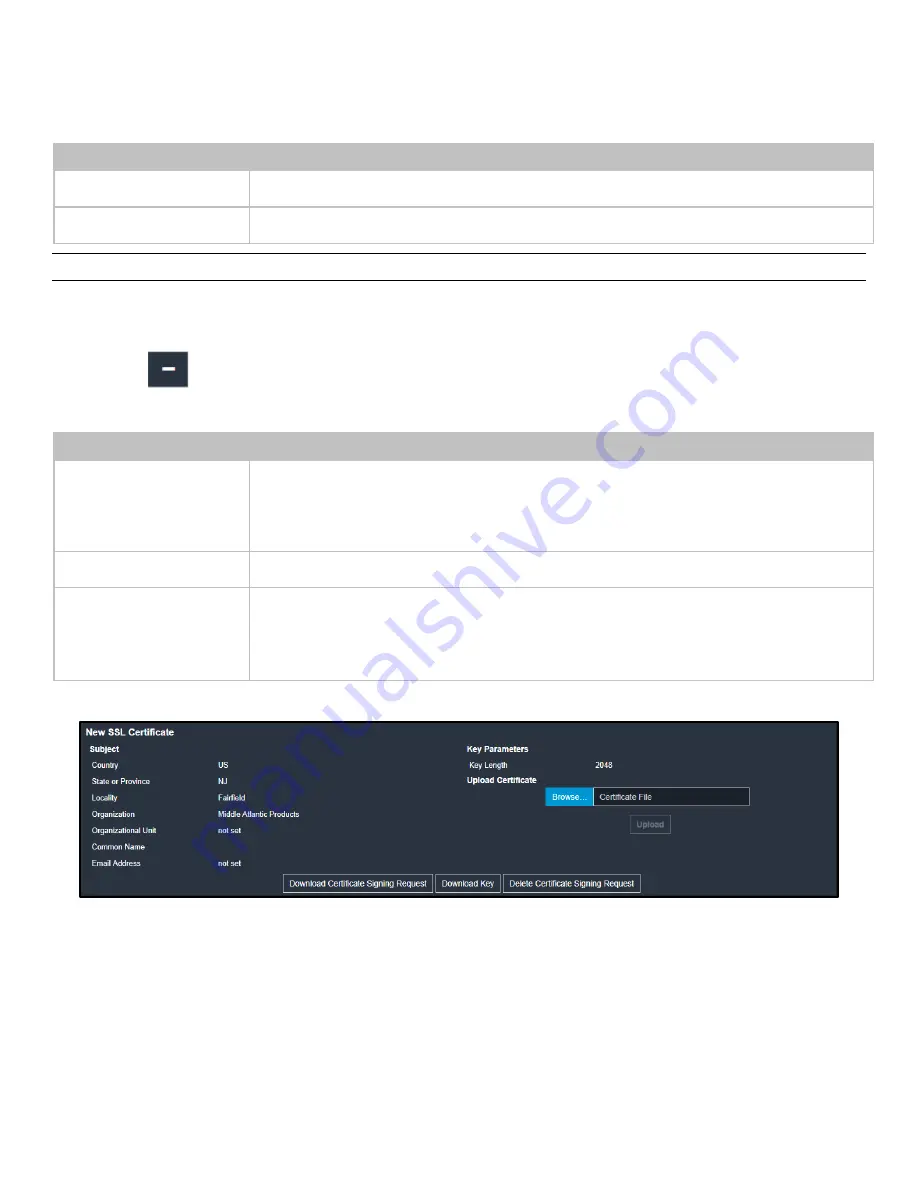
Chapter 3: Using the Web Interface
102
Field
Description
Common Name
The fully qualified domain name (FQDN) of your PDU.
Email Address
An email address where you or another administrative user can be reached.
Important: If you generate a CSR without values entered in the required fields, you cannot obtain third-party certificates.
4.
In the Subject Alternative Names section, enter the host names or IP addresses for which the certificate will be valid.
•
Click Add Name to include multiple host names or IP addresses for the certificate.
•
Click
to remove a specific host name or IP address for the certificate
5.
Key Creation Parameters:
Field
Do this
Key Length
Select an available key length (bits). A larger key length enhances the security, but slows
down the PDU's response.
•
Only 2048 is available now.
Self Sign
For requesting a certificate signed by the CA, ensure this checkbox is NOT selected.
Challenge,
Confirm Challenge
Type a password. The password is used to protect the certificate or CSR. This information is
optional.
The value should be 4 to 64 characters long. Case sensitive.
6.
Click Create New SSL Key to create both the CSR and private key. This may take several minutes to complete.
7.
Click Download Certificate Signing Request to download the CSR to your computer.
a.
You are prompted to open or save the file. Click Save to save it onto your computer.
b.
Submit it to a CA to obtain the digital certificate.
c.
If the CSR contains incorrect data, click Delete Certificate Signing Request to remove it, and then repeat the above
steps to re-create it.






























