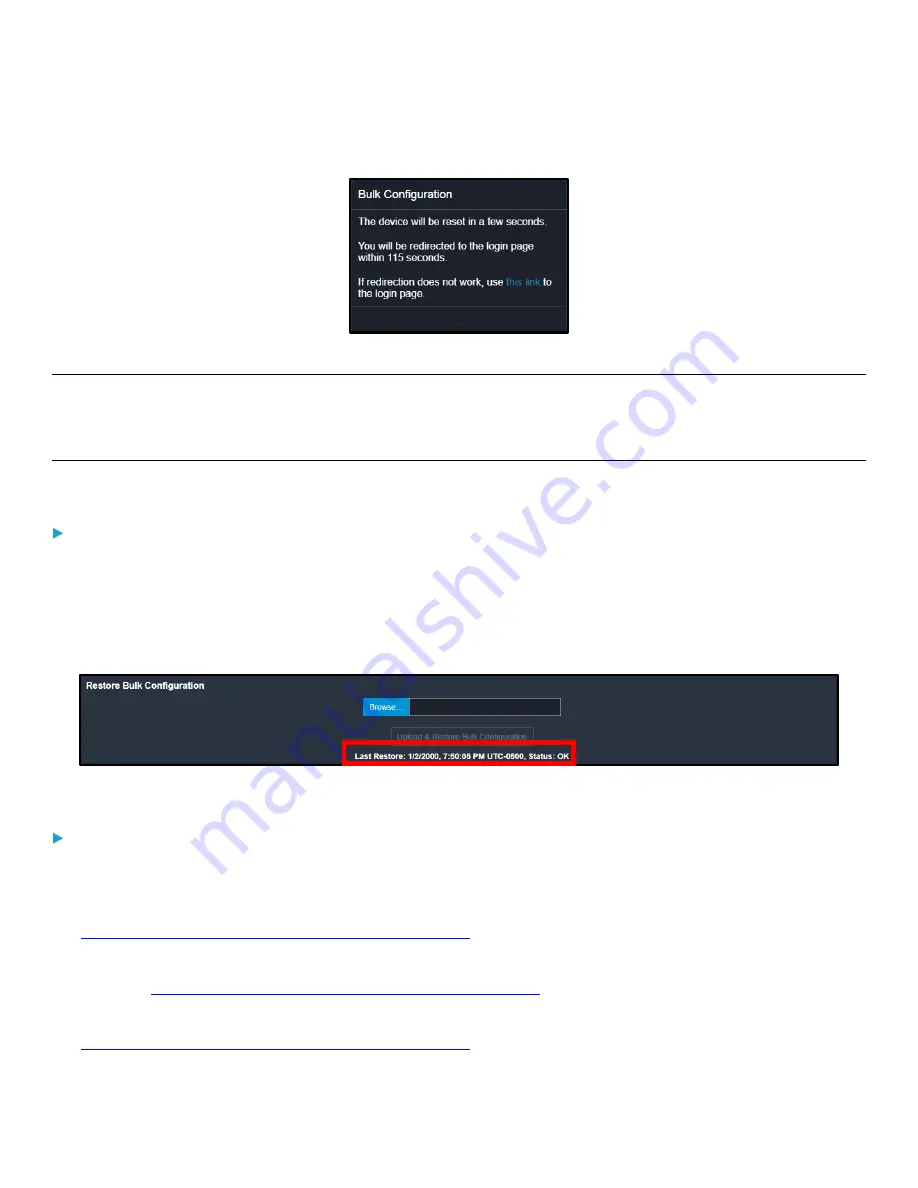
Chapter 3: Using the Web Interface
173
A second message appears notifying you that your PDU will reset and you’ll be take to the login page.
6.
Wait until the PDU resets and the login page re-appears.
Note: On startup, the PDU performs all of its functions, including event rules and logs, based on the new configuration you
have copied instead of the previous configuration prior to the device reset. For example, the "Bulk configuration copied"
event is logged only when the new configuration file contains the "Bulk configuration copied" event rule.
Viewing the Last Configuration Copying Record
To view the last configuration copying record:
1.
Choose Maintenance > Bulk Configuration.
The Bulk Profiles and Bulk Configuation page appears.
2.
After copying a bulk configuration or device backup file to the PDU, the last record similar to the following is displayed
at the bottom of both the Bulk Configuration and Backup/Restore pages.
Understanding Alternative Bulk Configuration Methods
Bulk configuration method alternatives:
To use a different method to perform bulk configuration, refer to:
•
Bulk Configuration via SCP
in the PDU With RackLink Advanced User Manual at
www.middleatlantic.com/resources/power-downloads.aspx
•
Bulk Configuration or Firmware Upgrade via DHCP/TFTP
in the PDU With RackLink Advanced User
www.middleatlantic.com/resources/power-downloads.aspx
•
Configuration or Firmware Upgrade with a USB Drive
in the PDU With RackLink Advanced User Manual at






























