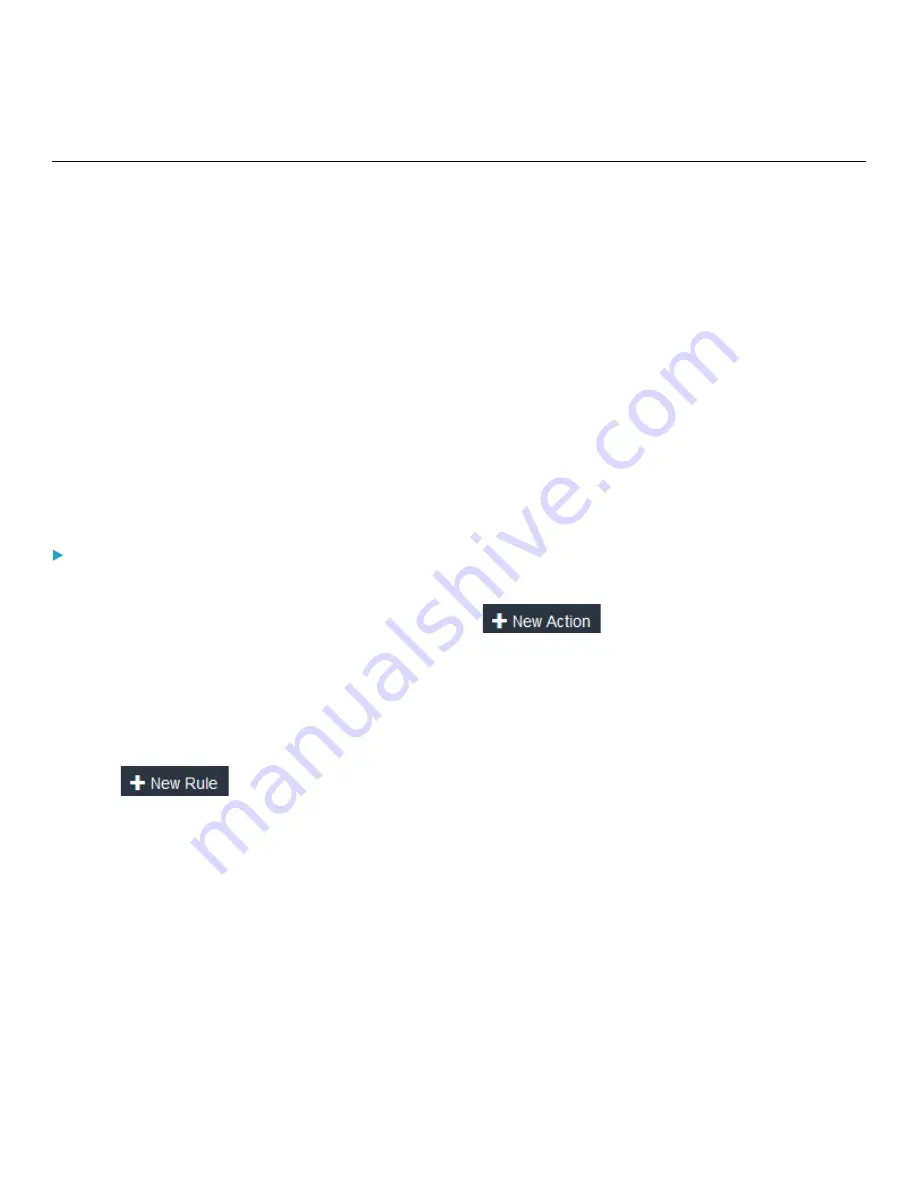
Chapter 3: Using the Web Interface
119
Event Rules and Actions
A benefit of the product's intelligence is its ability to notify you of or react to a change in conditions. This event notification or
reaction is an "event rule."
An event rule consists of two parts:
•
Event: This is the situation where the PDU or a device connected to it meets a certain condition. For example, the
inlet's voltage reaches the warning level.
•
Action: This is the response to the event. For example, the PDU notifies the system administrator of the event via
email.
If you want the PDU to perform one action at a regular interval instead of waiting until an event occurs, you can schedule
that action. For example, you can make the PDU email the temperature report every hour.
Note that you need the Administrator Privileges to configure event rules.
Creating an Event Rule With an Action
To create an event rule with an action:
1.
Choose Device Settings > Event Rules.
2.
If the needed action is not available yet, create it by clicking
.
a.
Assign a name to this action.
b.
Select the desired action and configure it as needed.
c.
Click Create.
For details, see
3.
Click
to create a new rule.
a.
Assign a name to this rule.
b.
Make sure the Enabled checkbox is selected, or the new event rule does not work.
c.
In the Event field, select the event to which you want the PDU to react.
d.
In the Available Actions field, select the desired action(s) to respond to the selected event.
e.
Click Create.
For details, see
Built-in Rules and Rule Configuration
(on page 120).






























