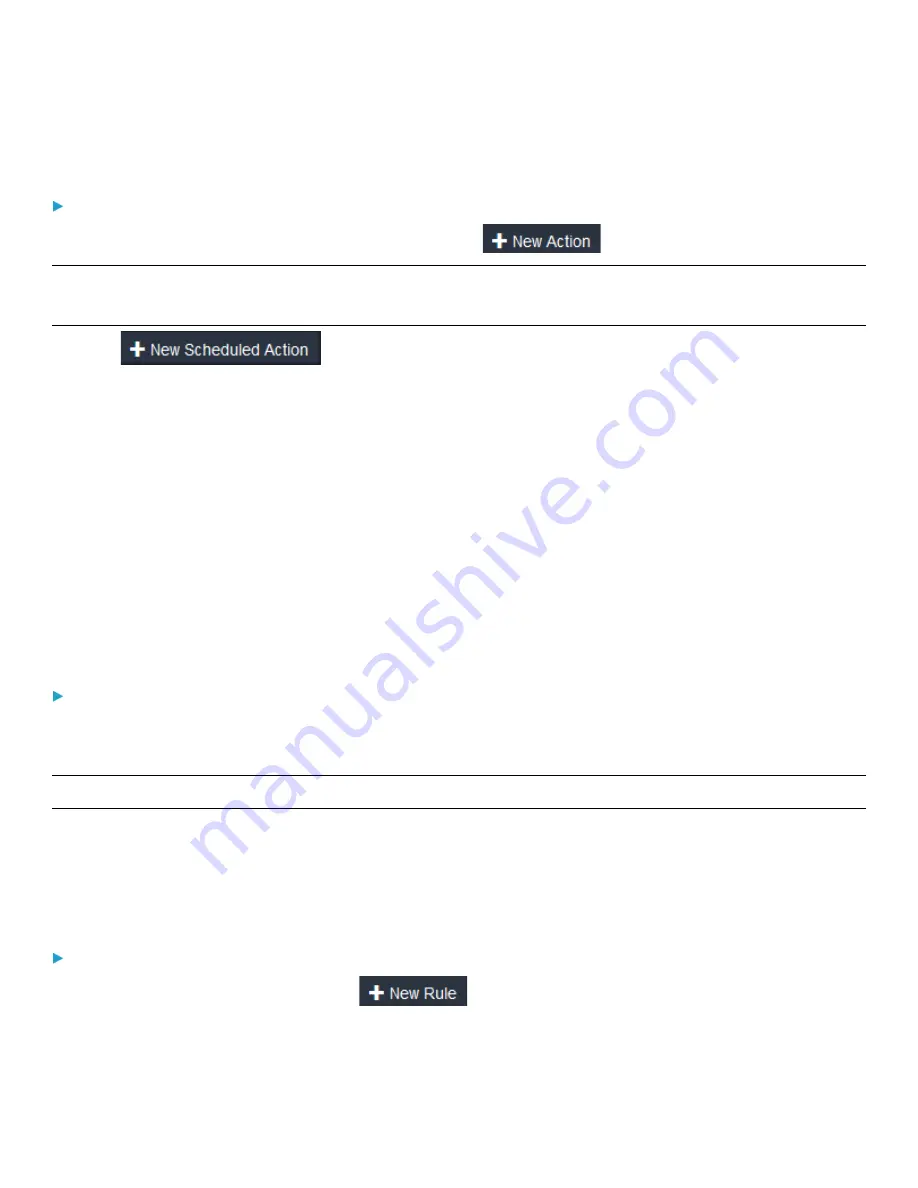
Chapter 3: Using the Web Interface
120
Creating a Scheduled Action
To create a scheduled action:
1.
If the needed action is not available yet, create it by clicking
. See above.
Note: When creating scheduled actions, available actions are less than usual because it is meaningless to schedule certain
actions like "Alarm," "Log event message," "Send email," "Syslog message" and the like.
2.
Click
to schedule the desired action.
a.
Assign a name to this scheduled action.
b.
Make sure the Enabled checkbox is selected, or the PDU does not perform this scheduled action.
c.
Set the interval time, which ranges from every minute to yearly.
d.
In the Available Actions field, select the desired action(s).
e.
Click Create.
For details, see
Built-in Rules and Rule Configuration
The PDU is shipped with four built-in event rules, which cannot be deleted. If the built-in event rules do not satisfy your
needs, you can always create new rules.
Built-in rules:
•
System Event Log Rule:
This causes ANY event occurred to the PDU to be recorded in the internal log. It is enabled by default.
Note: For the default log messages generated for each event, see Default Log Messages (on page 124).
•
System SNMP Notification Rule:
This causes SNMP traps or informs to be sent to specified IP addresses or hosts when ANY event occurs to the PDU. It
is disabled by default.
An Event Rule Configuration Example
Event rule configuration example:
1.
Choose Device Settings > Event Rules >
.
2.
Click the Event field to select an event type.
•
<Any sub-event> means all events shown on the list.






























