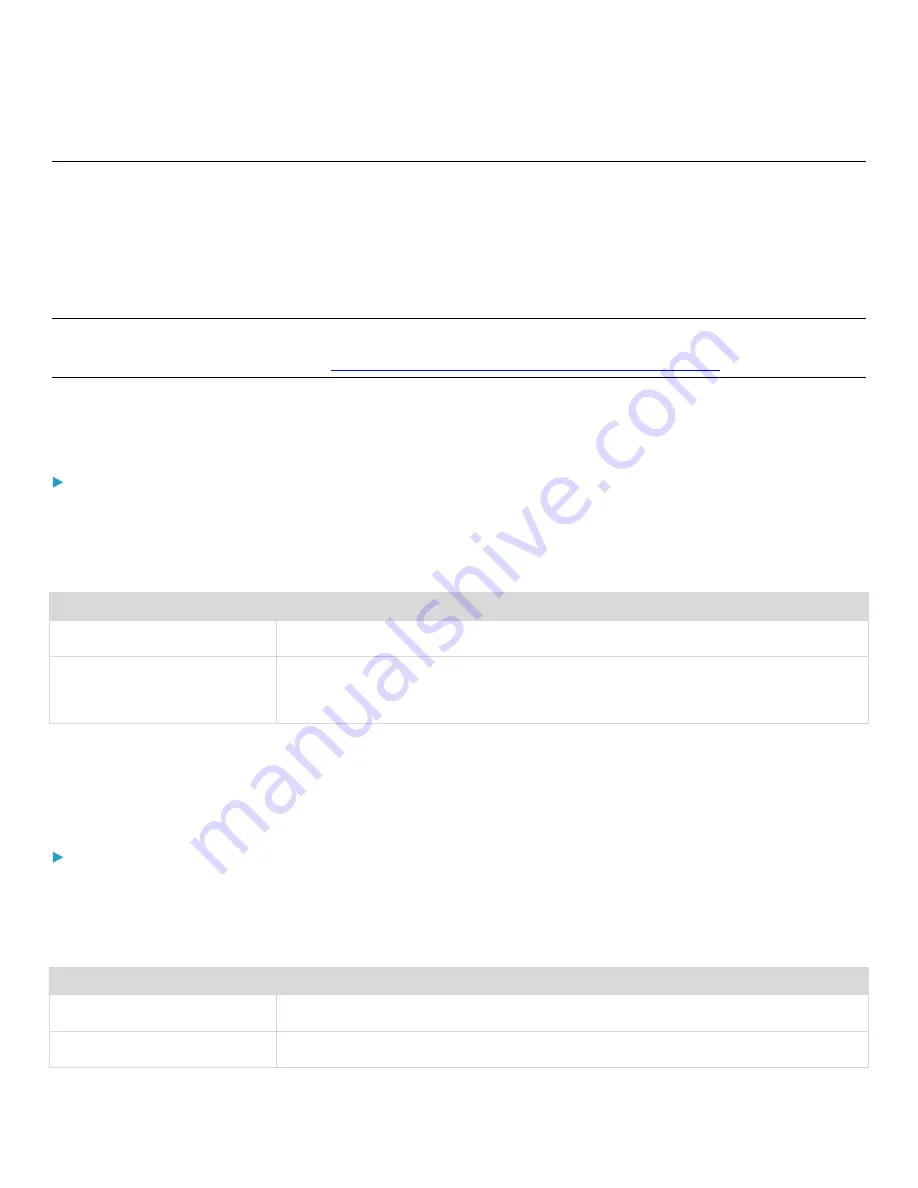
Chapter 3: Using the Web Interface
177
Network Diagnostics
The PDU provides the following tools in the web interface for diagnosing potential networking issues.
•
Ping: The tool is useful for checking whether a host is accessible through the network or Internet.
•
Trace Route: The tool lets you find out the route over the network between two hosts or systems.
•
List TCP Connections: You can use this function to display a list of TCP connections.
Tip: These network diagnostic tools are also available through CLI. See
Network Troubleshooting
in the PDU
With RackLink Advanced User Manual at
www.middleatlantic.com/resources/power-downloads.aspx
Choose Maintenance > Network Diagnostics, and then perform any function below.
Running a Ping Request
To run a Ping request:
1.
Choose Maintenance > Network Diagnostics.
The Network Diagnostics page appears.
2.
In the Ping section of the page, type values in the following fields.
Field
Description
Network Host
The name or IP address of the host that you want to check.
Number of Requests
A number up to 20.
This determines how many packets are sent for pinging the host.
3.
Click Run Ping to ping the host.
4.
The Ping results then appear in a pop-up.
Running a Trace Route
To run a Trace Route:
1.
Choose Maintenance > Network Diagnostics.
The Network Diagnostics page appears.
2.
In the Trace Route section of the page, type values in the following fields.
Field or Setting
Description
Host Name
The IP address or name of the host whose route you want to check.
Timeout(s)
A timeout value in seconds to end the trace route operation.






























