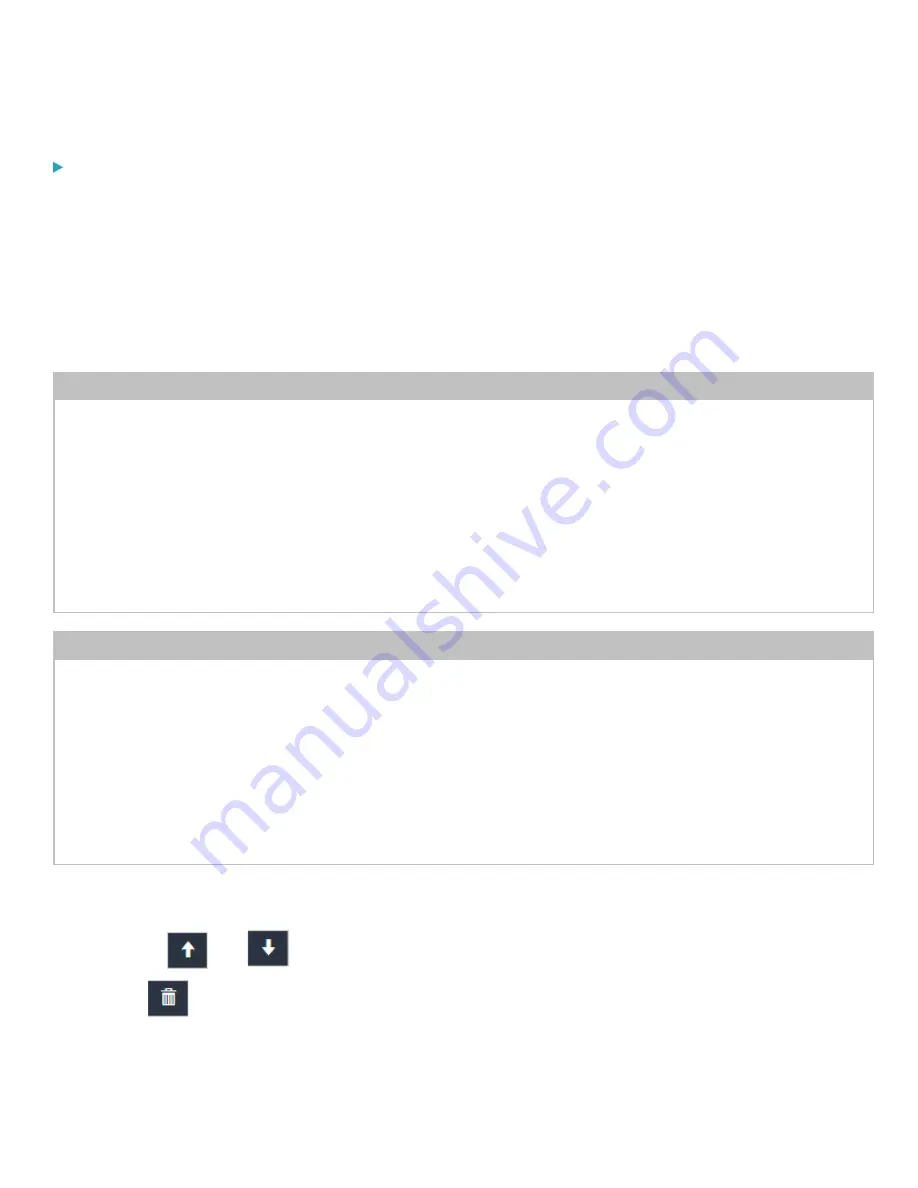
Chapter 3: Using the Web Interface
99
To create IPv4 role-based access control rules:
1.
Choose Device Settings > Security > Role Access Control.
2.
Select the "Enable Role Based Access Control for IPv4" checkbox to enable IPv4 access control rules.
3.
Determine the IPv4 default policy.
•
Accept: Accepts traffic from all IPv4 addresses regardless of the user's role.
•
Deny: Drops traffic from all IPv4 addresses regardless of the user's role.
4.
Create rules. See the tables for different operations.
ADD a rule to the end of the list
•
Click Append.
•
Type a starting IP address in the Start IP field.
•
Type an ending IP address in the End IP field.
•
Select a role in the Role field. This rule applies to members of this role only.
•
Select an option in the Policy field.
Accept: Accepts traffic from the specified IP address range when the user is a member of the specified role
Deny: Drops traffic from the specified IP address range when the user is a member of the specified role
INSERT a rule between two rules
•
Select the rule above where you want to insert a new rule. For example, to insert a rule between rules #3 and #4, select
#4.
•
Click Insert Above.
•
Type a starting IP address in the Start IP field.
•
Type an ending IP address in the End IP field.
•
Select a role in the Role field. This rule applies to members of this role only.
•
Select Allow or Deny in the Policy field. See previous steps for their descriptions.
The system automatically numbers the rule.
5.
When finished, the rules are listed on this page.
a.
Use the
and
buttons to arrange the order of the rules.
b.
Click
to delete a created rule.
6.
Click Save.






























