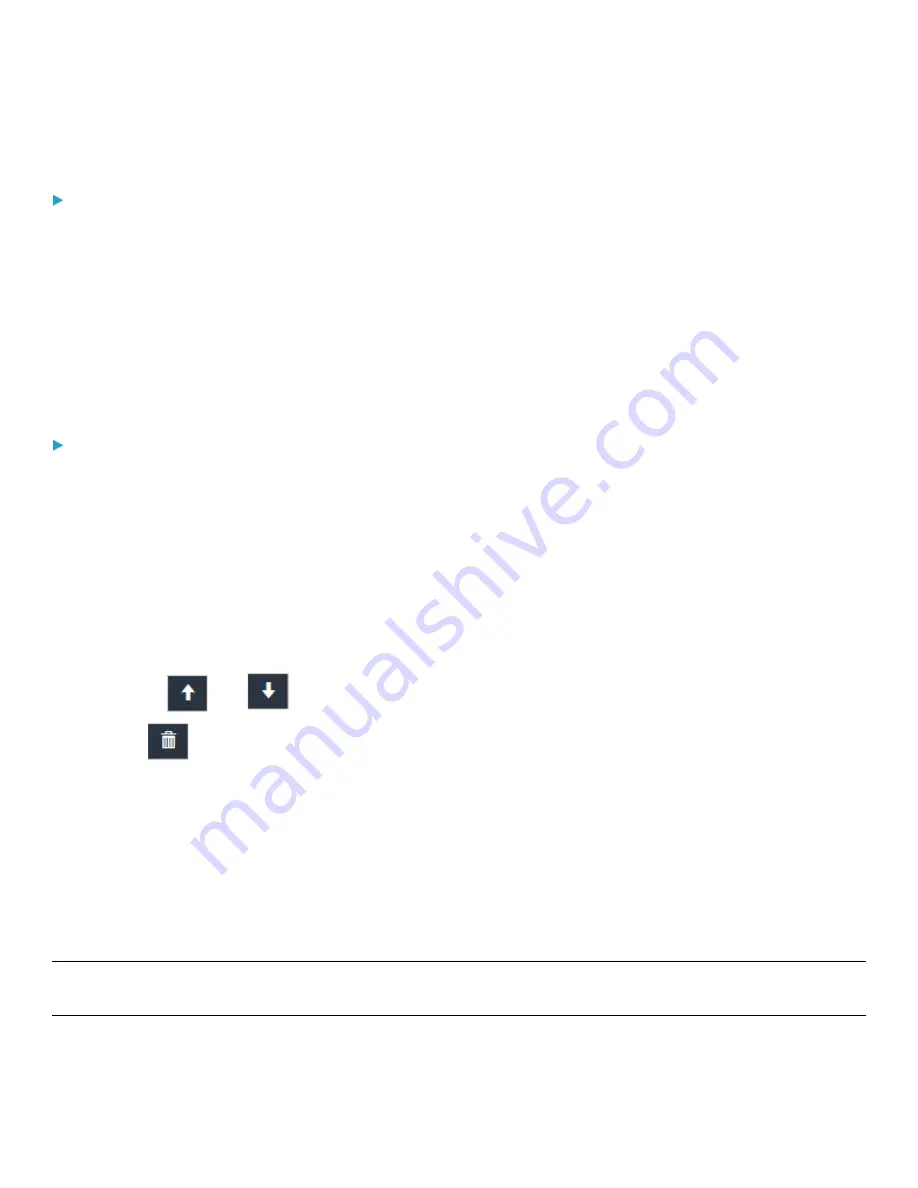
Chapter 3: Using the Web Interface
100
7.
The rules are applied.
To configure IPv6 access control rules:
1.
On the same page, select the "Enable Role Based Access Control for IPv6" checkbox to enable IPv6 access control
rules.
2.
Follow the same procedure as the above IPv4 rule setup to create IPv6 rules.
3.
Make sure you click the Save button in the IPv6 section, or the changes made to IPv6 rules are not saved.
Editing or Deleting Role Access Control Rules
You can modify existing rules to update their roles/IP addresses, or or delete them when they are no longer needed.
To modify a role-based access control rule:
1.
Choose Device Settings > Security > Role Based Access Control.
2.
Go to the IPv4 or IPv6 section.
3.
Select the desired rule in the list.
•
Ensure the IPv4 or IPv6 checkbox has been selected, or you cannot select any rule.
4.
Perform the desired action.
•
Make changes to the selected rule, and then click Save. For information on each field, see
•
Use the
and
buttons to arrange the order of the rules.
•
Click
to delete a created rule.
5.
Click Save.
•
IPv4 rules: Make sure you click the Save button in the IPv4 section, or the changes made to IPv4 rules are not
saved.
•
IPv6 rules: Make sure you click the Save button in the IPv6 section, or the changes made to IPv6 rules are not
saved.
Setting Up an SSL/TLS Certificate
Important: The PDU uses TLS instead of SSL 3.0 due to published security vulnerabilities in SSL 3.0. Make sure your
network infrastructure, such as mail services, uses TLS rather than SSL 3.0.
Having an X.509 digital certificate ensures that both parties in an SSL/TLS connection are who they say they are.






























