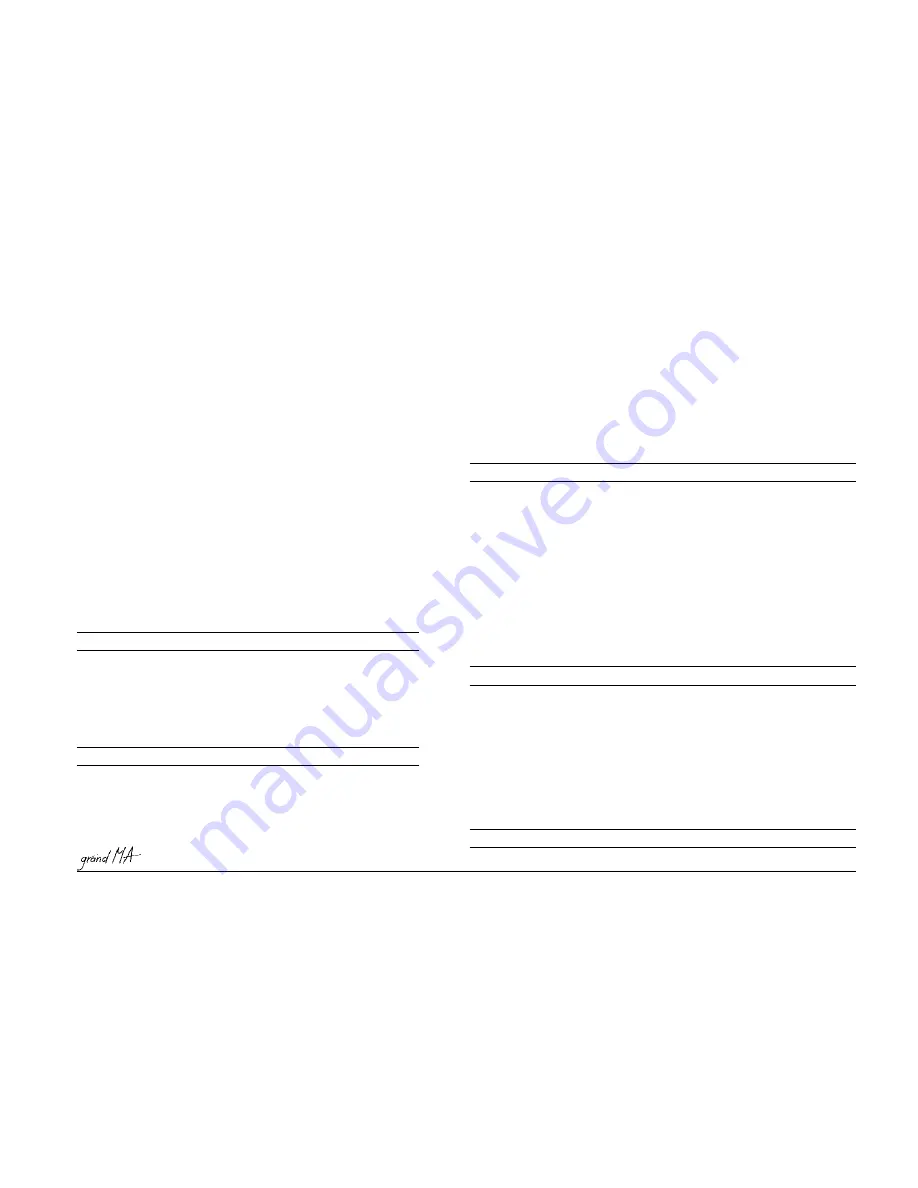
Hotline: +49 5251 688865-99
Hotline: +49 5251 688865-99
Hotline: +49 5251 688865-99
Hotline: +49 5251 688865-99
Hotline: +49 5251 688865-99
. Operating Manual grandMA Version 5.4
171
171
171
171
171
LEARN
LEARN
LEARN
LEARN
LEARN
Classification
Classification
Classification
Classification
Classification
: executing keyword
a) As starting keyword, every executor that follows after LEARN will use repeated learn
comands to define a new speed.
LEARN (executor list) ENTER
LEARN (executor list) ENTER
LEARN (executor list) ENTER
LEARN (executor list) ENTER
LEARN (executor list) ENTER
b) In an assign command
b) In an assign command
b) In an assign command
b) In an assign command
b) In an assign command
, this function can be put on an executor button (see
ASSIGN).
The LEARN function works with CHASERS ( a sequence assigned to an executor in chaser
mode) and with EFFECTS (regardless if they are assigned to an executor or not).
Note: It makes no sense to use this function by typing it into the command line. The LEARN
function will calculate and average the timing between 2 to 4 LEARN commands and adapt
its speed to that.
LOAD
LOAD
LOAD
LOAD
LOAD
Classification
Classification
Classification
Classification
Classification
: executing keyword
IFOUTPUT (selection) ENTER
IFOUTPUT (selection) ENTER
IFOUTPUT (selection) ENTER
IFOUTPUT (selection) ENTER
IFOUTPUT (selection) ENTER
All devices of the given selection
that have a stage output at the moment become selected.
IFOUTPUT CUE/SEQUENCE/EFFECT
IFOUTPUT CUE/SEQUENCE/EFFECT
IFOUTPUT CUE/SEQUENCE/EFFECT
IFOUTPUT CUE/SEQUENCE/EFFECT
IFOUTPUT CUE/SEQUENCE/EFFECT
works accordingly.
IFOUTPUT ENTER
IFOUTPUT ENTER
IFOUTPUT ENTER
IFOUTPUT ENTER
IFOUTPUT ENTER
All devices having a dimmer
value of more than 0 will be selected
IFOUTPUT (X) THRU (Y) ENTER
IFOUTPUT (X) THRU (Y) ENTER
IFOUTPUT (X) THRU (Y) ENTER
IFOUTPUT (X) THRU (Y) ENTER
IFOUTPUT (X) THRU (Y) ENTER
All devices having an output
between the entered values
will be selected. If no value had
been entered for X, the value
0 will be taken.
If no value had been entered
for X, the value FULL will be
taken.
If only one value had been
entered, this value will be
selected.
Basically, only % values will be
looked for – entries above 100
will yield no result.
INSERT
INSERT
INSERT
INSERT
INSERT
Classification
Classification
Classification
Classification
Classification
: operational keyword
INSERT (source objects) AT (destination ) [ ENTER ]
Example: INSERT GROUP 10 THRU 15 + 20 AT 1 ENTER
Insert is working ONLY with SORTABLE objects. Sortable objects are:
PRESET, GROUP,MACRO,VIEW,EFFECT,FORM,TIMECODE,SEQUENCE
Insert will try to make sufficient free space at the given destination by moving
non-empty objects.
INVERT
INVERT
INVERT
INVERT
INVERT
Classification
Classification
Classification
Classification
Classification
: operational keyword
INVERT (selection) [ENTER]
INVERT (selection) [ENTER]
INVERT (selection) [ENTER]
INVERT (selection) [ENTER]
INVERT (selection) [ENTER]
INVERT is inverting the selected status of devices.
Example1:
Fixtures 1 through 5 are already selected.
INVERT FIXTURE 1 THRU 10 ENTER
Fixtures 6 through 10 are selected.
Example2:
All even fixtures of GROUP X are already selected.
INVERT GROUP X ENTER
All odd fixtures of GROUP X are selected.
Special case:
INVERT ENTER
The selected status of all devices that have ACTIVE channels in the
programmer is inverted.
LABEL
LABEL
LABEL
LABEL
LABEL
Classification
Classification
Classification
Classification
Classification
: operational keyword
LABEL (object list) [“NEW NAME”] ENTER
LABEL (object list) [“NEW NAME”] ENTER
LABEL (object list) [“NEW NAME”] ENTER
LABEL (object list) [“NEW NAME”] ENTER
LABEL (object list) [“NEW NAME”] ENTER
All objects in the object list will be renamed to “NEW NAME”.
Directly entering the new name is only possible with the PC keyboard.
If the name is not given directly within the command, you will be prompted for it.
If more than one object is to be labeled, the given name will be enumerated for every
object:
LABEL PRESET 4.1 THRU “COLOUR1” ENTER
LABEL PRESET 4.1 THRU “COLOUR1” ENTER
LABEL PRESET 4.1 THRU “COLOUR1” ENTER
LABEL PRESET 4.1 THRU “COLOUR1” ENTER
LABEL PRESET 4.1 THRU “COLOUR1” ENTER
Preset 4.1 is named “COLOUR1”
Preset 4.2 is named “COLOUR2” and so on.
Please note that executors do not have a name of their own. Instead they show the name
of the object assigned to it. In this way, labeling of an executor does not change the name
of the executor, but of its object. Relabeling of executors can be very quicky done:
LABEL hit executor
LABEL hit executor
LABEL hit executor
LABEL hit executor
LABEL hit executor, enter new name.
, enter new name.
, enter new name.
, enter new name.
, enter new name.
Of course you can not change the name of an empty executor.
















































