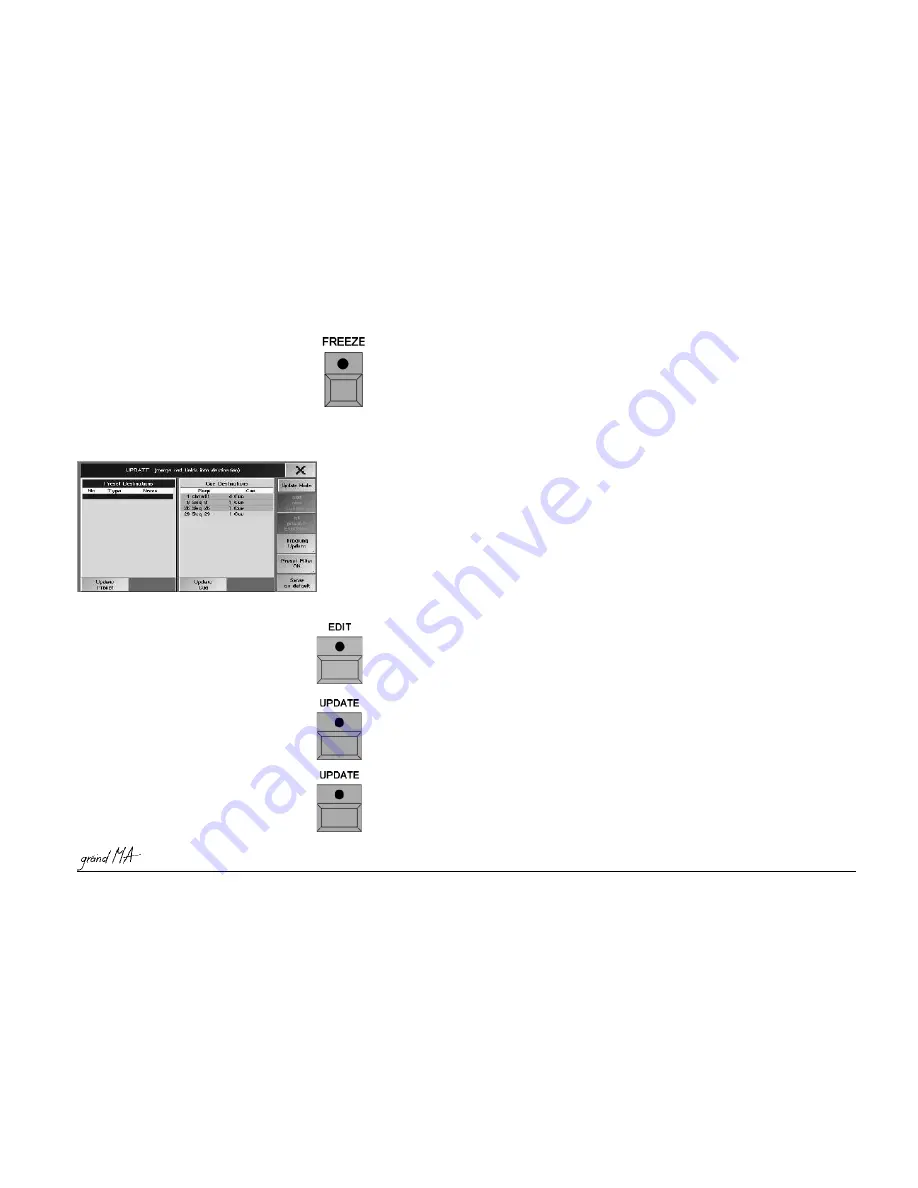
Hotline: +49 5251 688865-99
Hotline: +49 5251 688865-99
Hotline: +49 5251 688865-99
Hotline: +49 5251 688865-99
Hotline: +49 5251 688865-99
. Operating Manual grandMA Version 5.4
75
75
75
75
75
3 . 7 . 4
3 . 7 . 4
3 . 7 . 4
3 . 7 . 4
3 . 7 . 4 FREEZE Function
FREEZE Function
FREEZE Function
FREEZE Function
FREEZE Function
By activating the FREEZE function, called-up Presets can be locked. As long as the FREEZE Function is switched
on, the called-up preset can not be overwritten by any Cues, Sequences or Chasers.
Press the FREEZE key once (LED is on).
Select a Preset – the selected Preset will be activated and can no longer be modified by Cues, Sequences or
Chasers.
In order to deactivate the FREEZE function, press the FREEZE key once more (LED is off).
3.7.5 Update Preset
3.7.5 Update Preset
3.7.5 Update Preset
3.7.5 Update Preset
3.7.5 Update Preset
In order to change presets
Press the EDIT key (LED is on).
Click on or touch one of the Preset Keys (the LED will blink, the preset key will display EDIT). The used fixtures/
channels are being selected and the values will be activated.
Make your required modifications.
Press the UPDATE key.
A window appears, where you can either store the preset by pressing the OK key or cancel the modification by
pressing CANCEL.
If you want to change more than one preset, you can select another preset by pressing the EDIT key right after
the modification, followed by the NEXT key. Before the activation of the new selected preset, a window will open,
where you can store the 1st preset by pressing the OK key or where you can cancel the modification by pressing
CANCEL. The second preset can only be activated after this.
Or:
Or:
Or:
Or:
Or:
When executing sequences you can modify and store single values of presets directly.
Play back a cue, in which presets are to be modified. Now you can modify this cue by direct access (the UP-
DATE key LED is on).
3.4
3.4
3.4
3.4
3.4
Accessing fixtures directly /
3.5
3.5
3.5
3.5
3.5
Accessing Dimmer Channels directly
Press the Update key once.
The UPDATE window will open.
By pressing this key, you can toggle between “only original contents“ and “add new contents“.
-
Only original contents: Upon updating the preset, only the changes on fixtures/channels which have already
been used in this preset will be stored.
-
Add new contents: Upon updating the preset, all changes will be stored regardless at to whether those
fixtures/channels have already been used in this preset.
Pressing the “Update Preset“ key will update that preset being displayed with a blue background. You can select
another preset using the encoder.
Pressing the “Update All Presets“ key will update all presets listed in the chart.
Pressing the Save as default key will store all (pre)- settings as default (e.g.: Only original contents oder Add new
contents). These settings will be ready the next time you open the Update menu.






























