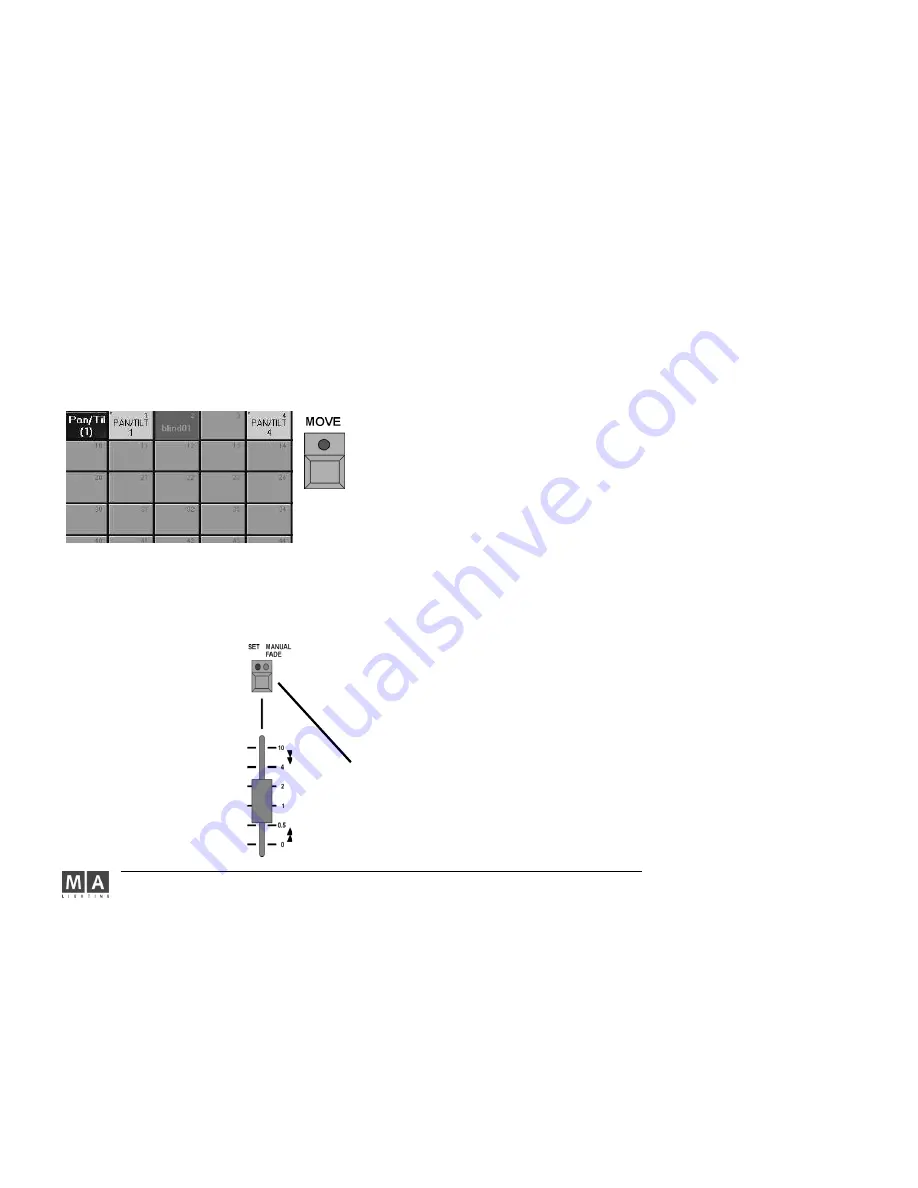
MA Lighting Technology GmbH . Dachdeckerstr. 16 . D-97297 Waldbüttelbrunn . www.malighting.de eMail: [email protected]
74
74
74
74
74
- Enter a name for the preset using the keyboard: confirm with ENTER.
If you want to store more presets for the same fixtures and functions, start again with step
3
(
3.7.5 Update Preset).
3 . 7 . 1
3 . 7 . 1
3 . 7 . 1
3 . 7 . 1
3 . 7 . 1 Moving Preset Keys within the Window
Moving Preset Keys within the Window
Moving Preset Keys within the Window
Moving Preset Keys within the Window
Moving Preset Keys within the Window
Press MOVE key 1x (LED comes on).
Activate the key in the respective window by either using the touchscreen or a left mouse click on the key and
drag (a hand symbol appears) to the required location within this window.
You can also insert preset keys.
Press MOVE key 2x (LED flashes).
Activate the key in the respective preset window using the touchscreen or make a left mouse click and drag
(hand symbol appears) to the desired location between two other keys. The following keys will all be moved by
one position to the right.
3 . 7 . 3
3 . 7 . 3
3 . 7 . 3
3 . 7 . 3
3 . 7 . 3 Selecting Presets
Selecting Presets
Selecting Presets
Selecting Presets
Selecting Presets
Select the Fixtures or Dimmers, for which you want to call up a preset (Fixtures/Dimmers have to be displayed
in yellow). Now, the individual presets can be called up for the selected Fixtures. The called-up presets and their
names will be displayed in the FIXTURE windows.
If you select a preset directly, without having selected Fixtures or Dimmer channels, all Fixtures and Dimmers, for
which presets had been created, will be selected. The preset can now be called up by pressing the respective key.
Using the Fader next to the right display, you can either define Preset Fade times or fade over presets manually.
Press the key above the Fader once (red LED is on). Select the desired Fade time using the Fader. The selected Fade
time will be used when presets are being called up.
Press the key above the Fader once more (green LED is on). Select your Presets. With the Fader, you can now fade
over
towards the selected Preset. Default setting for the Fader to fade just upwards or in both directions
2.13
2.13
2.13
2.13
2.13
Set-
tings in the DEFAULTS menu below the Executor Defaults Crossfade.
3 . 7 . 2
3 . 7 . 2
3 . 7 . 2
3 . 7 . 2
3 . 7 . 2 Copying Presets
Copying Presets
Copying Presets
Copying Presets
Copying Presets
Press the COPY key once (LED is on).
Select the Preset Keys in the respective PRESET Window. By selecting mulitple presets, several presets can be
copied at the same time.
Press the AT key 1x (LED is on).
Click on the destination for the copied presets in the PRESET Window.
Press the ENTER key once.






























