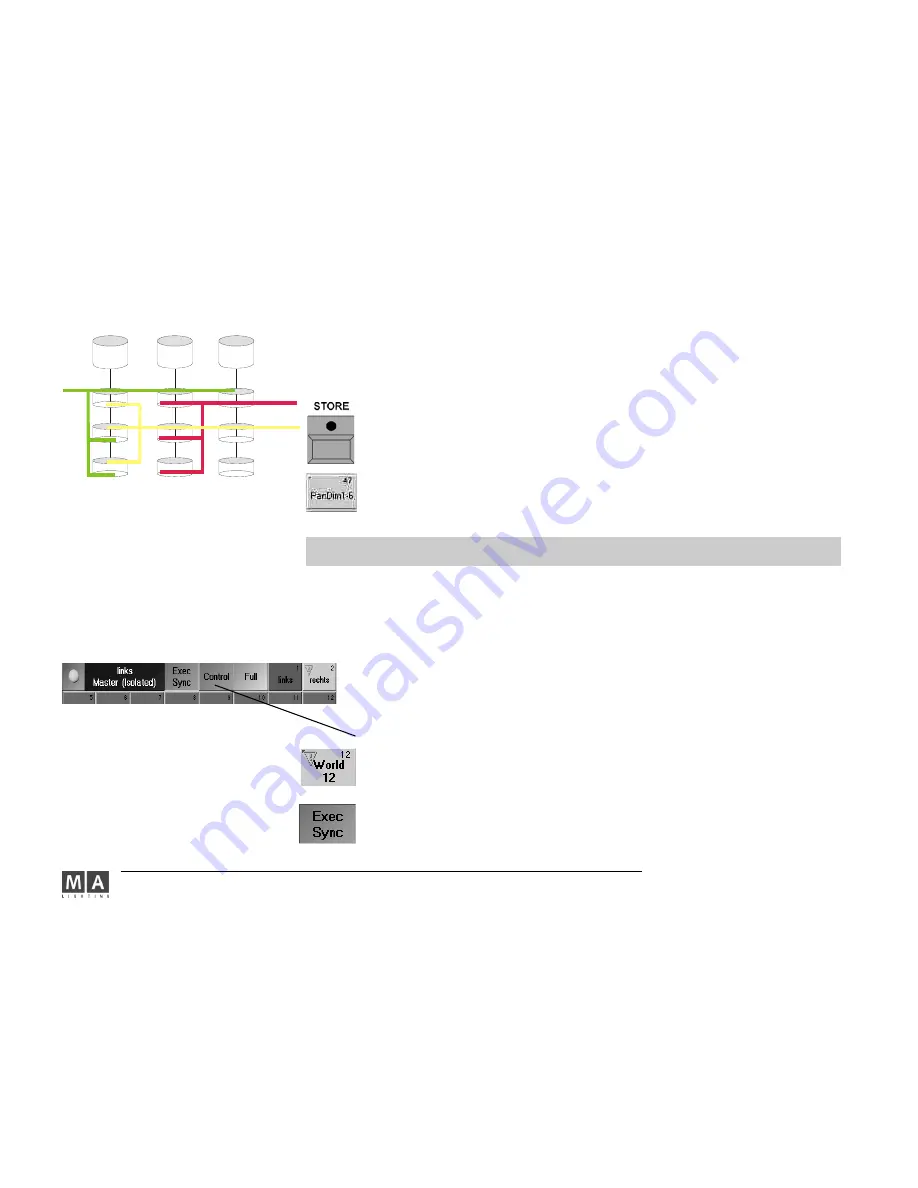
MA Lighting Technology GmbH . Dachdeckerstr. 16 . D-97297 Waldbüttelbrunn . www.malighting.de eMail: [email protected]
196
196
196
196
196
Scan 1
Pan/Tilt
Dimm
Gobo
Scan 2
Pan/Tilt
Dimm
Gobo
Scan 3
Pan/Tilt
Dimm
Gobo
World 1
World 2
World 3
15.7
15.7
15.7
15.7
15.7 Worlds
Worlds
Worlds
Worlds
Worlds
In the World pool, you can create, call up or manage so-called “Worlds“.
Worlds can be created individually. Worlds can be used e.g. to split up complete Scanners (all Attributes) or indivi-
dual Attributes of Scanners or just Dimmer channels or all Scanners and Dimmers for programming purposes -
and, what is even more important, to run Executors.
Creating Worlds
Creating Worlds
Creating Worlds
Creating Worlds
Creating Worlds
e.g.:
e.g.:
e.g.:
e.g.:
e.g.:
In a World, the Scanners 1-10 are saved with the Dimmer and Color function. If you call up this World,
only these Scanners will be displayed in the Fixture Sheet. Furthermore, only the Dimmer and Color functions
can be modified. In the Channel or Fader Sheet, the Dimmer channels will no longer be displayed.
Selecte Scanner or Dimmer channels.
If you just want to store some Scanner attributes, you can activate these by double-clicking on them (these
Attributes will be displayed in red for the selected Scanners).
Press the STORE key shortly.
By clicking a button in the World pool, the World will be stored and operational. You can also give it a name
directly by using the keyboard.
If
not all
not all
not all
not all
not all
Attributes are stored in a World, this will be indicated by a small red triangle in the left upper corner of
the appropriate button.
TIPP
TIPP
TIPP
TIPP
TIPP
Working with Worlds
Working with Worlds
Working with Worlds
Working with Worlds
Working with Worlds
For the
programming
programming
programming
programming
programming
(creating the Show), Worlds are a great deal of help when it comes to creating Cues. If
you select a World, only the assigned Scanner and Dimmer channels will be displayed, ready to be modified and
stored.
NOTE: Starting a console will always reload the last setting; if a World was active when the console was shut down
last time, only this World will be displayed on the next start. In the stage window, only fixtures of this World can be
seen – in the stage window, however, under SETUP, all registered fixtures can be found.
If you are in a network session that means that different users (units) can use different or overlapping Worlds.
Call up a
World
World
World
World
World
by clicking on it (will be displayed in dark green).
CONTROL shows, if you have full control over the selected World (green) or just a partial Playback control (yellow)
Full World. By pressing the Full button,
all
all
all
all
all
existing Scanner and Dimmer channels will be displayed again
(complete World). The button will be displayed in green.
If you see a warning symbol on a button, it means that this World is presently being used by another User (user).
With the
Exec Sync
Exec Sync
Exec Sync
Exec Sync
Exec Sync
function, multiple users (units) can start calling Executors simultaneously
(synchronously). In order to do so, this function must be switched on on
both
both
both
both
both
appropriate units by pressing this
button (will be displayed in green).
This special function only serves synchronizing two different Worlds (Playback). And this function has to be
switched on in a Playback session, if the Playback commands are to be transferred.






























