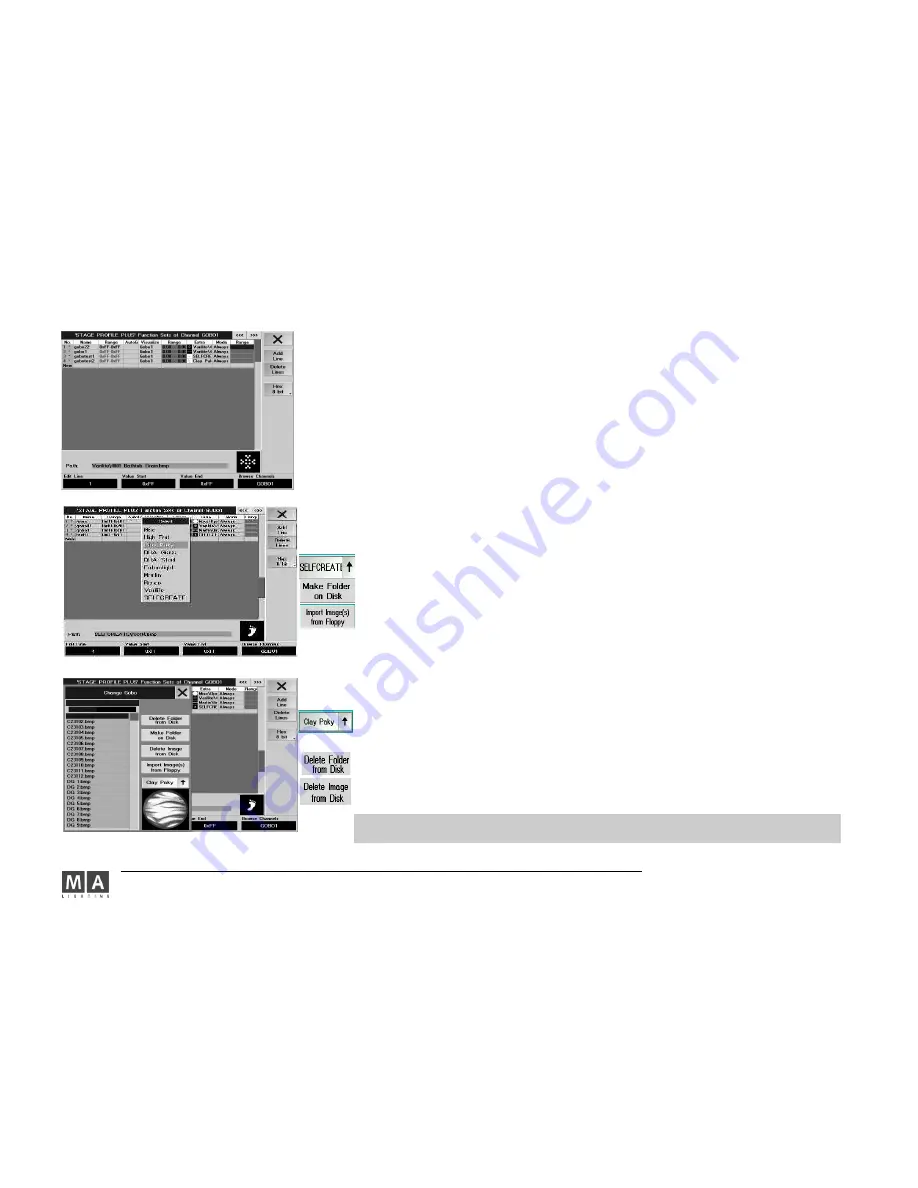
MA Lighting Technology GmbH . Dachdeckerstr. 16 . D-97297 Waldbüttelbrunn . www.malighting.de eMail: [email protected]
36
36
36
36
36
2.8.2 Embedding self-created Gobos2.8.2 Embedding self-created Gobos
When using self-created Gobos, these graphics can be collected in a Gobo library; the Visualizer will, however,
show the „real“ Gobos. In stage view on the console, the light is indicated in a very simplified form, i.e. as a color
line, and the Gobos do not appear.
Saving a self-created Bitmap graphics
create a graphics and save it as a BMP file to a floppy
FULL ACCESS
FIXTURE TYPES
activate the FIXTURETYPE menu (dark blue title bar) and the line of the fixture type
activate the CHANNELS of FIXTURETYPE menu (dark blue title bar)
use the Encoder to jump to the attribute cell GOBO
FUNCTION SETS the FUNCTION SETS menu of the respective fixture type (Gobo 1 or Gobo 2) will appear
in the empty bottom line, enter a name for the Gobo – the line will be numbered automatically
enter a range (environment in which the Gobo should completely be visible – depends on the fixture type)
Visualize – using the Encoder, choose the Visulize Effect fro the menu (in this case, Gobo 1 or Gobo 2)
position the frame in the EXTRA column using the Encoder – the CHANGE GOBO menu will appear
use the arrow to open the folder overview
use the Encoder to choose and open the folder in which you want to save the bitmap
copy the bitmap into the folder by using IMPORT IMAGE FROM DISK
or:
create a new folder using MAKE FOLDER ON DISK; enter a name and confirm
copy the bitmap into the folder by using IMPORT IMAGE FROM DISK
„Inserting“ an already saved Gobo in a fixture
When Gobos were exchanged within a fixture, you have to do the same for the „equipment“ in the library so that
the 3D Visualizer can give a real representation of the Show.
open the FUNCTION SETS menu of the respective fixture type (Gobo 1 or Gobo 2) – see above
use the Encoder to go to the EXTRA cell and open the CHANGE GOBO menu
use the arrow to open the menus of different manufacturers
choose a manufacturer and a Gobo, and confirm using the Encoder – the chosen Gobo will be „inserted“ into
the fixture
using DELETE FOLDER FROM DISK to delete the chosen folder from the hard disk
using DELETE IMAGE FROM DISK to delete the bitmap from the chosen folder
The bitmaps and folders for those bitmaps will be permanently deleted can not be „oopsed“ again






























