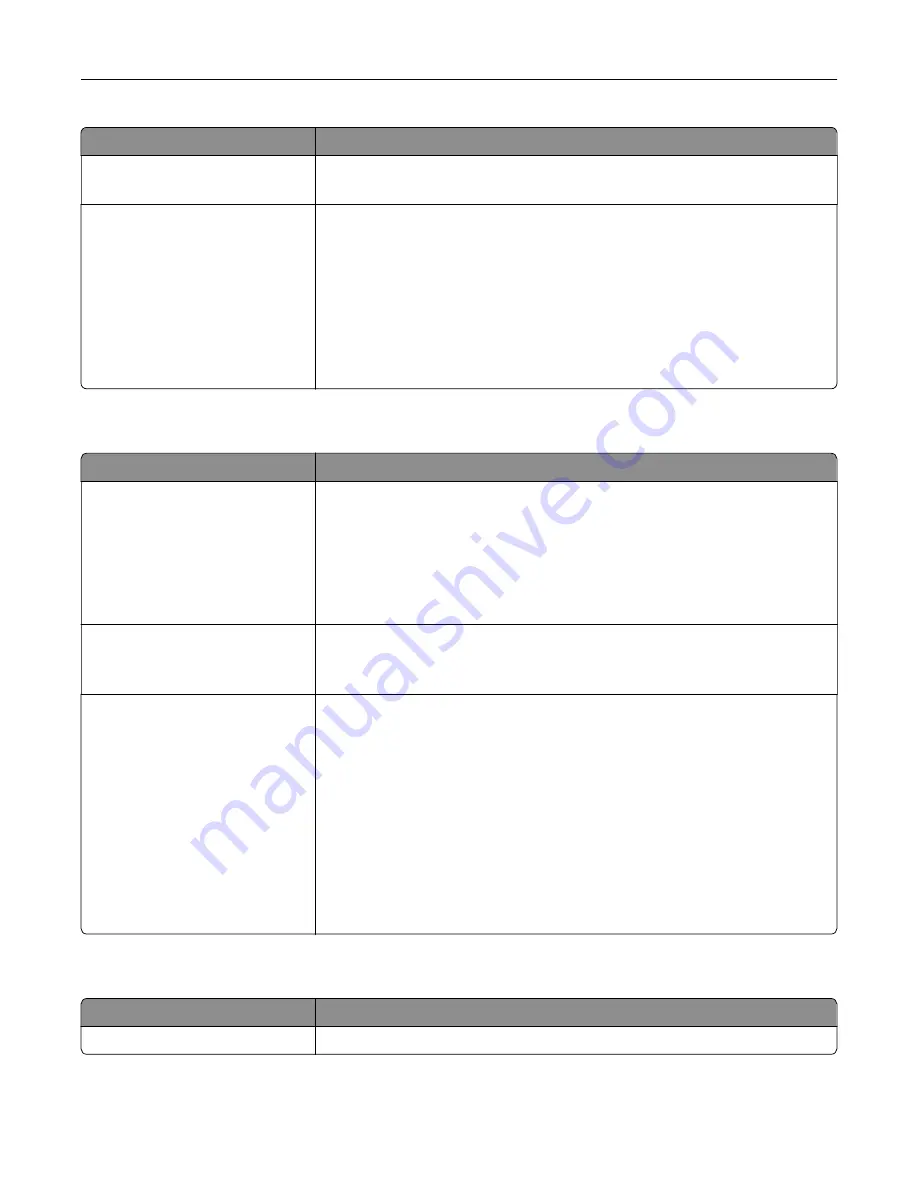
Use
To
Wiping Mode
Auto
Specify the mode for erasing temporary data files.
Automatic Method
Single pass
Multiple pass
Mark all disk space used by a previous print job. This method does not permit
the file system to reuse this space until it has been cleared.
Notes:
•
“Single pass” is the factory default setting.
•
Only automatic wiping enables users to erase temporary data files
without having to turn off the printer for an extended amount of time.
•
Highly confidential information should be erased using
only
the Multiple
pass method.
Security Audit Log menu
Use
To
Export Log
Let an authorized user export the audit log.
Notes:
•
To export the audit log from the printer control panel, a flash drive must
be attached to the printer.
•
The audit log can be downloaded from the Embedded Web Server and
saved on a computer.
Delete Log
Yes
No
Specify whether or not audit logs are deleted.
Note:
Yes is the factory default setting.
Configure Log
Enable Audit
Yes
No
Enable Remote Syslog
No
Yes
Remote Syslog Facility
0–23
Severity of events to log
0–7
Specify how and whether or not audit logs are created.
Notes:
•
Enable Audit determines if events are recorded in the secure audit log
and remote syslog. No is the factory default setting.
•
Enable Remote Syslog determines if logs are sent to a remote server. No
is the factory default setting.
•
Remote Syslog Facility determines the value used to send logs to the
remote syslog server. 4 is the factory default setting.
•
If the security audit log is activated, then the severity value of each event
is recorded. 4 is the factory default setting.
Set Date and Time menu
Use
To
Current Date and Time
Show the current date and time settings for the printer.
Understanding the printer menus
97
Содержание MS910 Series
Страница 1: ...MS910 Series User s Guide July 2017 www lexmark com Machine type s 4021 Model s 230...
Страница 133: ...Emptying the hole punch box 1 Open door H 2 Remove and empty the hole punch box Maintaining the printer 133...
Страница 167: ...Fuser area Below the fuser area Duplex area Above the duplex area Clearing jams 167...
Страница 175: ...Door J Note If there is a jammed paper between the nisher bins then remove the paper Areas H1 and H2 Clearing jams 175...
Страница 183: ...Door J Note If there is a jammed paper between the nisher bins then remove the paper Areas H1 and H2 Clearing jams 183...
Страница 185: ...Area H8 Area H9 Clearing jams 185...






























