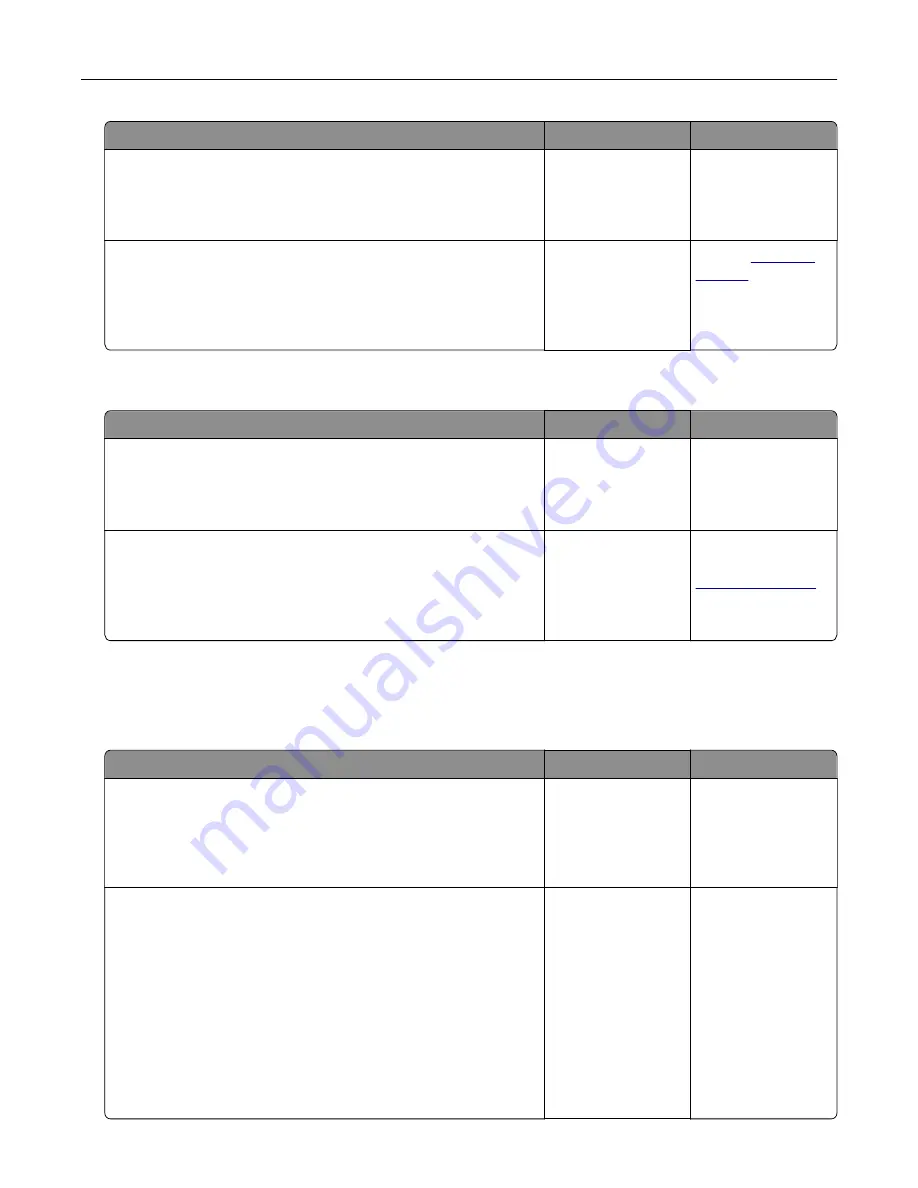
Action
Yes
No
Step 11
Check the installed printer driver.
Is the correct printer driver installed?
Go to step 12.
Install the correct
printer driver.
Step 12
Turn off the printer, then wait for about 10 seconds, and then turn
the printer back on.
Is the printer working?
The problem is
solved.
Contact
Printer display is blank
Action
Yes
No
Step 1
Press the Sleep button on the printer control panel.
Does
Ready
appear on the printer display?
The problem is
solved.
Go to step 2.
Step 2
Turn off the printer, then wait for about 10 seconds, and then turn
the printer back on.
Do
Please wait
and
Ready
appear on the printer display?
The problem is
solved.
Turn off the printer,
and then contact
.
Hardware and internal option problems
Cannot detect internal option
Action
Yes
No
Step 1
Turn off the printer, then wait for about 10 seconds, and then turn
on the printer.
Does the internal option operate correctly?
The problem is
solved.
Go to step 2.
Step 2
Check if the internal option is properly installed in the controller
board.
a
Turn off the printer using the power switch, and then unplug the
power cord from the electrical outlet.
b
Make sure the internal option is installed in the appropriate
connector in the controller board.
c
Connect the power cord to the printer, then to a properly
grounded electrical outlet, and then turn on the printer.
Is the internal option properly installed in the controller board?
Go to step 3.
Connect the internal
option to the
controller board.
Troubleshooting
202
Содержание MS910 Series
Страница 1: ...MS910 Series User s Guide July 2017 www lexmark com Machine type s 4021 Model s 230...
Страница 133: ...Emptying the hole punch box 1 Open door H 2 Remove and empty the hole punch box Maintaining the printer 133...
Страница 167: ...Fuser area Below the fuser area Duplex area Above the duplex area Clearing jams 167...
Страница 175: ...Door J Note If there is a jammed paper between the nisher bins then remove the paper Areas H1 and H2 Clearing jams 175...
Страница 183: ...Door J Note If there is a jammed paper between the nisher bins then remove the paper Areas H1 and H2 Clearing jams 183...
Страница 185: ...Area H8 Area H9 Clearing jams 185...






























