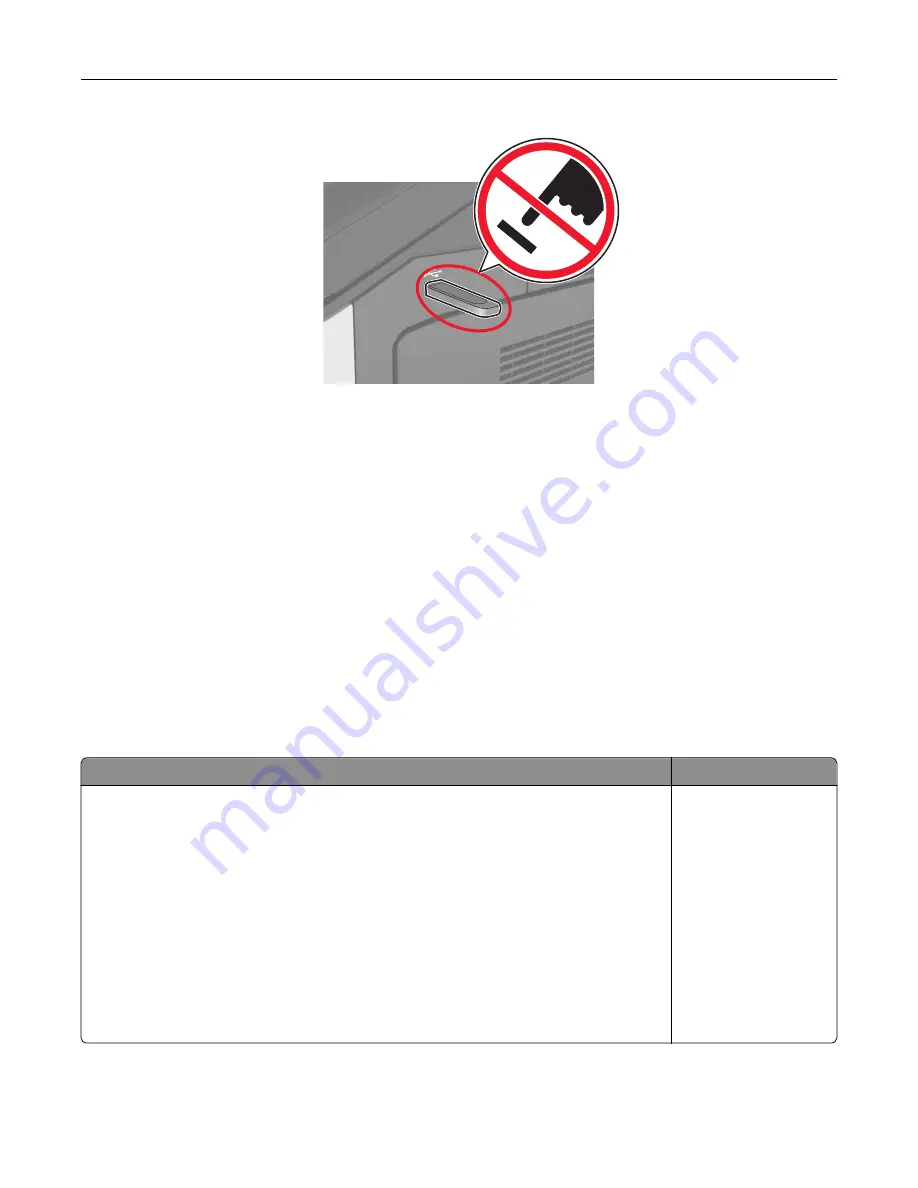
2
From the control panel, touch the document you want to print.
3
Specify the number of copies to be printed, and then send the job for printing.
Notes:
•
Do not remove the flash drive from the USB port until the document has finished printing.
•
If you leave the flash drive in the printer after leaving the initial USB menu screen, then touch
Held
Jobs
on the home screen to print files from the flash drive.
Supported flash drives and file types
Notes:
•
High
‑
speed USB flash drives must support the full
‑
speed standard. Low-speed USB devices are not
supported.
•
USB flash drives must support the File Allocation Table (FAT) system. Devices formatted with New
Technology File System (NTFS) or any other file system are not supported.
Recommended flash drives
File type
•
Lexar FireFly (512MB and 1GB)
•
SanDisk Cruzer Micro (512MB and 1GB)
•
Sony (512MB and 1GB)
Documents:
•
•
.xps
Images:
•
.dcx
•
.gif
•
.jpeg or .jpg
•
.bmp
•
.pcx
•
.tiff or .tif
•
.png
Printing
66
Содержание MS910 Series
Страница 1: ...MS910 Series User s Guide July 2017 www lexmark com Machine type s 4021 Model s 230...
Страница 133: ...Emptying the hole punch box 1 Open door H 2 Remove and empty the hole punch box Maintaining the printer 133...
Страница 167: ...Fuser area Below the fuser area Duplex area Above the duplex area Clearing jams 167...
Страница 175: ...Door J Note If there is a jammed paper between the nisher bins then remove the paper Areas H1 and H2 Clearing jams 175...
Страница 183: ...Door J Note If there is a jammed paper between the nisher bins then remove the paper Areas H1 and H2 Clearing jams 183...
Страница 185: ...Area H8 Area H9 Clearing jams 185...






























