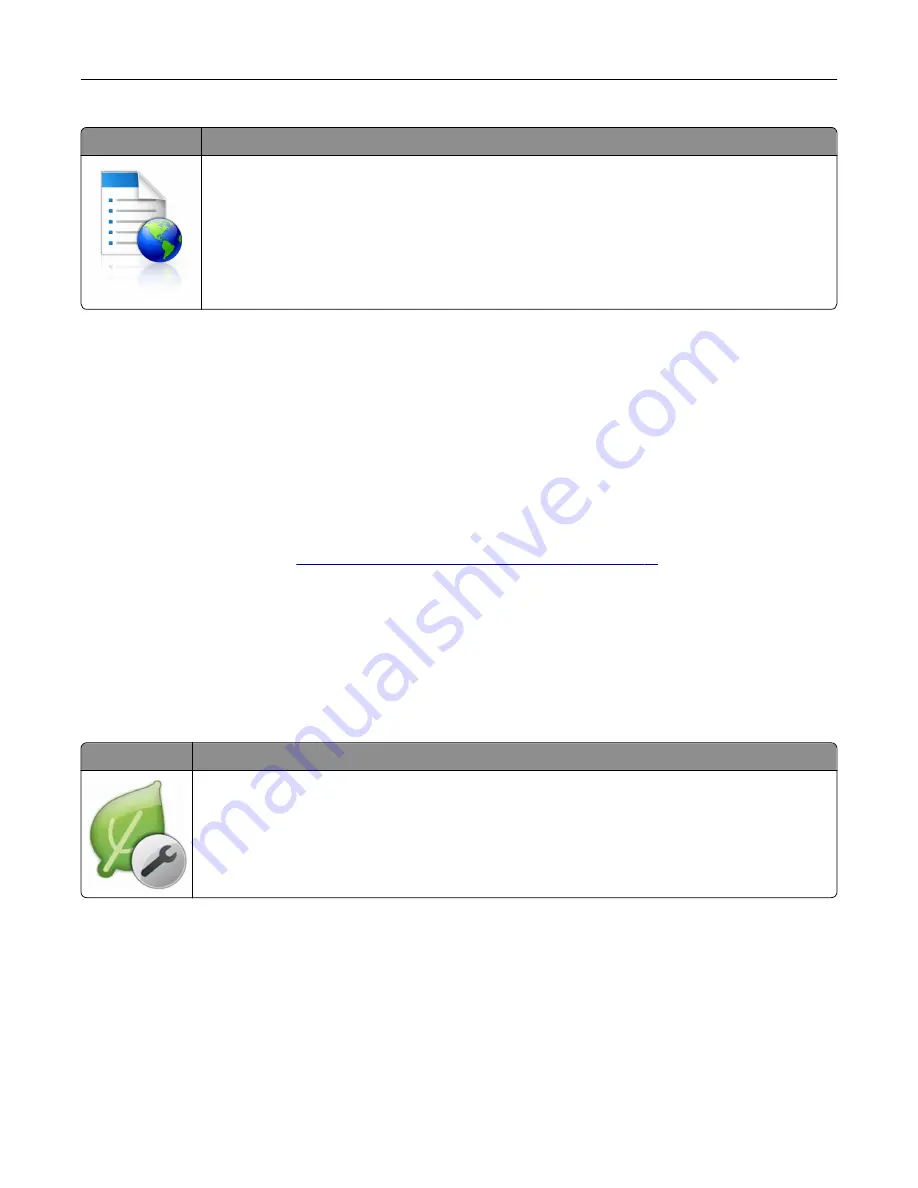
Use
To
Streamline work processes by letting you quickly find and print frequently used online forms
directly from the printer home screen.
Note:
The printer must have permission to access the network folder, FTP site, or Web site
where the bookmark is stored. From the computer where the bookmark is stored, use sharing,
security, and firewall settings to allow the printer at least a
read
access. For help, see the
documentation that came with your operating system.
1
Open a Web browser, and then type the printer IP address in the address field.
Note:
View the printer IP address on the printer home screen. The IP address appears as four sets of
numbers separated by periods, such as 123.123.123.123.
2
Click
Settings
>
Apps
>
Apps Management
>
Forms and Favorites
.
3
Click
Add
, and then customize the settings.
Notes:
•
See the mouse-over help beside each field for a description of the setting.
•
To make sure the location settings of the bookmark are correct, type the correct IP address of the
host computer where the bookmark is located. For more information on obtaining the IP address of
the host computer, see
“Finding the IP address of the computer” on page 17
•
Make sure the printer has access rights to the folder where the bookmark is located.
4
Click
Apply
.
To use the application, touch
Forms and Favorites
on the printer home screen, and then navigate through form
categories, or search for forms based on a form number, name, or description.
Understanding Eco
‑
Settings
Icon
Description
The application lets you easily manage energy consumption, noise, toner, and paper usage
settings to help reduce the environmental impact of your printer.
Setting up and using the home screen applications
19
Содержание MS910 Series
Страница 1: ...MS910 Series User s Guide July 2017 www lexmark com Machine type s 4021 Model s 230...
Страница 133: ...Emptying the hole punch box 1 Open door H 2 Remove and empty the hole punch box Maintaining the printer 133...
Страница 167: ...Fuser area Below the fuser area Duplex area Above the duplex area Clearing jams 167...
Страница 175: ...Door J Note If there is a jammed paper between the nisher bins then remove the paper Areas H1 and H2 Clearing jams 175...
Страница 183: ...Door J Note If there is a jammed paper between the nisher bins then remove the paper Areas H1 and H2 Clearing jams 183...
Страница 185: ...Area H8 Area H9 Clearing jams 185...






























