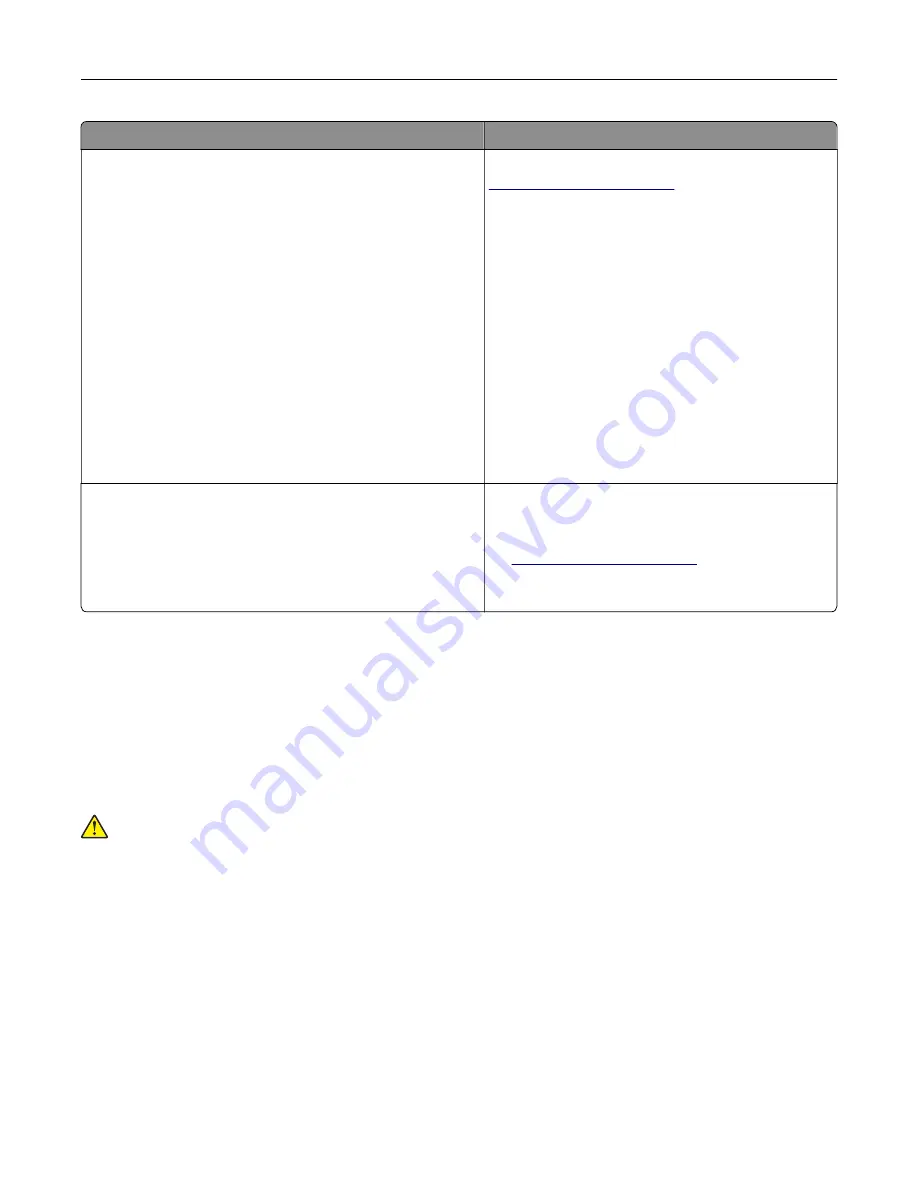
What are you looking for?
Find it here
The latest supplemental information, updates, and customer
support:
•
Documentation
•
Driver downloads
•
Live chat support
•
E
‑
mail support
•
Voice support
Lexmark support Web site—
Note:
Select your country or region, and then select
your product to view the appropriate support site.
Support telephone numbers and hours of operation
for your country or region can be found on the
support Web site or on the printed warranty that came
with your printer.
Record the following information (located on the
store receipt and at the back of the printer), and have
it ready when you contact customer support so that
they may serve you faster:
•
Machine Type number
•
Serial number
•
Date purchased
•
Store where purchased
Warranty information
Warranty information varies by country or region:
•
In the U.S.
—See the Statement of Limited
Warranty included with this printer, or go to
•
In other countries and regions
—See the printed
warranty that came with this printer.
Connecting the printer to an outlet
Connect the power cord to the printer and then to a properly grounded and easily accessible electrical outlet.
Note:
The electrical outlet may look different depending on your country or region.
Selecting a location for the printer
CAUTION—POTENTIAL INJURY:
The printer weight is greater than 18 kg (40 lb) and requires two or
more trained personnel to lift it safely.
When selecting a location for the printer, leave enough room to open trays, covers, and doors. If you plan to
install any options, then leave enough room for them also. It is important to:
•
Set up the printer near a properly grounded and easily accessible electrical outlet.
•
Make sure that airflow in the room meets the latest revision of the ASHRAE 62 standard or the CEN Technical
Committee 156 standard.
•
Provide a flat, sturdy, and stable surface.
•
Keep the printer:
–
Clean, dry, and free of dust.
–
Away from stray staples and paper clips.
–
Away from the direct airflow of air conditioners, heaters, or ventilators.
–
Free from direct sunlight and humidity extremes.
Learning about the printer
9
Содержание MS910 Series
Страница 1: ...MS910 Series User s Guide July 2017 www lexmark com Machine type s 4021 Model s 230...
Страница 133: ...Emptying the hole punch box 1 Open door H 2 Remove and empty the hole punch box Maintaining the printer 133...
Страница 167: ...Fuser area Below the fuser area Duplex area Above the duplex area Clearing jams 167...
Страница 175: ...Door J Note If there is a jammed paper between the nisher bins then remove the paper Areas H1 and H2 Clearing jams 175...
Страница 183: ...Door J Note If there is a jammed paper between the nisher bins then remove the paper Areas H1 and H2 Clearing jams 183...
Страница 185: ...Area H8 Area H9 Clearing jams 185...
























