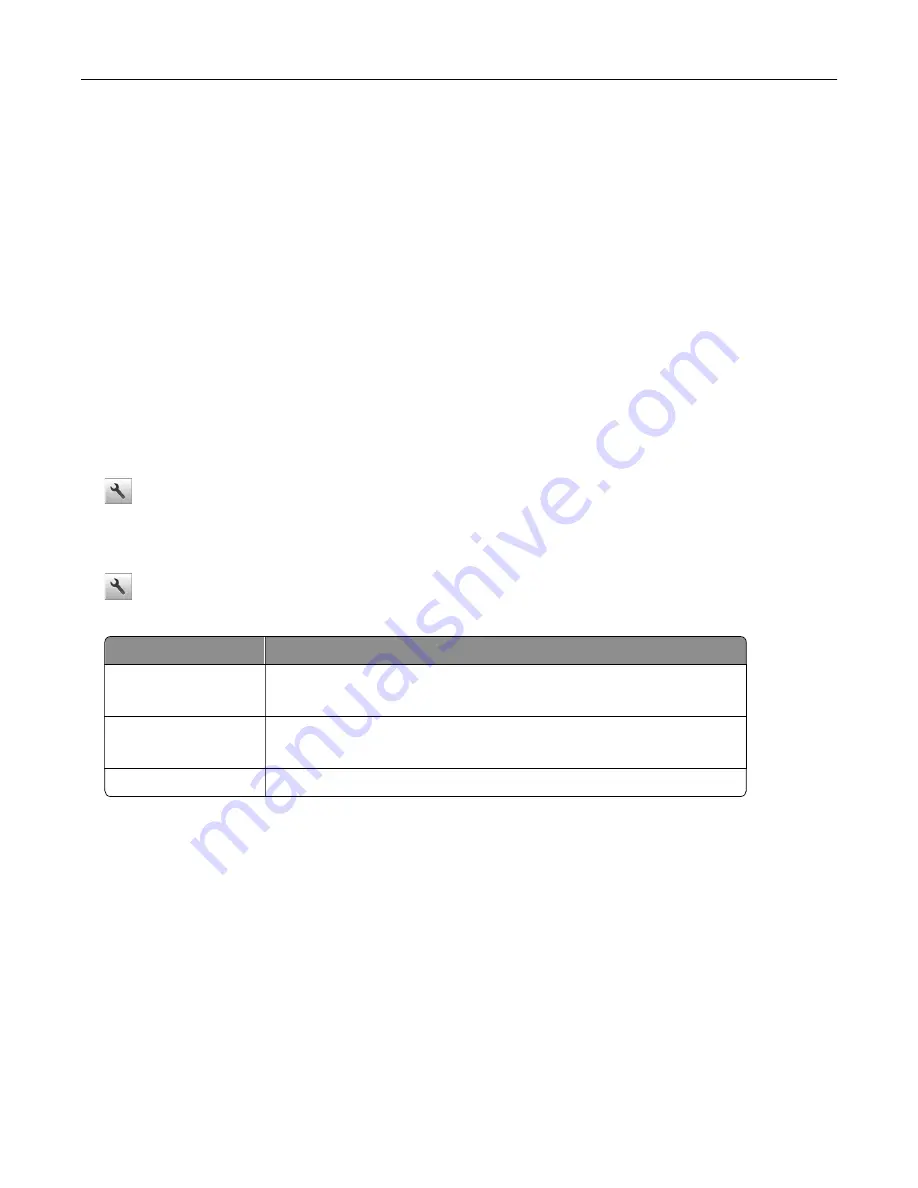
Notes:
–
If you do not know the SSID of the network that your computer is connected to, then launch the wireless
utility of the computer network adapter, and then look for the network name. If you cannot find the SSID
or the security information for your network, then see the documentation that came with the access
point, or contact your system support person.
–
To find the WPA/WPA2 preshared key or passphrase for the wireless network, see the documentation
that came with the access point, see the Embedded Web Server associated with the access point, or
consult your system support person.
Connecting the printer using the Wireless Setup Wizard
Before you begin, make sure that:
•
A wireless network adapter is installed in the printer and is working properly. For more information, see the
instruction sheet that came with the wireless network adapter.
•
An Ethernet cable is disconnected from the printer.
•
Active NIC is set to Auto. To set this to Auto, navigate to:
>
Network/Ports
>
Active NIC
>
Auto
>
Submit
Note:
Make sure to turn off the printer, then wait for at least five seconds, and then turn the printer back on.
1
From the printer control panel, navigate to:
>
Network/Ports
>
Network [x]
>
Network [x] Setup
>
Wireless
>
Wireless Connection Setup
2
Select a wireless connection setup.
Use
To
Search for networks
Show available wireless connections.
Note:
This menu item shows all broadcast secured or unsecured SSIDs.
Enter a network name
Manually type the SSID.
Note:
Make sure to type the correct SSID.
Wi
‑
Fi Protected Setup
Connect the printer to a wireless network using Wi
‑
Fi Protected Setup.
3
Follow the instructions on the printer display.
Connecting the printer to a wireless network using Wi
‑
Fi Protected Setup
Before you begin, make sure that:
•
The access point (wireless router) is Wi
‑
Fi Protected Setup (WPS) certified or WPS
‑
compatible. For more
information, see the documentation that came with your access point.
•
A wireless network adapter installed in your printer is attached and working properly. For more information,
see the instruction sheet that came with the wireless network adapter.
Additional printer setup
42
Содержание MS910 Series
Страница 1: ...MS910 Series User s Guide July 2017 www lexmark com Machine type s 4021 Model s 230...
Страница 133: ...Emptying the hole punch box 1 Open door H 2 Remove and empty the hole punch box Maintaining the printer 133...
Страница 167: ...Fuser area Below the fuser area Duplex area Above the duplex area Clearing jams 167...
Страница 175: ...Door J Note If there is a jammed paper between the nisher bins then remove the paper Areas H1 and H2 Clearing jams 175...
Страница 183: ...Door J Note If there is a jammed paper between the nisher bins then remove the paper Areas H1 and H2 Clearing jams 183...
Страница 185: ...Area H8 Area H9 Clearing jams 185...






























