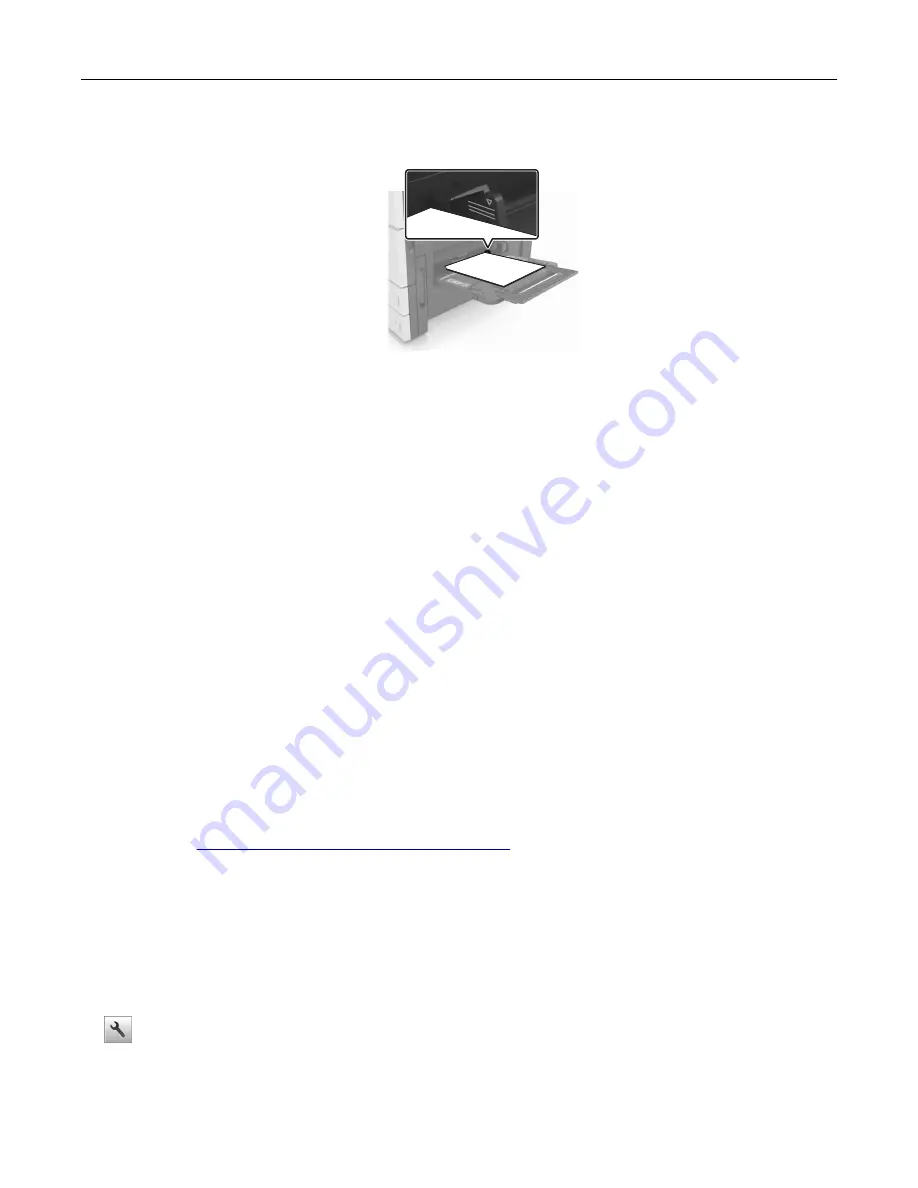
•
Make sure that the paper is below the maximum fill line. Overfilling may cause paper jams.
5
From the control panel, set the paper size and paper type in the Paper menu to match the paper loaded in
the feeder.
Linking and unlinking trays
Linking and unlinking trays
1
Open a Web browser, and then type the printer IP address in the address field.
Notes:
•
View the printer IP address on the printer home screen. The IP address appears as four sets of
numbers separated by periods, such as 123.123.123.123.
•
If you are using a proxy server, then temporarily disable it to load the Web page correctly.
2
Click
Settings
>
Paper Menu
.
3
Change the paper size and type settings for the trays you are linking.
•
To link trays, make sure the paper size and type for the tray match that of the other tray.
•
To unlink trays, make sure the paper size or type for the tray does
not
match that of the other tray.
4
Click
Submit
.
Note:
You can also change the paper size and type settings using the printer control panel. For more
information, see
“Setting the paper size and type” on page 46
Warning—Potential Damage:
Paper loaded in the tray should match the paper type name assigned in the
printer. The temperature of the fuser varies according to the specified paper type. Printing issues may occur
if settings are not properly configured.
Creating a custom name for a paper type
1
From the home screen, navigate to:
>
Paper Menu
>
Custom Names
2
Type a custom paper type name, and then apply the changes.
3
Touch
Custom Types
, and then verify if the new custom paper type name has replaced the custom name.
Loading paper and specialty media
51
Содержание MS910 Series
Страница 1: ...MS910 Series User s Guide July 2017 www lexmark com Machine type s 4021 Model s 230...
Страница 133: ...Emptying the hole punch box 1 Open door H 2 Remove and empty the hole punch box Maintaining the printer 133...
Страница 167: ...Fuser area Below the fuser area Duplex area Above the duplex area Clearing jams 167...
Страница 175: ...Door J Note If there is a jammed paper between the nisher bins then remove the paper Areas H1 and H2 Clearing jams 175...
Страница 183: ...Door J Note If there is a jammed paper between the nisher bins then remove the paper Areas H1 and H2 Clearing jams 183...
Страница 185: ...Area H8 Area H9 Clearing jams 185...






























