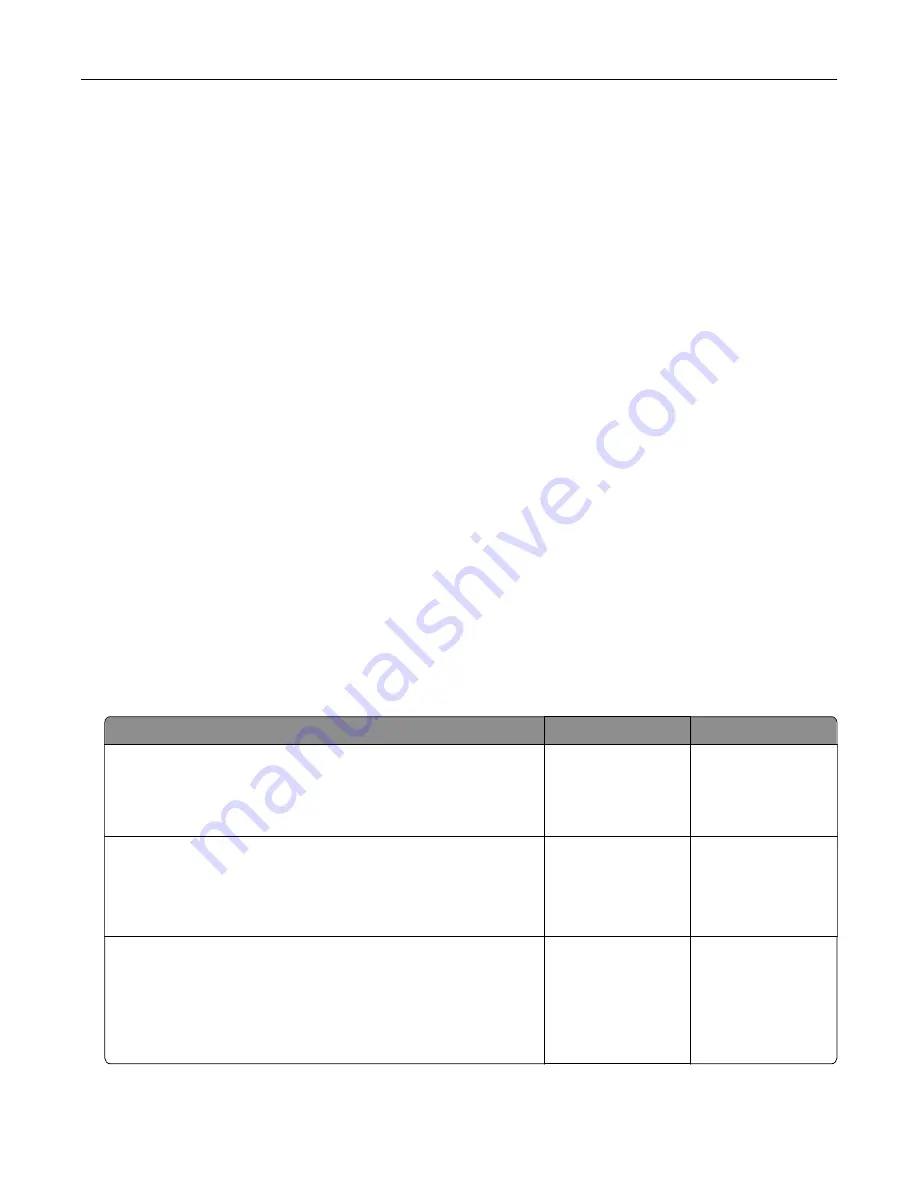
Unsupported option in slot [x] [55]
1
Turn off the printer.
2
Unplug the power cord from the electrical outlet.
3
Remove the unsupported option card from the printer controller board, and then replace it with a
supported card.
4
Connect the power cord to a properly grounded electrical outlet.
5
Turn the printer back on.
Waste toner bottle nearly full [82.xy]
You may need to order a waste toner bottle. If necessary, touch
Continue
on the printer control panel to
clear the message and continue printing.
Weblink server not set up. Contact system administrator.
From the printer control panel, touch
Continue
to clear the message.
Note:
If the message appears again, then contact your system support person.
Solving printer problems
Basic printer problems
The printer is not responding
Action
Yes
No
Step 1
Make sure the printer is turned on.
Is the printer turned on?
Go to step 2.
Turn on the printer.
Step 2
Check if the printer is in Sleep mode or Hibernate mode.
Is the printer in Sleep mode or Hibernate mode?
Press the Sleep
button to wake the
printer from Sleep
mode or Hibernate
mode.
Go to step 3.
Step 3
Check if one end of the power cord is plugged into the printer and
the other to a properly grounded electrical outlet.
Is the power cord plugged into the printer and a properly grounded
electrical outlet?
Go to step 4.
Plug one end of the
power cord into the
printer and the other
to a properly
grounded electrical
outlet.
Troubleshooting
200
Содержание MS910 Series
Страница 1: ...MS910 Series User s Guide July 2017 www lexmark com Machine type s 4021 Model s 230...
Страница 133: ...Emptying the hole punch box 1 Open door H 2 Remove and empty the hole punch box Maintaining the printer 133...
Страница 167: ...Fuser area Below the fuser area Duplex area Above the duplex area Clearing jams 167...
Страница 175: ...Door J Note If there is a jammed paper between the nisher bins then remove the paper Areas H1 and H2 Clearing jams 175...
Страница 183: ...Door J Note If there is a jammed paper between the nisher bins then remove the paper Areas H1 and H2 Clearing jams 183...
Страница 185: ...Area H8 Area H9 Clearing jams 185...






























