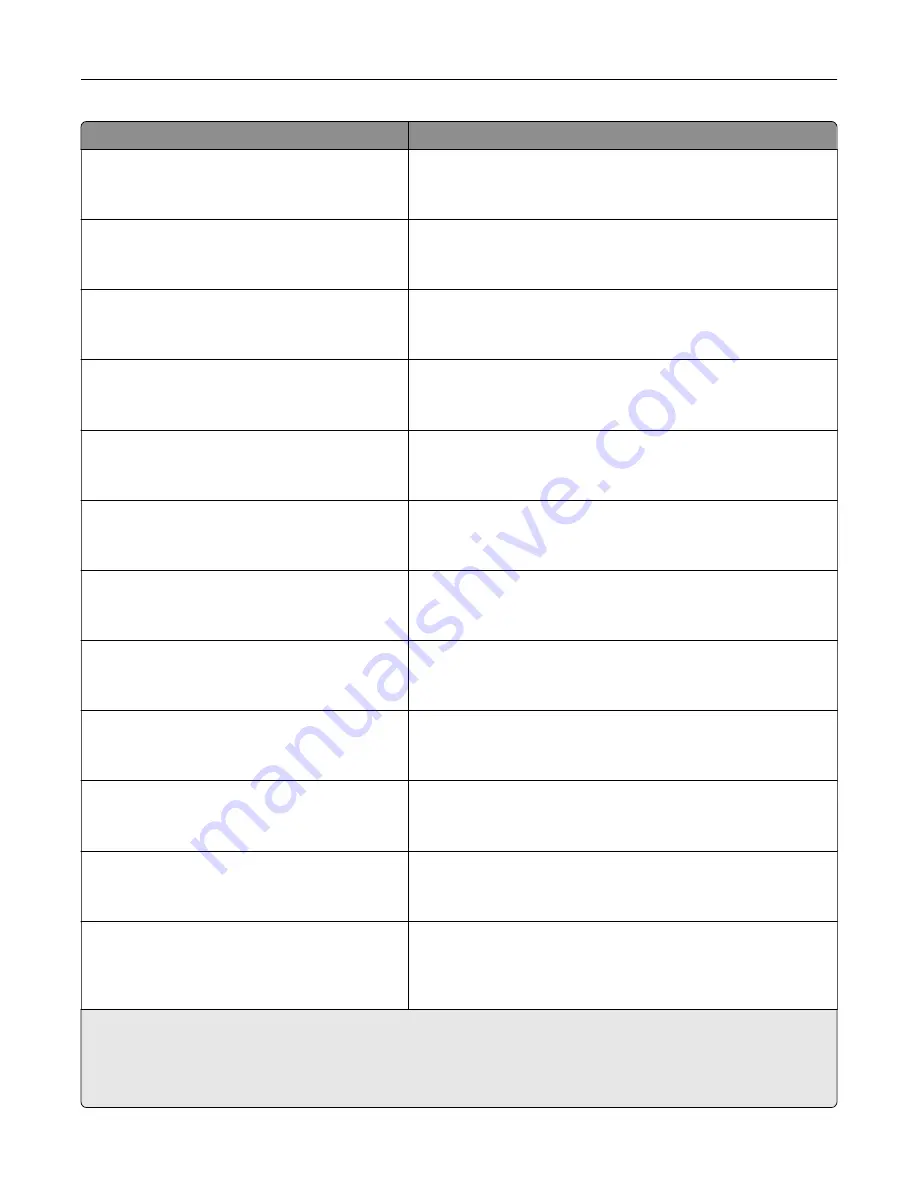
Use
To
Recycled Loading
Duplex
Off
Determine and set two-sided printing for all print jobs with
Recycled as the paper type.
Glossy Loading
Duplex
Off
Determine and set two-sided printing for all print jobs with Glossy
as the paper type.
Heavy Glossy Loading
Duplex
Off
Determine and set two-sided printing for all print jobs with Heavy
Glossy as the paper type.
Labels Loading
Duplex
Off
Determine and set two-sided printing for all print jobs with Labels
as the paper type.
Bond Loading
Duplex
Off
Determine and set two-sided printing for all print jobs with Bond
as the paper type.
Letterhead Loading
Duplex
Off
Determine and set two-sided printing for all print jobs with
Letterhead as the paper type.
Preprinted Loading
Duplex
Off
Determine and set two-sided printing for all print jobs with
Preprinted as the paper type.
Colored Loading
Duplex
Off
Determine and set two-sided printing for all print jobs with
Colored as the paper type.
Light Loading
Duplex
Off
Determine and set two-sided printing for all print jobs with Light
as the paper type.
Heavy Loading
Duplex
Off
Determine and set two-sided printing for all print jobs with Heavy
as the paper type.
Rough/Cotton Loading
Duplex
Off
Determine and set two-sided printing for all print jobs with Rough
or Cotton as the paper type.
Custom [x] Loading
Duplex
Off
Determine and set two-sided printing for all print jobs with
Custom [x] as the paper type.
Note:
Custom [x] Loading is available only when the custom
type is supported.
Notes:
•
Off is the factory default setting for all Paper Loading menu selections.
•
Duplex sets the printer default to two
‑
sided printing for every print job unless one
‑
sided printing is selected
from Print Properties or the print dialog, depending on your operating system.
Understanding the printer menus
77
Содержание MS910 Series
Страница 1: ...MS910 Series User s Guide July 2017 www lexmark com Machine type s 4021 Model s 230...
Страница 133: ...Emptying the hole punch box 1 Open door H 2 Remove and empty the hole punch box Maintaining the printer 133...
Страница 167: ...Fuser area Below the fuser area Duplex area Above the duplex area Clearing jams 167...
Страница 175: ...Door J Note If there is a jammed paper between the nisher bins then remove the paper Areas H1 and H2 Clearing jams 175...
Страница 183: ...Door J Note If there is a jammed paper between the nisher bins then remove the paper Areas H1 and H2 Clearing jams 183...
Страница 185: ...Area H8 Area H9 Clearing jams 185...






























