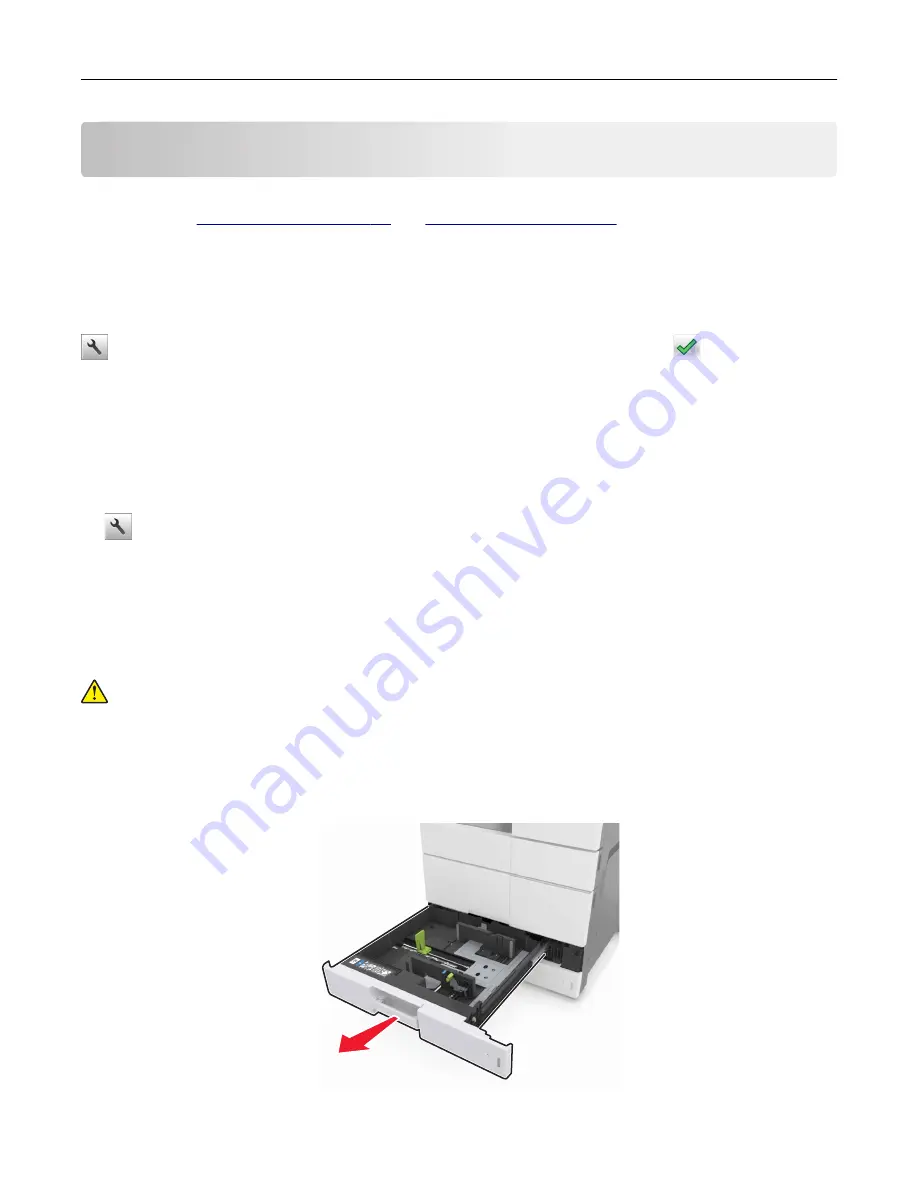
Loading paper and specialty media
The selection and handling of paper and specialty media can affect how reliably documents print. For more
information, see
Setting the paper size and type
From the home screen navigate to:
>
Paper Menu
>
Paper Size/Type
> select a tray > select the paper size or type >
Configuring Universal paper settings
The Universal paper size setting is a user
‑
defined setting that lets you print on paper sizes that are not preset
in the printer menus.
1
From the home screen, navigate to:
>
Paper Menu
>
Universal Setup
2
Select a unit of measure, and then set the portrait width and height.
3
Apply the changes.
Loading trays
CAUTION—POTENTIAL INJURY:
To reduce the risk of equipment instability, load each tray separately.
Keep all other trays closed until needed.
1
Pull out the tray.
Note:
Do not remove trays while a job prints or while
Busy
appears on the printer display. Doing so may
cause a jam.
Loading paper and specialty media
46
Содержание MS910 Series
Страница 1: ...MS910 Series User s Guide July 2017 www lexmark com Machine type s 4021 Model s 230...
Страница 133: ...Emptying the hole punch box 1 Open door H 2 Remove and empty the hole punch box Maintaining the printer 133...
Страница 167: ...Fuser area Below the fuser area Duplex area Above the duplex area Clearing jams 167...
Страница 175: ...Door J Note If there is a jammed paper between the nisher bins then remove the paper Areas H1 and H2 Clearing jams 175...
Страница 183: ...Door J Note If there is a jammed paper between the nisher bins then remove the paper Areas H1 and H2 Clearing jams 183...
Страница 185: ...Area H8 Area H9 Clearing jams 185...






























