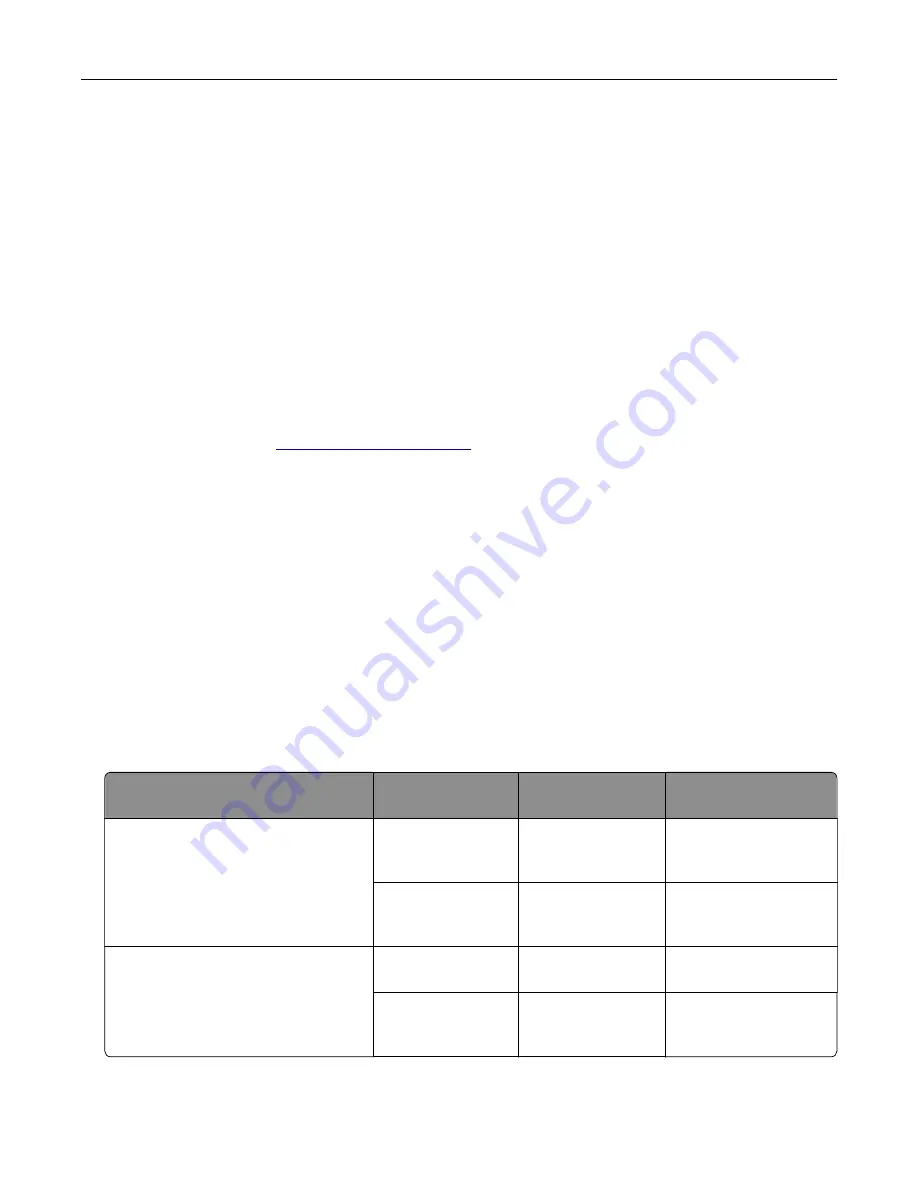
–
Have bent corners.
–
Have rough, cockle, or laid finishes.
•
Adjust the width guides to fit the width of the envelopes.
•
Before loading the envelopes on the tray, flex the stack of envelopes back and forth to loosen them, and
then fan them. Straighten the edges on a level surface.
Note:
A combination of high humidity (over 60%) and high printing temperature may wrinkle or seal
envelopes.
Tips on using labels
•
From the printer control panel, set the paper size, type, texture, and weight in the Paper menu to match the
labels loaded in the tray.
•
Print samples on labels being considered for use before buying large quantities.
•
For more information on label printing, characteristics, and design, see the
Card Stock & Label Guide
on
the Lexmark Web site at
.
•
Use labels designed specifically for laser printers.
•
Do not use labels with slick backing material.
•
Do not use labels with exposed adhesive.
•
Use full label sheets. Partial sheets may cause labels to peel off during printing, resulting in a jam. Partial
sheets also contaminate the printer and the cartridge with adhesive, and could void the printer and toner
cartridge warranties.
•
Before loading labels on the tray, flex and fan labels to loosen them. Straighten the edges on a level surface.
Tips on using letterhead
•
Use letterhead specifically for laser printers.
•
Print samples before buying large quantities.
•
Before loading letterhead, flex and fan the sheets.
•
When printing on letterhead, take note of the page orientation.
Source
Printing
Side with the
letterhead
Paper orientation
Trays
One
‑
sided
Faceup
Load the sheet with the
top edge toward the
back of the tray.
Two
‑
sided
Facedown
Load the sheet with the
top edge toward the
front of the tray.
Multipurpose feeder
One
‑
sided
Facedown
Load the sheet with the
top edge on the left side.
Two
‑
sided
Faceup
Load the sheet with the
top edge on the right
side.
Paper and specialty media guide
54
Содержание MS910 Series
Страница 1: ...MS910 Series User s Guide July 2017 www lexmark com Machine type s 4021 Model s 230...
Страница 133: ...Emptying the hole punch box 1 Open door H 2 Remove and empty the hole punch box Maintaining the printer 133...
Страница 167: ...Fuser area Below the fuser area Duplex area Above the duplex area Clearing jams 167...
Страница 175: ...Door J Note If there is a jammed paper between the nisher bins then remove the paper Areas H1 and H2 Clearing jams 175...
Страница 183: ...Door J Note If there is a jammed paper between the nisher bins then remove the paper Areas H1 and H2 Clearing jams 183...
Страница 185: ...Area H8 Area H9 Clearing jams 185...






























