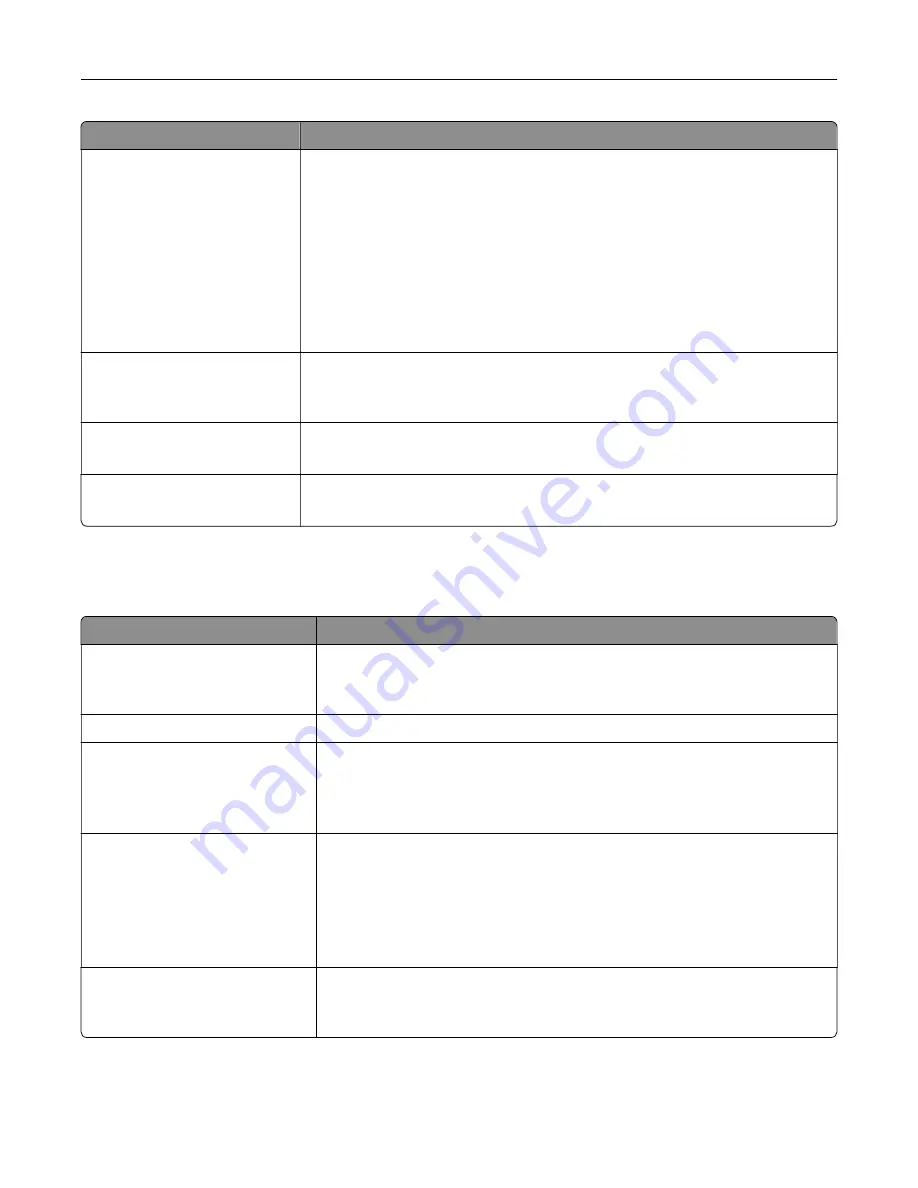
Use
To
Enhance Fine Lines
On
Off
Enhance the printed output to have smoother lines with sharper edges.
Notes:
•
Off is the factory default setting.
•
You can set this option from the printer software. For Windows users, click
File
>
, and then click
Properties
or
Preferences
. For Macintosh users,
choose
File
>
, and then adjust the settings from the Print dialog and
context menus.
•
To set this option using the Embedded Web Server, type the network printer
IP address in the Web browser address field.
Gray Correction
Auto
Off
Adjust the contrast enhancement applied to images.
Note:
Auto is the factory default setting.
Brightness
‑
6 to 6
Lighten or darken the printed output.
Note:
0 is the factory default setting.
Contrast
0–5
Adjust the contrast of printed objects.
Note:
0 is the factory default setting.
Job Accounting menu
Note:
This menu item appears only when a formatted, working printer hard disk is installed.
Use
To
Job Accounting Log
Off
On
Determine and set if the printer creates a log of the print jobs it receives.
Note:
Off is the factory default setting.
Job Accounting Utilities
Print and delete log files or export them to a flash drive.
Accounting Log Frequency
Daily
Weekly
Monthly
Determine and set how often a log file is created.
Note:
Monthly is the factory default setting.
Log Action at End of Frequency
None
E
‑
mail Current Log
E
‑
mail & Delete Current Log
Post Current Log
Post & Delete Current Log
Determine and set how the printer responds when the frequency threshold
expires.
Note:
None is the factory default setting.
Log Near Full Level
Off
1–99
Specify the maximum size of the log file before the printer executes the Log
Action at Near Full.
Note:
5 is the factory default setting.
Understanding the printer menus
114
Содержание MS910 Series
Страница 1: ...MS910 Series User s Guide July 2017 www lexmark com Machine type s 4021 Model s 230...
Страница 133: ...Emptying the hole punch box 1 Open door H 2 Remove and empty the hole punch box Maintaining the printer 133...
Страница 167: ...Fuser area Below the fuser area Duplex area Above the duplex area Clearing jams 167...
Страница 175: ...Door J Note If there is a jammed paper between the nisher bins then remove the paper Areas H1 and H2 Clearing jams 175...
Страница 183: ...Door J Note If there is a jammed paper between the nisher bins then remove the paper Areas H1 and H2 Clearing jams 183...
Страница 185: ...Area H8 Area H9 Clearing jams 185...






























