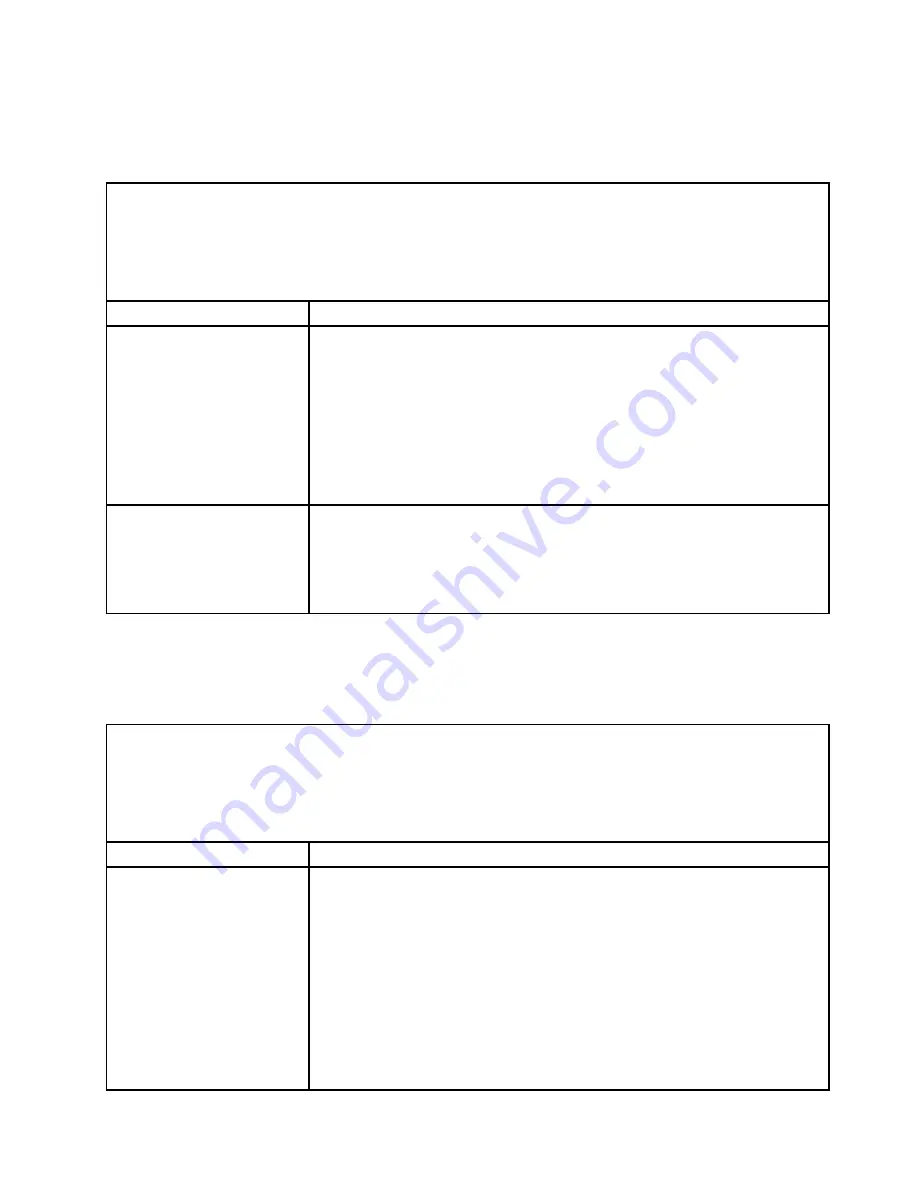
Network connection problems
Use this information to solve network connection problems.
Table 15. Network connection problems and actions
• Follow the suggested actions in the order in which they are listed in the Action column until the problem is
solved.
• If an action step is preceded by “(Trained technician only),” that step must be performed only by a trained
technician.
• Go to the Support Web site at http://www.lenovo.com/support to check for technical information, hints,
tips, and new device drivers or to submit a request for information.
Symptom
Action
The server will not connect to
the network.
1. If the network adapter is newly installed, verify that it is supported by the server
(see http://www.lenovo.com/ serverproven/).
2. Verify the network adapter slot power state and configuration (see “Using the
3. Check to make sure that the server is properly connected to the network and
that there is no damage to the network cables.
4. Check the firmware device driver.
5. Check the Retain Tips for related issues on the Support Web site at
http://www.lenovo.com/support.
The server intermittently looses
connection.
1. Verify that the network router or switch is operating properly.
2. Check to make sure that the server is properly connected to the network.
3. Check the firmware device driver.
4. Check the Retain Tips for related issues on the Support Web site at
http://www.lenovo.com/support.
Power problems
Use this information to solve power problems.
Table 16. Power problems and actions
• Follow the suggested actions in the order in which they are listed in the Action column until the problem is
solved.
• If an action step is preceded by “(Trained technician only),” that step must be performed only by a trained
technician.
• Go to the Support Web site at http://www.lenovo.com/support to check for technical information, hints,
tips, and new device drivers or to submit a request for information.
Symptom
Action
The power-control button does
not work, and the reset button
does not work (the server does
not start).
Note:
The power-control
button will not function until
approximately 20 seconds after
the server has been connected
to power.
1. Make sure that the power-control button is working correctly:
a. Disconnect the server power cords.
b. Reconnect the power cords.
c. (Trained technician only) Reseat the operator information panel cable, and
then repeat steps 1a and 1b.
• (Trained technician only) If the server starts, reseat the operator information
panel. If the problem remains, replace the operator information panel.
• If the server does not start, bypass the power-control button by using
the force power-on jumper (see “System-board switches, jumpers, and
buttons” on page 23). If the server starts, reseat the operator information
panel. If the problem remains, replace the operator information panel.
71
Содержание HX1310
Страница 1: ...HX1310 HX2310 E HX3310 HX3310 F Installation and Service Guide Machine Type 8693 ...
Страница 6: ...iv HX1310 HX2310 E HX3310 HX3310 F Installation and Service Guide ...
Страница 14: ...xii HX1310 HX2310 E HX3310 HX3310 F Installation and Service Guide ...
Страница 984: ...970 HX1310 HX2310 E HX3310 HX3310 F Installation and Service Guide ...
Страница 992: ...Taiwan BSMI RoHS declaration 978 HX1310 HX2310 E HX3310 HX3310 F Installation and Service Guide ...
Страница 994: ...980 HX1310 HX2310 E HX3310 HX3310 F Installation and Service Guide ...
Страница 1001: ......
Страница 1002: ......






























