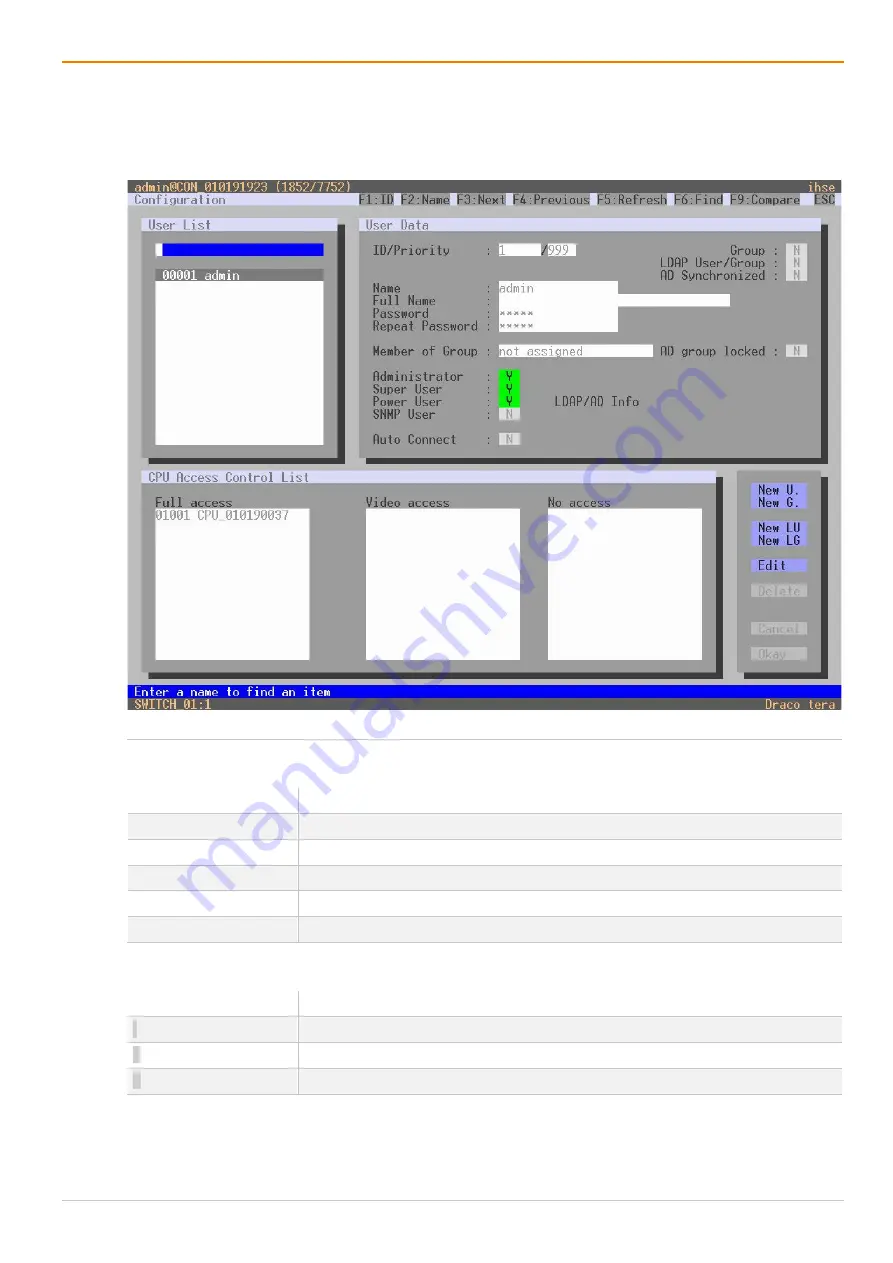
Configuration via OSD
Draco tera enterprise
98
6.4.4 User Groups
The matrix allows to bundle the users of a configuration into User Groups. The groups can be used to
subdivide the users logically or thematically. As an application example you can group all power users
together. The configuration of User Groups at the same times increases the clarity of the configuration.
Fig. 62
OSD Menu
Configuration - User Data
The following functions are available:
Button
Function
New G.
Create a new group.
Edit
Edit an existing user.
Delete
Delete an existing user.
Cancel
Reject changes.
Okay
Apply changes.
The following keyboard commands are available:
Keyboard command
Function
f
Add highlighted CPU Device to
Full access
list.
v
Add highlighted CPU Device to
Video access
list.
n
Add highlighted CPU Device to
No access
list.
Содержание Draco tera enterprise 480 Series
Страница 141: ...Draco tera enterprise Configuration via OSD 141 Fig 93 Menu Configuration System ...
Страница 360: ...Maintenance Draco tera enterprise 360 Fig 265 Management software report Network Check Available ports ...
Страница 374: ...Maintenance Draco tera enterprise 374 Fig 282 Management software Flash Update Firmware Check Complete firmware update ...






























