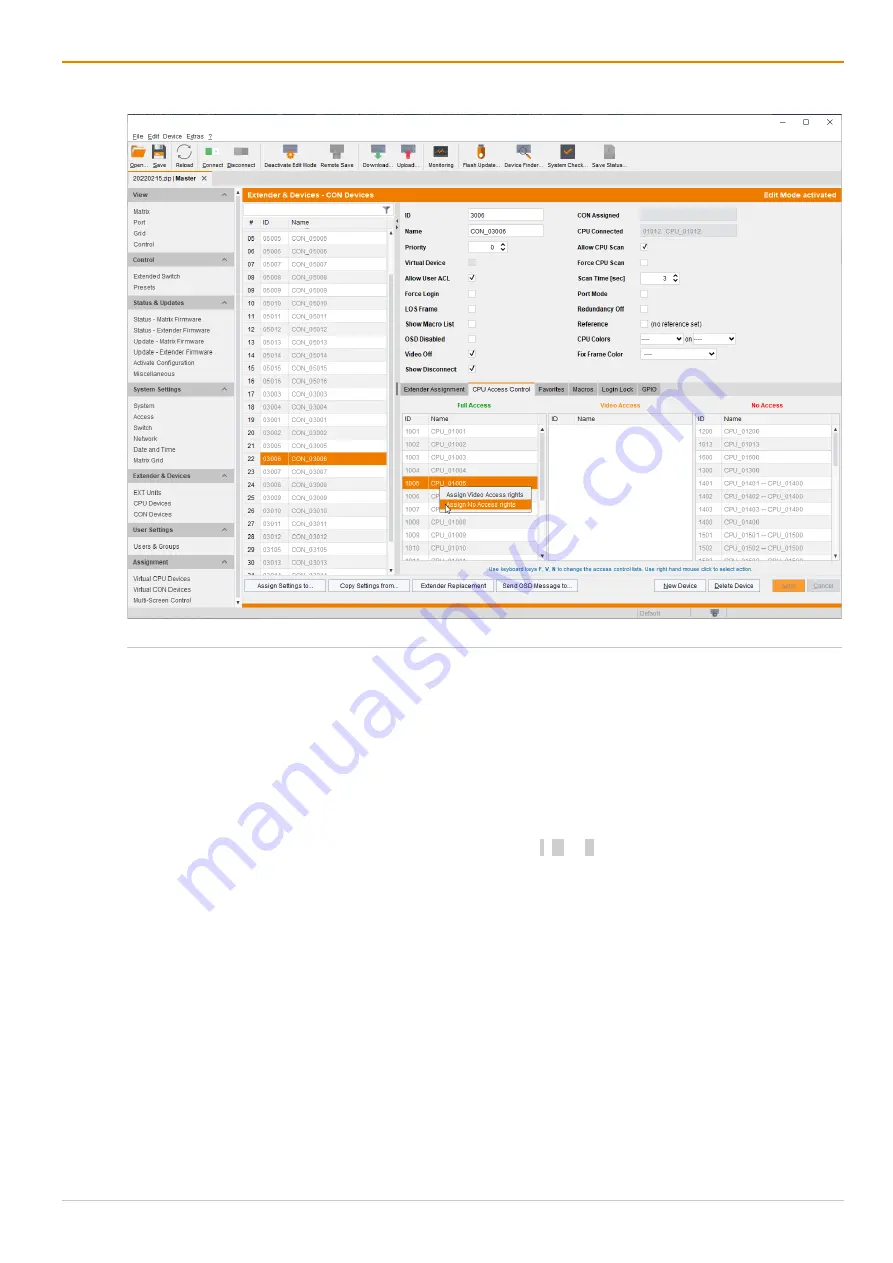
Configuration via Management Software
Draco tera enterprise
244
7.8.4 Setting CPU Device Access Rights for CON Devices
Fig. 165 Management software Menu
Extender & Devices - CON Devices - CPU Access Control
To configure CPU Device access rights of CON Devices, proceed as follows:
1. Click
Extender & Devices > CON Devices
in the task area.
2. Click
Activate Edit Mode
in the toolbar.
3. Select the CON Device in the
CON Devices
list to be modified.
4. Click the
CPU Access Control
tab.
5. By clicking with the right mouse button once on a CPU Device in one of the respective access lists (
Full
Access
,
Video Access,
and
No Access
), a context menu for selection appears for changing the
respective CPU Device access rights. Alternatively, press f, v, or n to set the respective access rights.
6. Click
Apply
to confirm the changes.
7. Click
Deactivate Edit Mode
in the toolbar.
Содержание Draco tera enterprise 480 Series
Страница 141: ...Draco tera enterprise Configuration via OSD 141 Fig 93 Menu Configuration System ...
Страница 360: ...Maintenance Draco tera enterprise 360 Fig 265 Management software report Network Check Available ports ...
Страница 374: ...Maintenance Draco tera enterprise 374 Fig 282 Management software Flash Update Firmware Check Complete firmware update ...






























