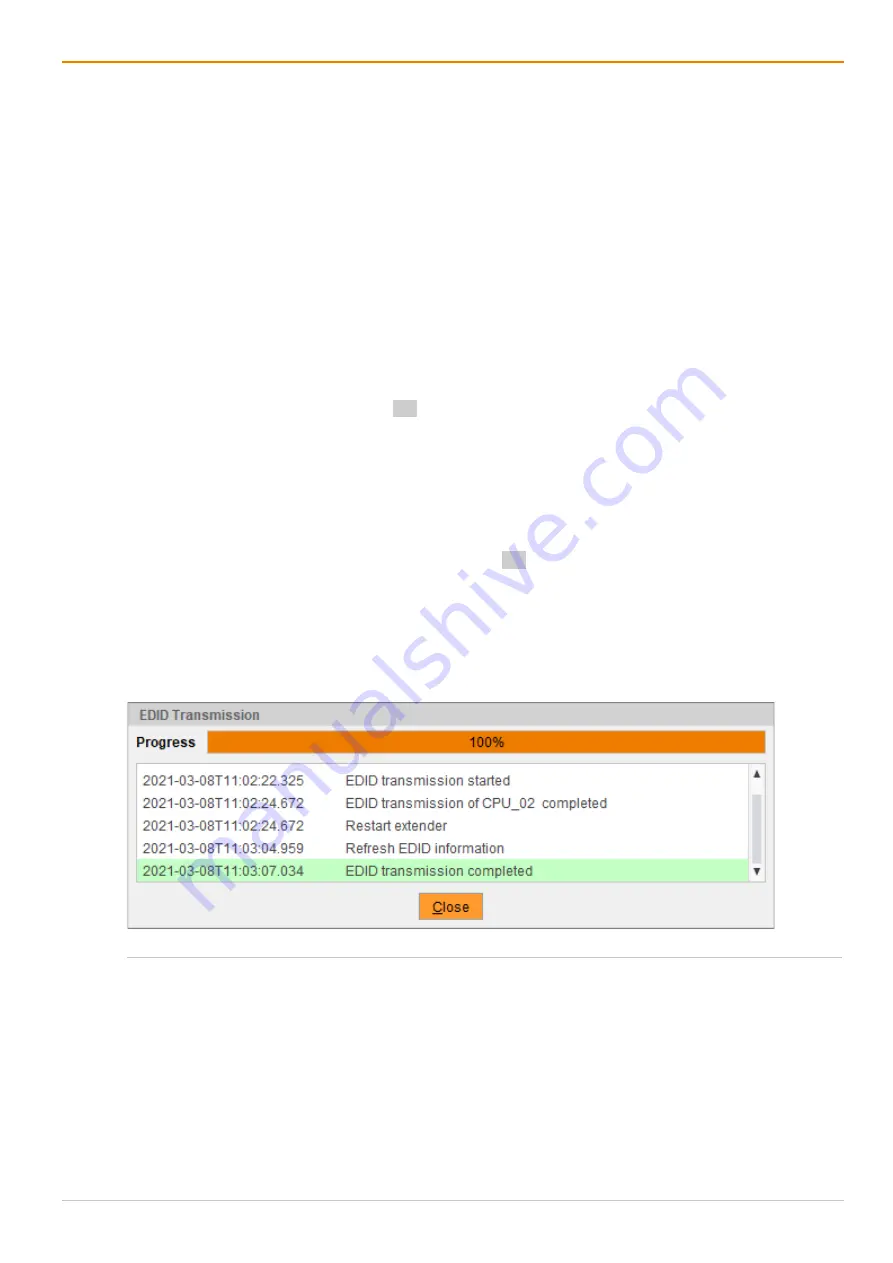
Configuration via Management Software
Draco tera enterprise
220
7.7.2.1 Reading an EDID
To read out and display the EDID of an extender module, proceed as follows:
1. Click
Extender & Devices > EXT Units
in the task area.
2. Click
Activate Edit Mode
in the toolbar.
3. Select the EXT Unit of the extender module whose EDID is to be displayed.
4. Click the
EDID
tab on the right side of the working area.
5. Click
Read
in the symbol bar of the tab.
A query to read out the EDID appears.
6. Click
Yes
to confirm the reading.
The transmitted EDID of the extender module is read out and displayed on the right side of the working
area. At the same time, the connection will be disconnected for a few seconds.
7.7.2.2 Loading an EDID Template
To load a EDID template (file extension .bin) for a further distribution, proceed as follows:
1. Click
Extender & Devices > EXT Units
in the task area.
2. Click
Activate Edit Mode
in the toolbar.
3. Click the
EDID
tab on the right side of the working area.
4. Select the EXT Unit of a CPU extender module to transmit the EDID to.
5. Click
Open
in the symbol bar of the tab.
6. Go to the respective template with the file extension .bin and click
Select
.
7. Click
Transmit
in the symbol bar of the tab.
A query for transmission appears.
8. Click
Yes
to transmit the loaded EDID to the CPU extender module.
The progress of the parameter transmission is displayed.
9. Click
Close
when the EDID transmission is completed (green).
Fig. 149 Management software menu
Extender & Devices - EXT Units - Transmission finished
10. Click
Deactivate Edit Mode
in the toolbar.
Further options:
•
To locally store existing EDID of a CPU extender module whose EXT Unit is selected, click
Save As…
in the symbol bar of the tab.
•
To set existing the EDID of a CPU extender module whose EXT Unit is selected back to factory
settings, click
Reset
in the symbol bar of the tab.
Содержание Draco tera enterprise 480 Series
Страница 141: ...Draco tera enterprise Configuration via OSD 141 Fig 93 Menu Configuration System ...
Страница 360: ...Maintenance Draco tera enterprise 360 Fig 265 Management software report Network Check Available ports ...
Страница 374: ...Maintenance Draco tera enterprise 374 Fig 282 Management software Flash Update Firmware Check Complete firmware update ...






























