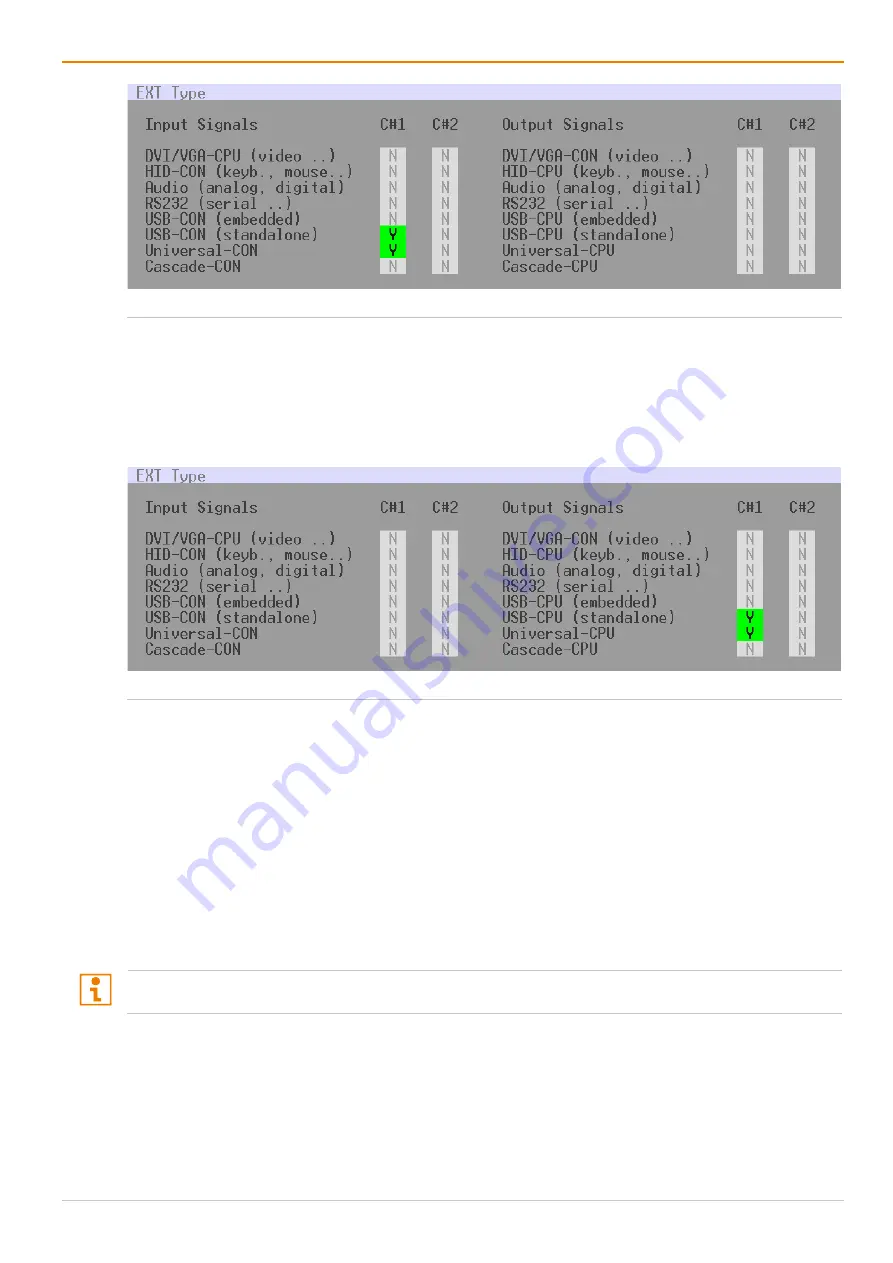
Draco tera enterprise
Configuration via OSD
105
Fig. 66
OSD Menu
Configuration - EXT Units - Setting a USB CON EXT Unit
4. To configure an EXT Unit as a USB CPU Unit:
4.1. Select one of the EXT Units in the
Ext Units
list that are physically connected to a USB CPU Unit.
4.2. Set the
USB-CPU
(
standalone
) option to
Y
(
C#1
in the
Output Signals
column).
4.3. Set additionally the
Universal-CON
option to
N
(
C#1
in the
Input Signals
column).
4.4. Click
Okay
to confirm the setting.
Fig. 67
OSD Menu
Configuration - EXT Units - Setting a USB CPU EXT Unit
5. The USB 2.0/USB 3.0 CPU/CON EXT Unit has to now be either assigned to an existing CPU/CON
Device or a new CPU/CON Device has to be created for the assignment:
•
for a
CPU Device
•
for a
CON Device
After assigning EXT Units to CON/CPU Devices, the USB 2.0/USB 3.0 CON/CPU Ext Units are
configured and can be used.
6. If you use parallel operation within the matrix, set the
Release Time
in the
System Settings > Switch
menu to
10 s
or more (see chapter 6.3.4, page 80).
7. Restart all I/O boards on which USB 2.0/USB 3.0 EXT Units have been configured or alternatively
restart the matrix.
If changing an EXT Unit from a USB CON to a USB CPU, a restart of the I/O board is necessary.
Содержание Draco tera enterprise 480 Series
Страница 141: ...Draco tera enterprise Configuration via OSD 141 Fig 93 Menu Configuration System ...
Страница 360: ...Maintenance Draco tera enterprise 360 Fig 265 Management software report Network Check Available ports ...
Страница 374: ...Maintenance Draco tera enterprise 374 Fig 282 Management software Flash Update Firmware Check Complete firmware update ...






























