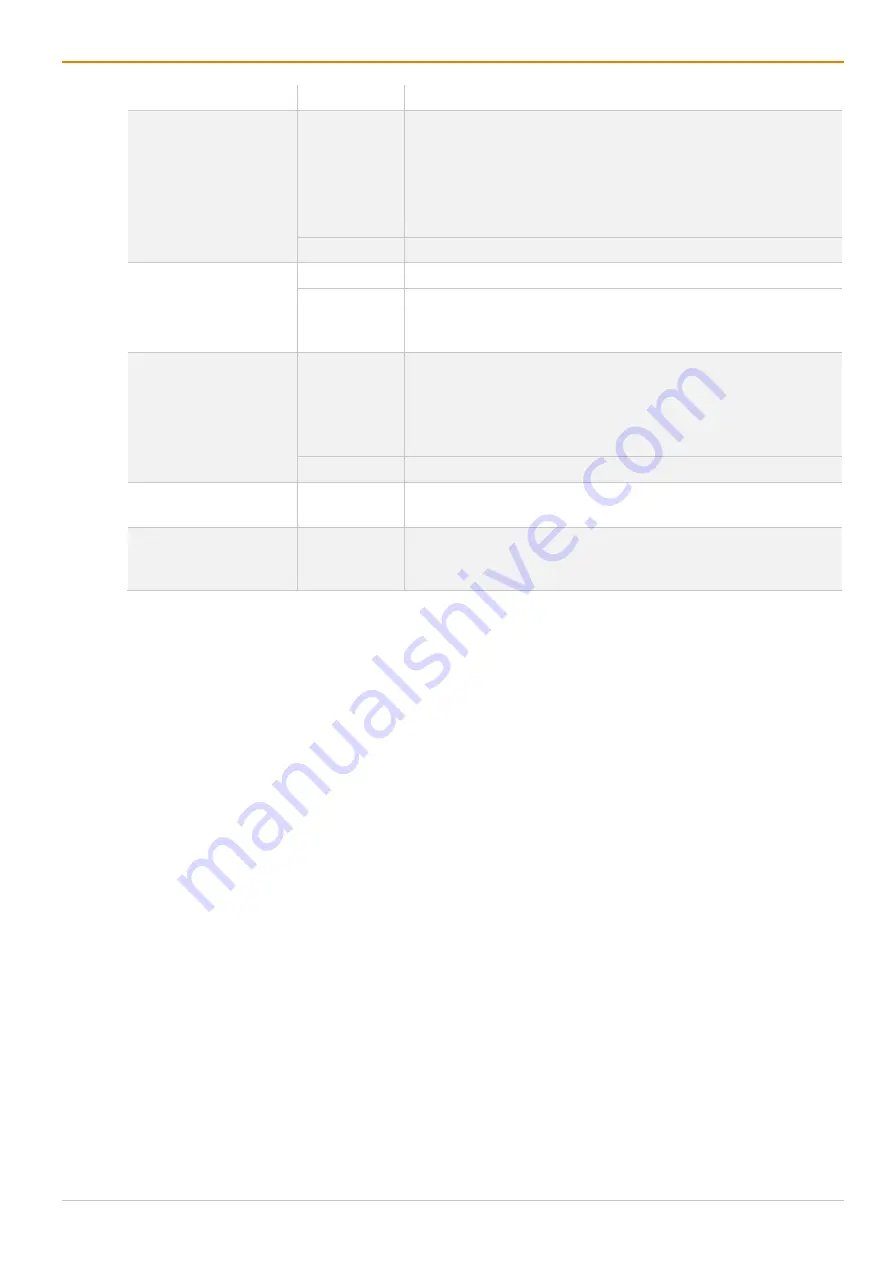
Configuration via Management Software
Draco tera enterprise
242
Field
Entry/Status Description
Port Mode
Activated
The favorite list will be replaced by a port list where the ports from 1
to 999 can be directly selected at each matrix or Matrix Grid.
Note:
The selection only works for CPU Devices and has to be
made according to the switching of favorites.
When using the Port Mode, CON and User favorites will be
deactivated.
Deactivated
Function not active (default).
Redundancy Off
Activated
Function is not active.
Deactivated
Automatically switch to the second link of a connected
redundant CON Unit when losing the primary link of a CPU Unit
(default).
Reference
Activated
Activate a reference CON Device that inherits both Device and
EXT Unit settings to any CON Unit that is connected to the
matrix for the first time.
Note
: It is recommended to activate the reference setting for
one single CON Device only.
Deactivated
Function not active (default).
CPU Colors
Selection list The CPU Device name will be highlighted according to the color
setting for text and background. You can select between 16 colors.
Fix Frame Color
Selection list Show a colored frame at the CPU Device. You can select
between 7 colors. The colored frame of the CPU device is
displayed with priority to the one of the CON Device.
7.8.3.1 Creating a CON Device
To create a CON Device, proceed as follows:
1. Click
Extender & Devices > CON Devices
in the task area.
2. Click
Activate Edit Mode
in the toolbar.
3. Click
New Device
.
A selection dialog appears.
4. Select a real CON Device (
Create a real Console
) or a virtual CON Device (
Create a virtual Console
)
or a template of an existing CPU Device (
Choose template
) in the
Choose template
selection box.
Note:
A template can only be used if there is at least on existing CON Device.
5. Click
OK
.
A new CON Device will be created.
6. Determine all parameters that are relevant for the CON Device.
7. Click
Apply
to confirm the creation.
8. Click
Deactivate Edit Mode
in the toolbar.
7.8.3.2 Changing a CON Device
To change settings of a CON Device, proceed as follows:
1. Click
Extender & Devices > CON Devices
in the task area.
2. Click
Activate Edit Mode
in the toolbar.
3. Select a CON Device in the CON Device list.
4. Change the desired settings.
5. Click
Apply
to confirm the changes.
6. Click
Deactivate Edit Mode
in the toolbar.
Содержание Draco tera enterprise 480 Series
Страница 141: ...Draco tera enterprise Configuration via OSD 141 Fig 93 Menu Configuration System ...
Страница 360: ...Maintenance Draco tera enterprise 360 Fig 265 Management software report Network Check Available ports ...
Страница 374: ...Maintenance Draco tera enterprise 374 Fig 282 Management software Flash Update Firmware Check Complete firmware update ...






























