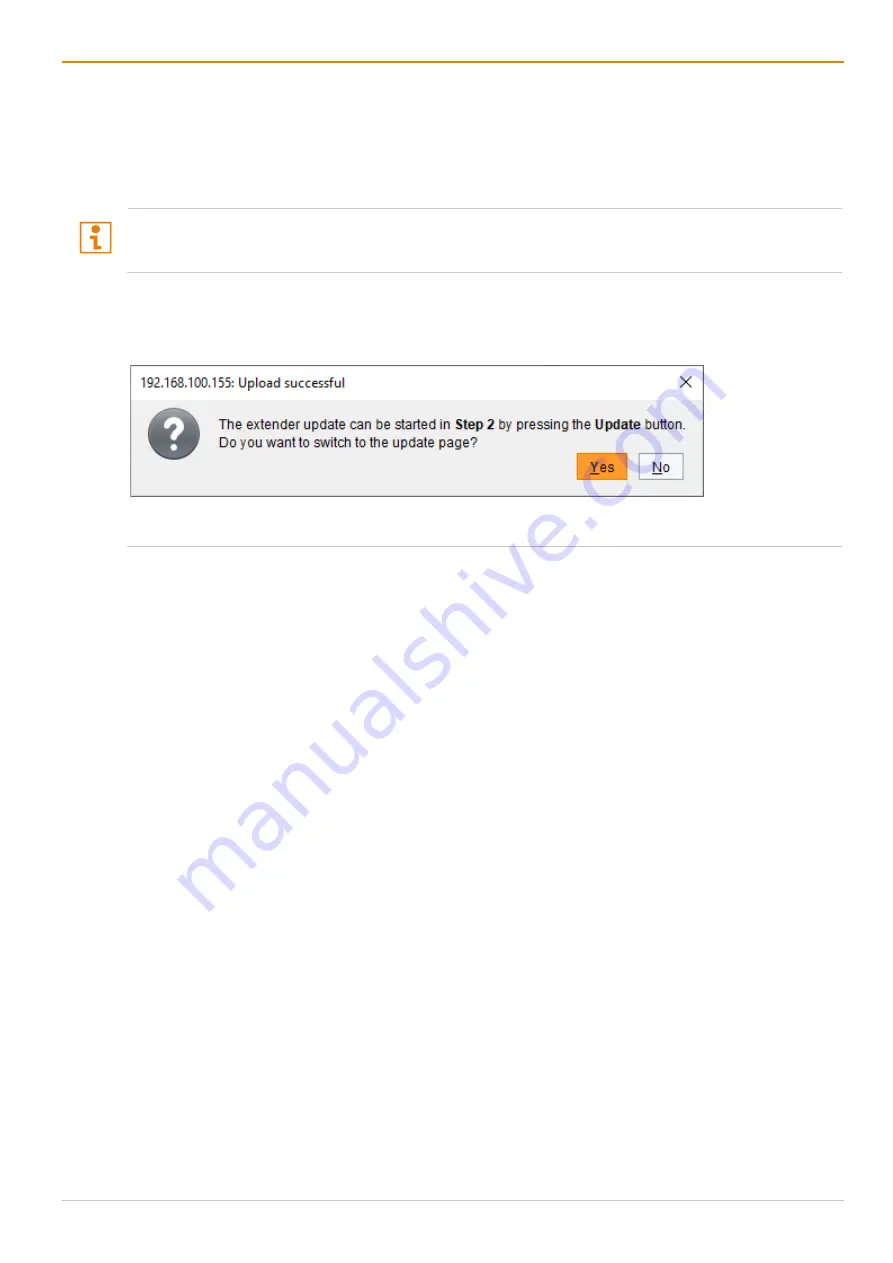
Maintenance
Draco tera enterprise
366
2. Before the actual update process, all firmware files have to be uploaded to the respective I/O boards to
which the extender modules to be updated are connected. If a newer firmware is available, appropriate
I/O boards will be automatically selected for the upload in the
Selected
column and highlighted in
green.
3. Click
Upload
to start the upload and distribution of the update files.
By performing the upload process, no update files will be installed. The update process can be performed
later. If there are not all extender module firmware files selected, the upload of the extender module
firmware files will be performed in sequence.
A query to update the extender module firmware appears finishing the upload process successful.
4. Click
Yes
if you want to directly start the actual update process.
The
Update Firmware
tab will open immediately.
Fig. 270 Management software dialog
Status & Updates - Update Extender
Firmware -
Parallel Mode - Update
Содержание Draco tera enterprise 480 Series
Страница 141: ...Draco tera enterprise Configuration via OSD 141 Fig 93 Menu Configuration System ...
Страница 360: ...Maintenance Draco tera enterprise 360 Fig 265 Management software report Network Check Available ports ...
Страница 374: ...Maintenance Draco tera enterprise 374 Fig 282 Management software Flash Update Firmware Check Complete firmware update ...






























