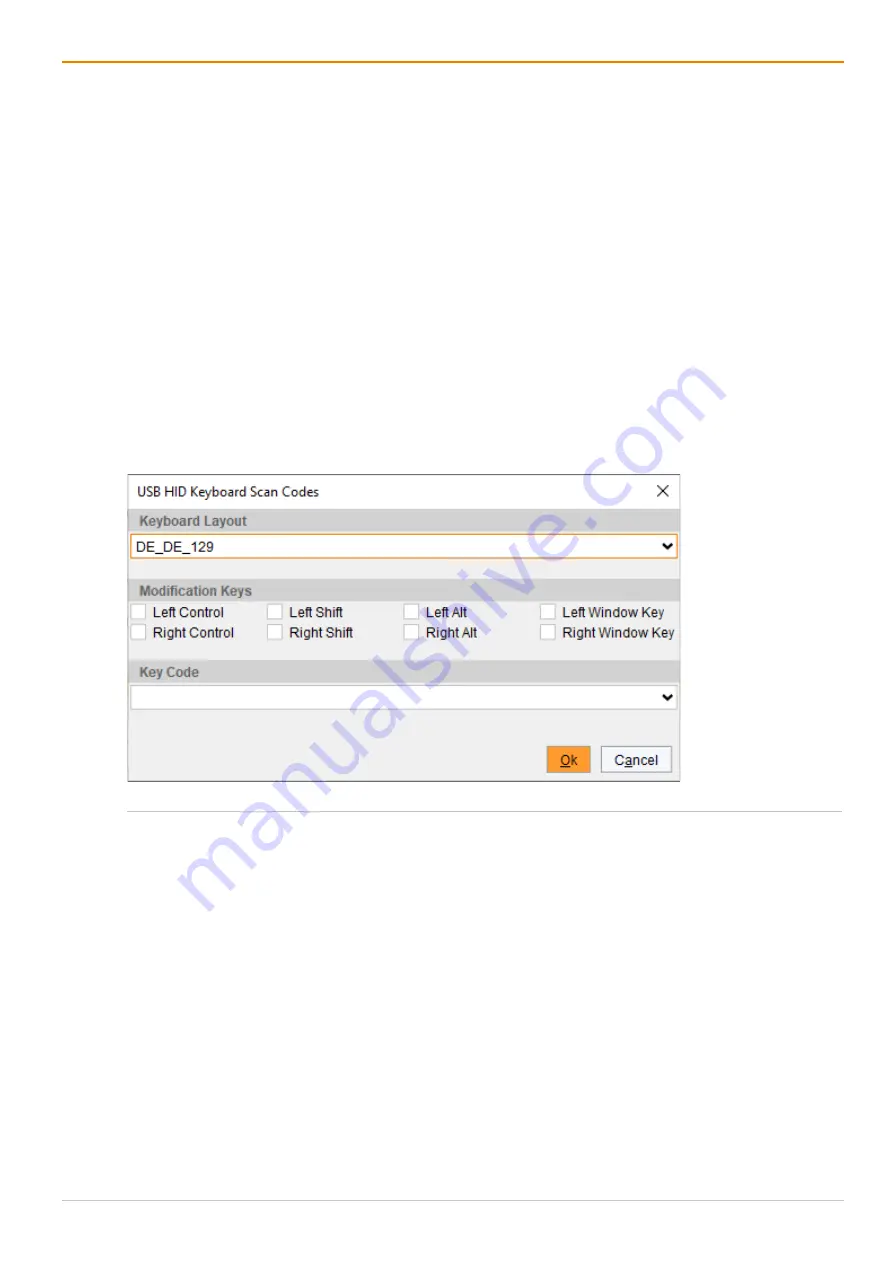
Configuration via Management Software
Draco tera enterprise
250
To set keys for an external switching solution, proceed as follows:
1. Click
Extender & Devices > CON Devices
in the task area.
2. Click
Activate Edit Mode
in the toolbar.
3. Select the CON Device of the extender module with GPIO add-on module to define the functions of the
pins.
4. Click the
GPIO
tab in the working area.
5. Double-click in the
Function
column of the pin to be defined.
A selection menu is opened.
6. Select
Key
as function for the pin.
7. Double-click in the
Parameter
column of the selected pin.
A menu is opened.
8. If required, click the arrow under
Keyboard Layout
and select the desired keyboard layout in the
opened selection list.
9. Tick the checkbox for the desired key under
Modification Keys
or click the arrow under
Key Code
and
select the desired key in the opened selection list.
10. Click
Ok
to confirm the settings.
Fig. 170 Management software menu
Extender & Devices - CON Devices - GPIO
11. Click
Apply
to confirm the settings.
12. Click
Deactivate Edit Mode
in the toolbar.
Содержание Draco tera enterprise 480 Series
Страница 141: ...Draco tera enterprise Configuration via OSD 141 Fig 93 Menu Configuration System ...
Страница 360: ...Maintenance Draco tera enterprise 360 Fig 265 Management software report Network Check Available ports ...
Страница 374: ...Maintenance Draco tera enterprise 374 Fig 282 Management software Flash Update Firmware Check Complete firmware update ...






























