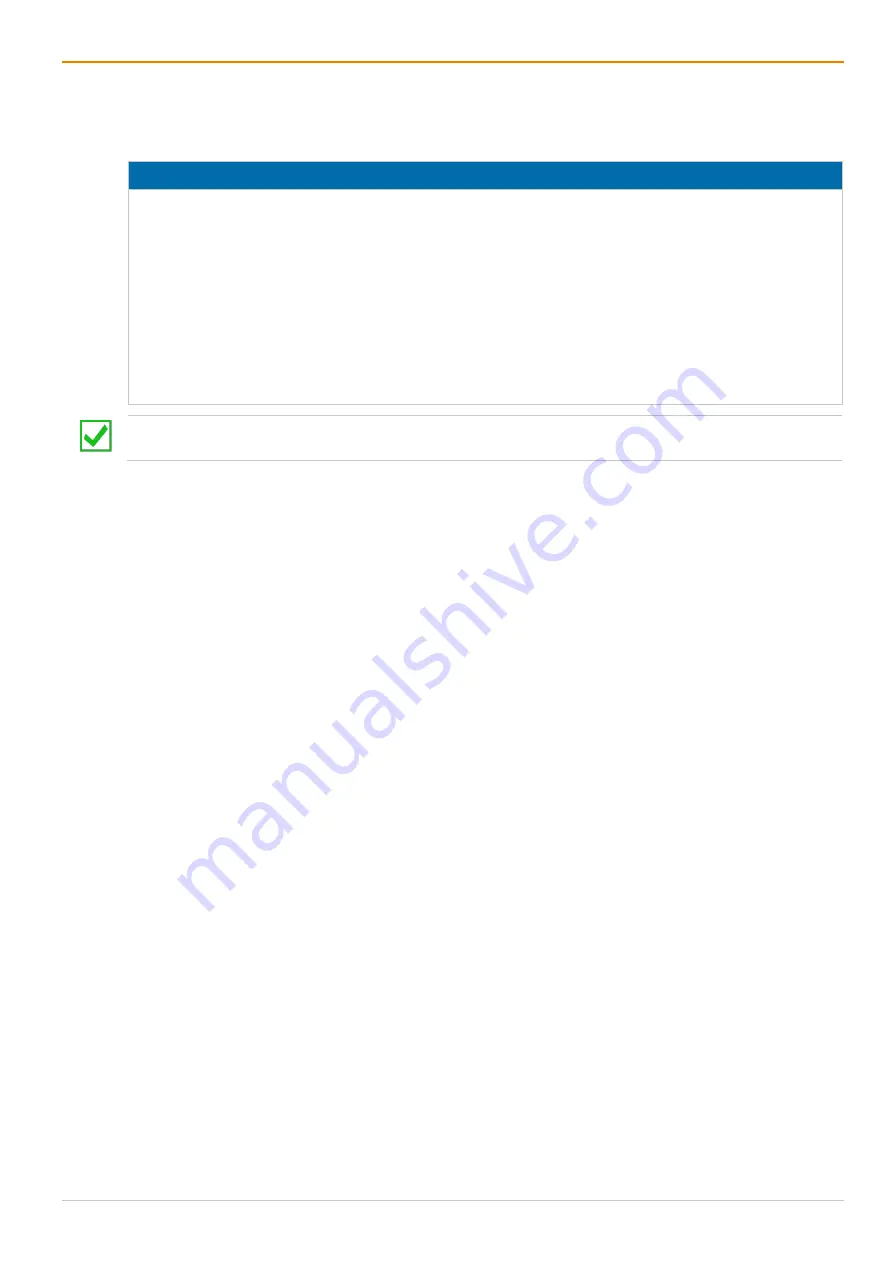
Maintenance
Draco tera enterprise
324
13 Maintenance
13.1 Maintening the Hardware
NOTICE
Possible damage to the mechanical and electronic components
The chassis does not contain any components that require maintenance. If the chassis is nevertheless
opened and damaged in the opening process, the manufacturer's warranty is voided.
The chassis, the controller boards, and I/O boards as well as the accessories can be damaged by
cleaning with damp or aggressive cleaning agents. If the chassis is nevertheless cleaned with damp or
aggressive cleaning agents and damaged in the cleaning process, the manufacturer's warranty will be
voided.
DO NOT open the device.
In case of failure, contact the supplier or manufacturer.
Remove dust deposits from the device with a dry, antistatic cloth.
For a 24/7 operation it is recommended that a stock of critical spare parts is maintained, including a
chassis.
The matrix contains various components and assemblies that are hot swappable and can be removed and
exchanged or maintained during operation. The exchangeable components within the matrix are described
from chapter 13.1.1 to 13.1.6.
13.1.1 Replacing a Matrix
13.1.1.1 Creating a Backup File
Preconditions
•
The computer running the management software is connected to the matrix via TCP/IP port.
•
The management software is running.
•
The matrix is connected via management software.
Creating a Backup File
To create and save a backup file locally, please see chapter 7.14.1, page 285.
13.1.1.2 Physical Replacing a Matrix
To physically replace the matrix from the rack, please proceed as follows:
1. Switch off the matrix to be replaced.
2. Disconnect the power supply cables from the matrix.
3. Disconnect the network cable from the matrix.
4. Disconnect the interconnect cables of the extender module from the matrix.
5. Remove the 4 rack mount screws from the chassis of the matrix.
6. Remove the matrix out of the rack.
7. Place the new matrix into the rack.
8. Tighten the 4 rack screws at the chassis of the new matrix.
9. Connect the interconnect cables of the extender modules to the new matrix.
10. Connect the network cable to the new matrix.
11. Connect the power supply cables to the new matrix.
12. Power on the new matrix.
Содержание Draco tera enterprise 480 Series
Страница 141: ...Draco tera enterprise Configuration via OSD 141 Fig 93 Menu Configuration System ...
Страница 360: ...Maintenance Draco tera enterprise 360 Fig 265 Management software report Network Check Available ports ...
Страница 374: ...Maintenance Draco tera enterprise 374 Fig 282 Management software Flash Update Firmware Check Complete firmware update ...






























